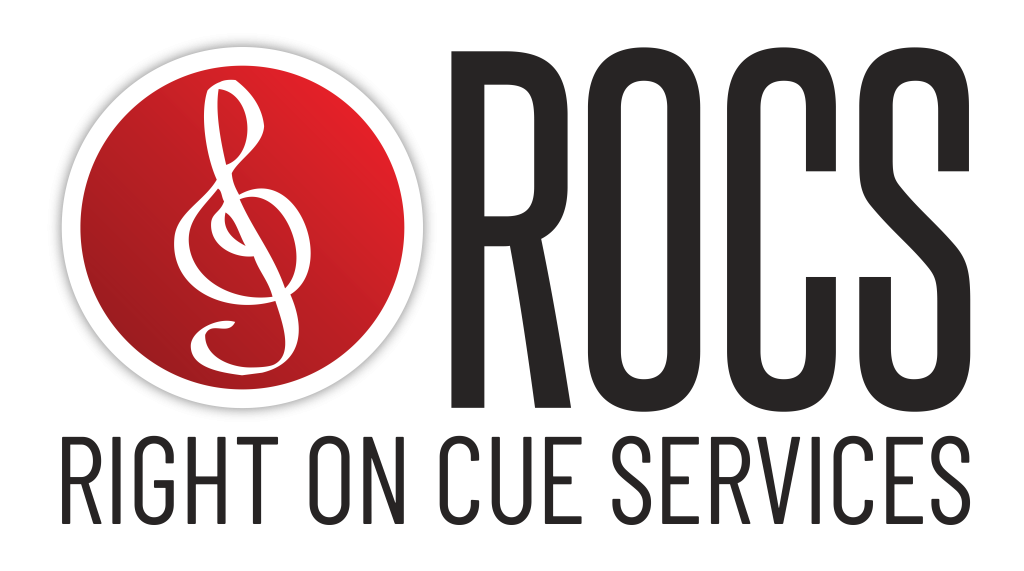
If you need help, don’t hesitate to reach out to us via email or leave a voicemail via phone.
Right on Cue Services
- Office Location: 180 N University Ave – Suite 555, Provo, UT 84601
- Phone: (801) 960-1111
- Business Hours: Monday – Friday, 9 am to 5 pm Mountain
- Do you have an urgent request?
- If your opening night is within the next month and you require urgent assistance, email us at licensing@rightoncueservices.com and write URGENT in the subject line.
Contact
- Reach out to the Order Processing Specialist (licensing@rightoncueservices.com) for the following:
- General questions
- Order processing
- Authorization codes (codes expired, need more seats, etc.)
- Access (early access, extensions, etc.)
- Bids
- Edit requests
- Title requests
- Exceptions
- Reach out to the Customer Support Specialist (cs@rightoncueservices.com) for the following:
- Customer training (desktop apps, mobile apps)
- Technical support (networking issues, reporting a bug)
- Product roadmap
- Feature requests
- ROCS|Cue and QLab Integration
