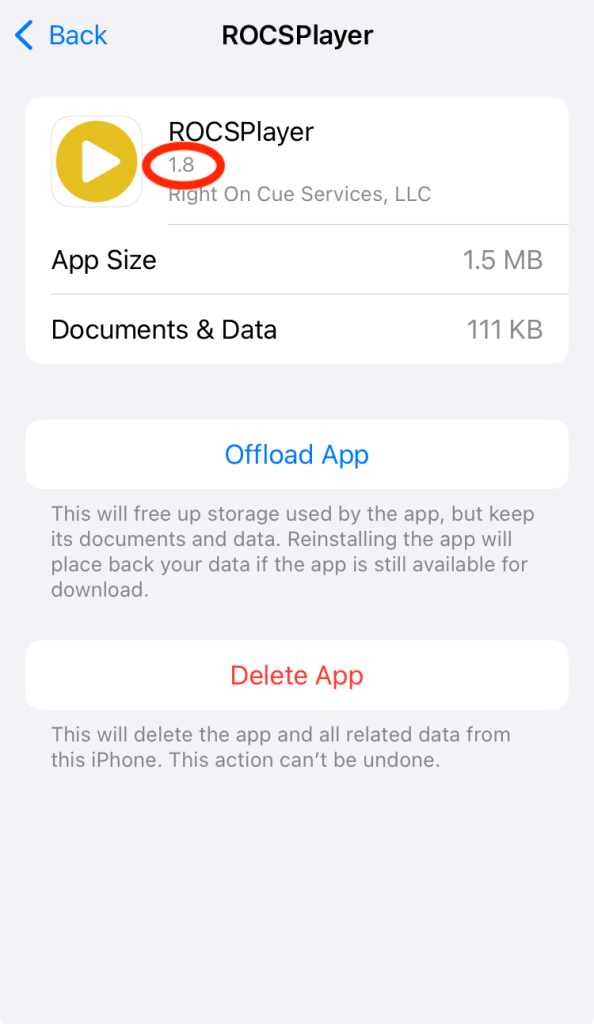Including your software version helps us assist you more quickly. It allows our team to see exactly what you’re running, so we can pinpoint and solve the issue soon. Below are instructions on how to find your software version.
Computer Versions
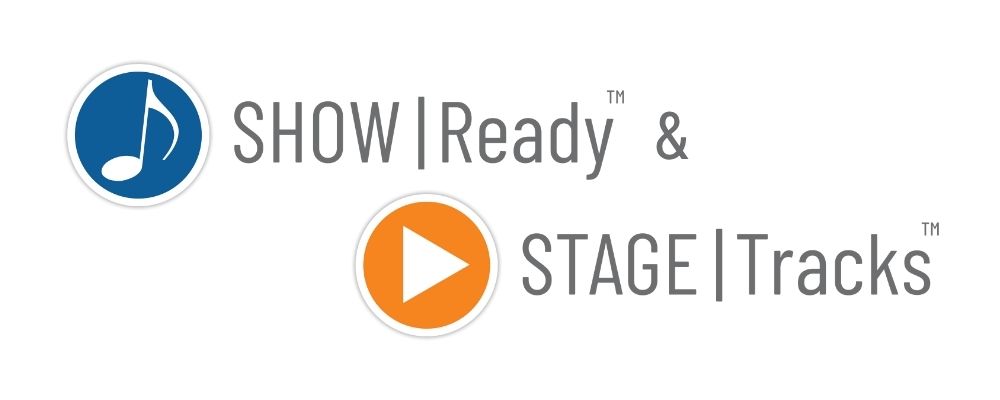
If you are using an older version of Show|Ready or Stage|Tracks (any version before v2.0), we recommend upgrading to the latest software version.
Show|Ready & Stage|Tracks (versions before 2.0)
On your Mac computer, you can find the software version by doing the following:
- In the top menu, click on “ROCS-ShowReady” or “ROCS-StageTracks.”
- Click on “About ROCS-ShowReady” or “About ROCS-StageTracks.”
- In the pop-up window, you will see the version number listed.
On your Windows computer, you can find the software version by doing the following:
- In the hamburger menu (three lines), click on “Help.”
- Click on “About Show|Ready” or “About Stage|Tracks.”
- In the pop-up window, you will see the version number listed.
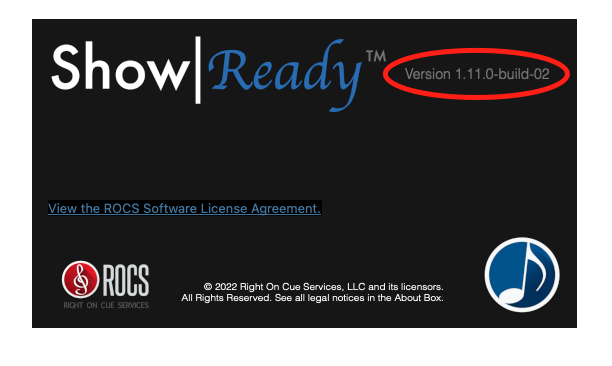
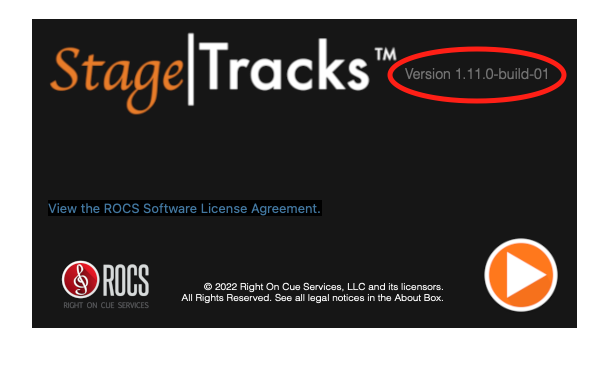
Show|Ready & Stage|Tracks (versions after 2.0)
On your Mac computer, you can find the software version by doing the following:
- In the top menu, click on “Show|Ready” or “Stage|Tracks.”
- Click on “About Show|Ready” or “About Stage|Tracks.”
- In the pop-up window, you will see the version number listed.
On your Windows computer, you can find the software version by doing the following:
- In the hamburger menu (three lines), click on “Help.”
- Click on “About Show|Ready” or “About Stage|Tracks.”
- In the pop-up window, you will see the version number listed.
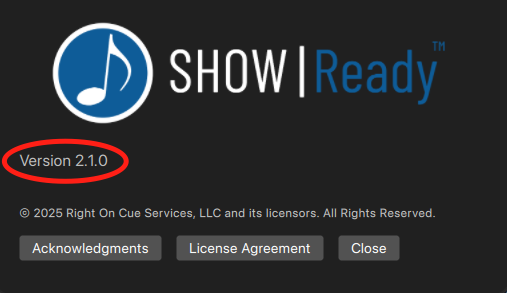
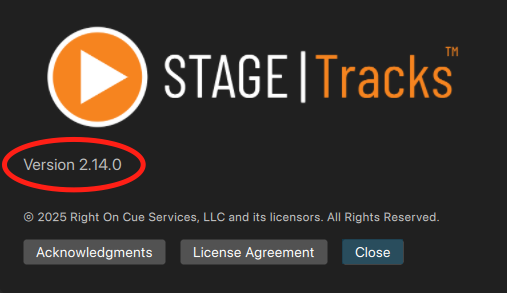
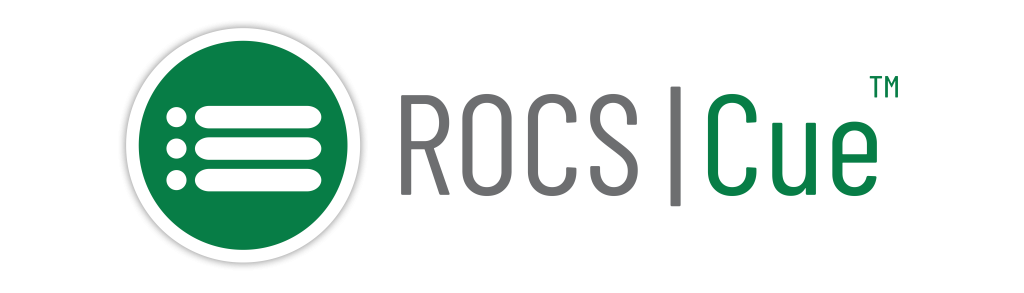
On your Mac computer, you can find the software version by doing the following:
- In the top menu, click on “ROCS|Cue.”
- Click on “About ROCS|Cue.”
- In the pop-up window, you will see the version number listed.
On your Windows computer, you can find the software version by doing the following:
- In the hamburger menu (three lines), click on “Help.”
- Click on “About Show|Ready” or “About Stage|Tracks.”
- In the pop-up window, you will see the version number listed.
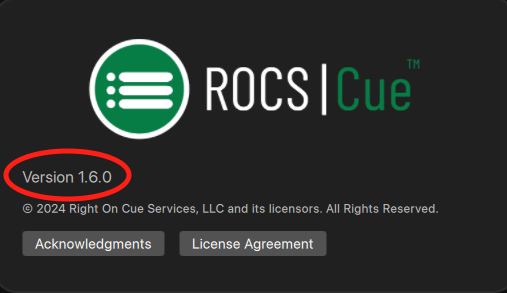
Mobile Versions
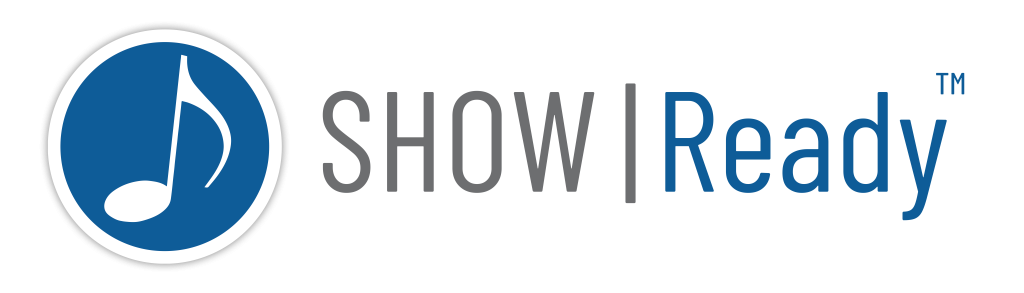
On your Android device, you can find the software version by doing the following:
- Go to “Settings” on your phone (not inside the app).
- Tap on “Apps.”
- Tap on “See all # apps”
- Search or scroll to find Show|Ready.
- Tap on Show|Ready when you find it.
- Scroll to the bottom to see the version.
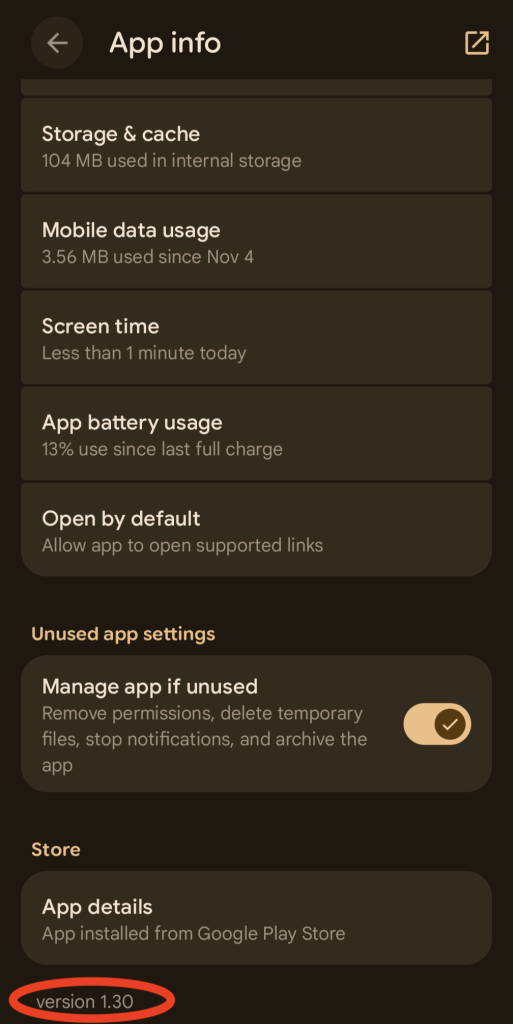
On your iOS device, you can find the software version by doing the following:
- Go to “Settings” on your phone (not inside the app).
- Tap on “General.”
- Tap on “iPhone storage”
- Search or scroll to find ROCS|Player.
- Tap on Show|Ready when you find it.
- Scroll to the bottom to see the version.

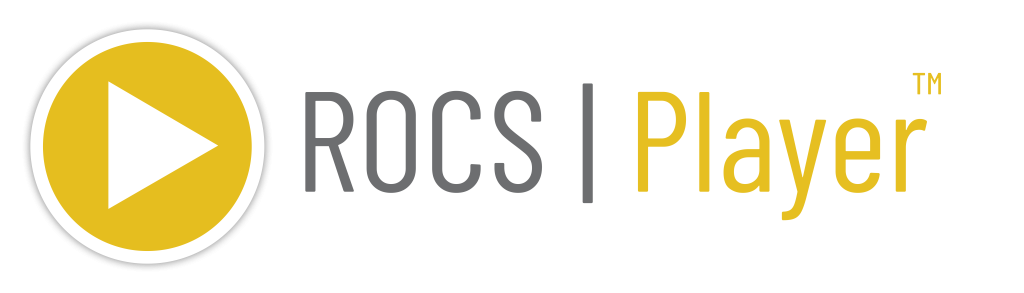
On your Android device, you can find the software version by doing the following:
- Go to “Settings” on your phone (not inside the app).
- Tap on “Apps.”
- Tap on “See all # apps”
- Search or scroll to find ROCS|Player.
- Tap on Show|Ready when you find it.
- Scroll to the bottom to see the version.
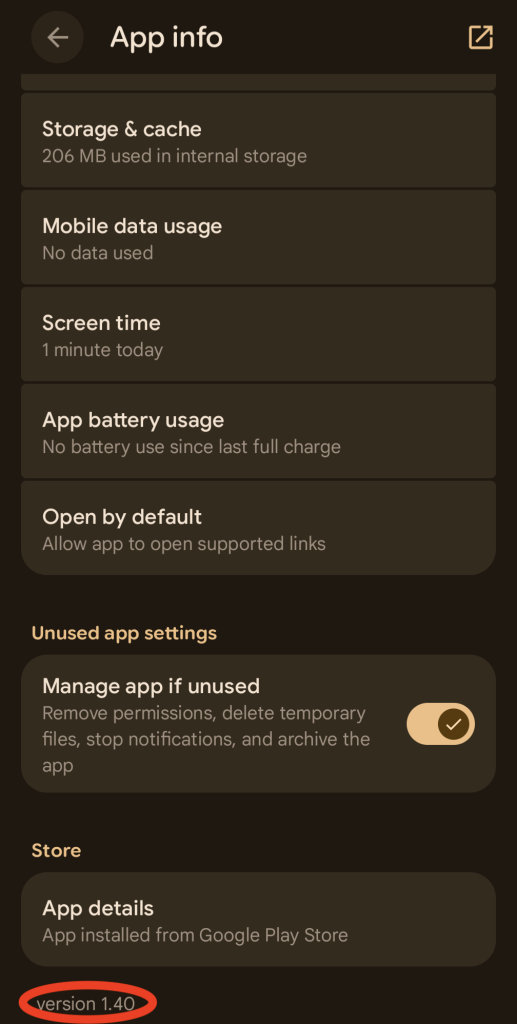
On your iOS device, you can find the software version by doing the following:
- Go to “Settings” on your phone (not inside the app).
- Tap on “General.”
- Tap on “iPhone storage”
- Search or scroll to find ROCS|Player.
- Tap on Show|Ready when you find it.
- Scroll to the bottom to see the version.