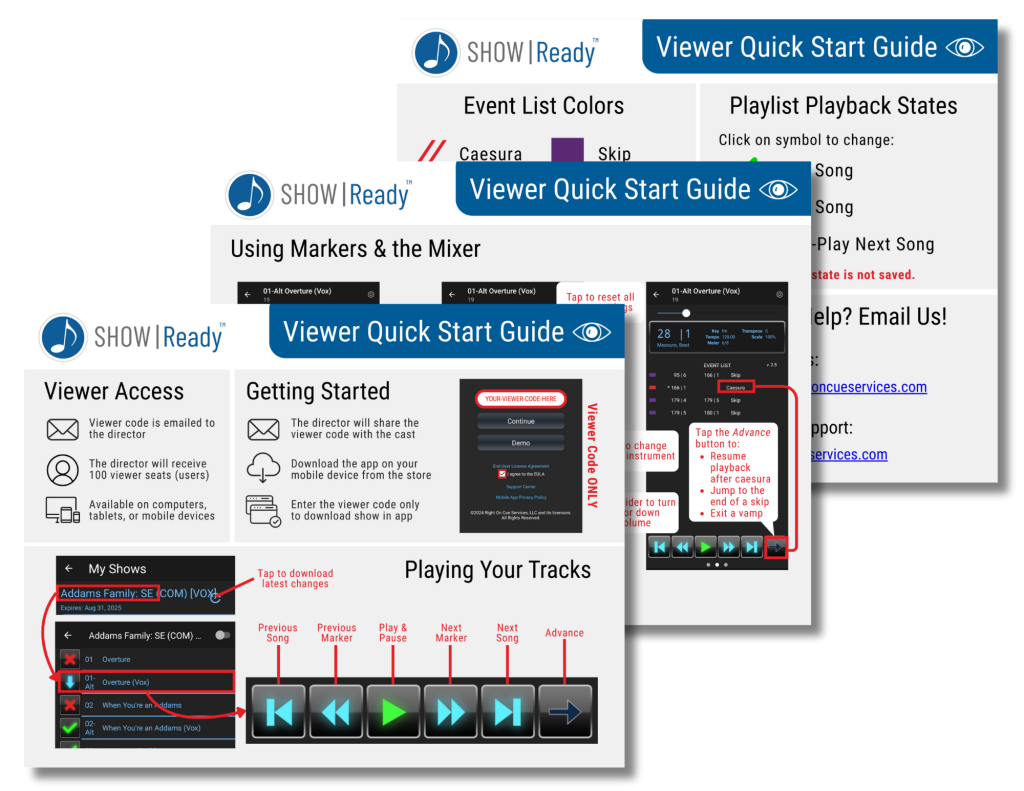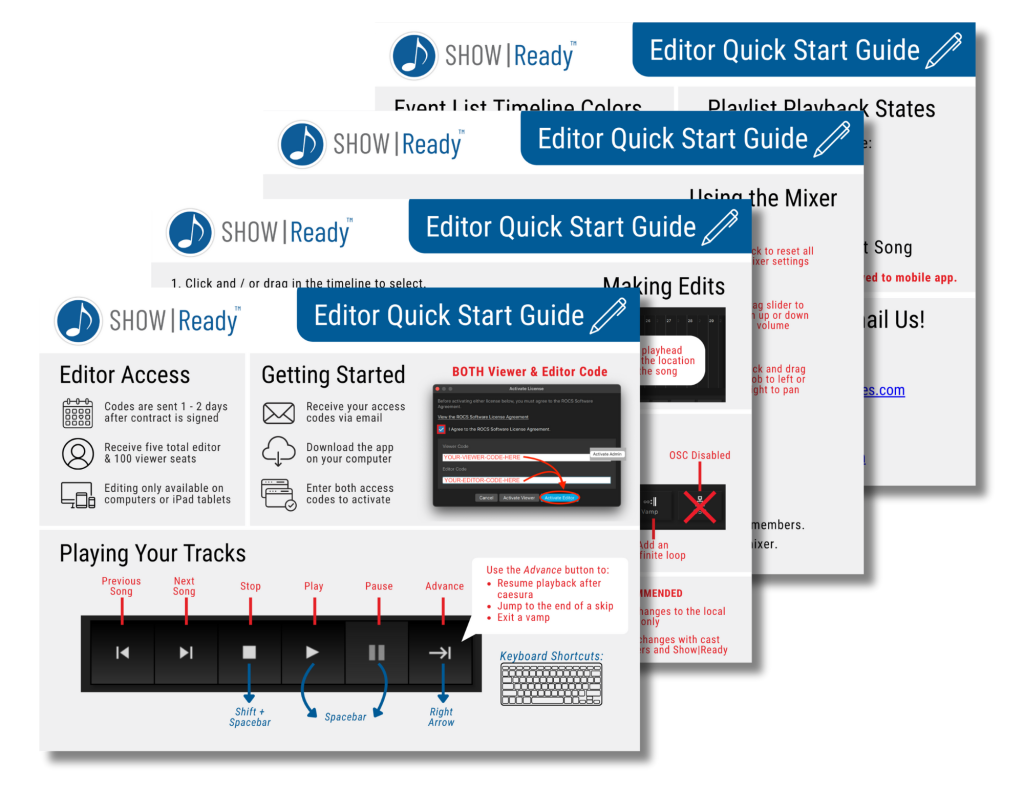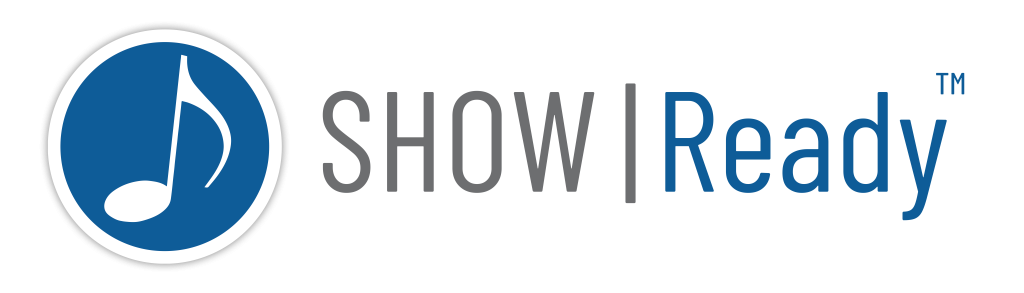
Introducing Show|Ready
The Show|Ready software is designed to assist with your musical production rehearsals as you prepare for your opening night. It lets you customize your show to fit your needs. It integrates seamlessly with our performance tool, Stage|Tracks.
Before diving into this user manual, we recommend that you read this page first:
Menu
- Unlocking the Editor Features
- Using the License Manager to Add Another Show
- Keyboard Shortcuts
- Go to Bar
- Adding an Event
- Event ID
- Editing an Event
- Deleting an Event
- Undoing a Change
- Redoing a Change
- Saving Changes to Local Device
- Sharing Changes with Cast and Show|Ready
- Reverting to a Previous Event Log
- Can I turn off the click track (metronome) in Show|Ready?
- Show|Ready had music that isn’t in Stage|Tracks. Where did it go?
- Why do different instruments/vocal parts play together in Show|Ready?
- Do you provide rehearsal tracks with isolated vocal parts?
- Does Show|Ready have guide vocals?
- Can I make edits in Show|Ready on my iPad?
- How do you manage double casts?
1. Managing Your Show|Ready License
Click the image below to open the quick start guide:
After contacting the licensing company and purchasing your show license, Right on Cue Services (ROCS) will process your order, and you will receive the following email from licensing@rightoncueservices.com with your access codes.
Licensing Email
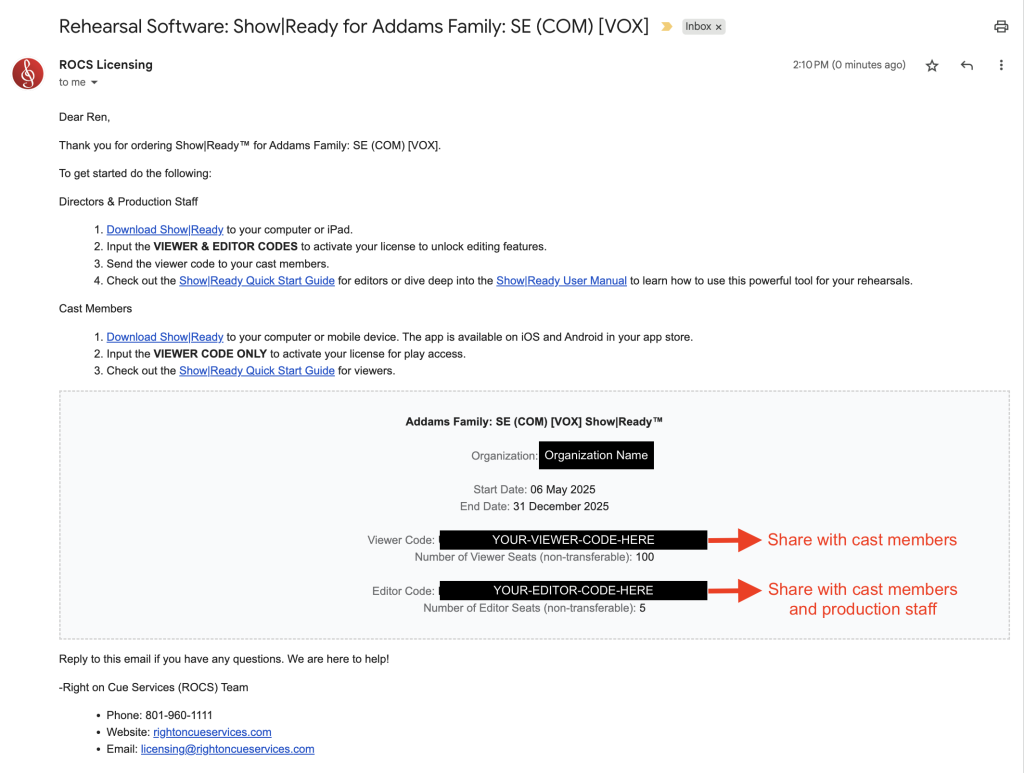
Once you have the codes, we recommend that you send the codes to the appropriate members of your production staff and cast:
Send to Cast Members
- Viewer Code ONLY
- You have 100 viewer seats for your cast members (up to 100 users/devices).
- Allows your cast members to play the show on their computer (Mac or Windows) and mobile device (iOS or Android).
Send to Production Staff
- Viewer AND Editor Codes
- You have 5 viewer and editor seats for your production staff (up to 5 users/devices).
- You must input both codes to get access to the software. The Editor Code only works if you’ve already entered the Viewer Code on the same device—so every Editor uses both a Viewer & Editor seat.
- Allows your production staff the ability to play and edit the show on their computer (Mac or Windows) or tablet (iPad only).
You will input these codes into the Show|Ready software to get access to your show. When your codes expire, this means that you will no longer have access to your show in the software.
The different codes might be confusing, so let’s explain how they work:
| Code | Play Access | Edit Access | For Cast Members? | For Production Staff? | Seat Count |
|---|---|---|---|---|---|
| Viewer Code | Yes | No | Yes | Yes | 100 |
| Editor Code | Yes | Yes | No | Yes | 5 |
If you have reached your seat limit, please reply to your licensing email with your request, and Right on Cue Services (ROCS) will be happy to assist.
License Management
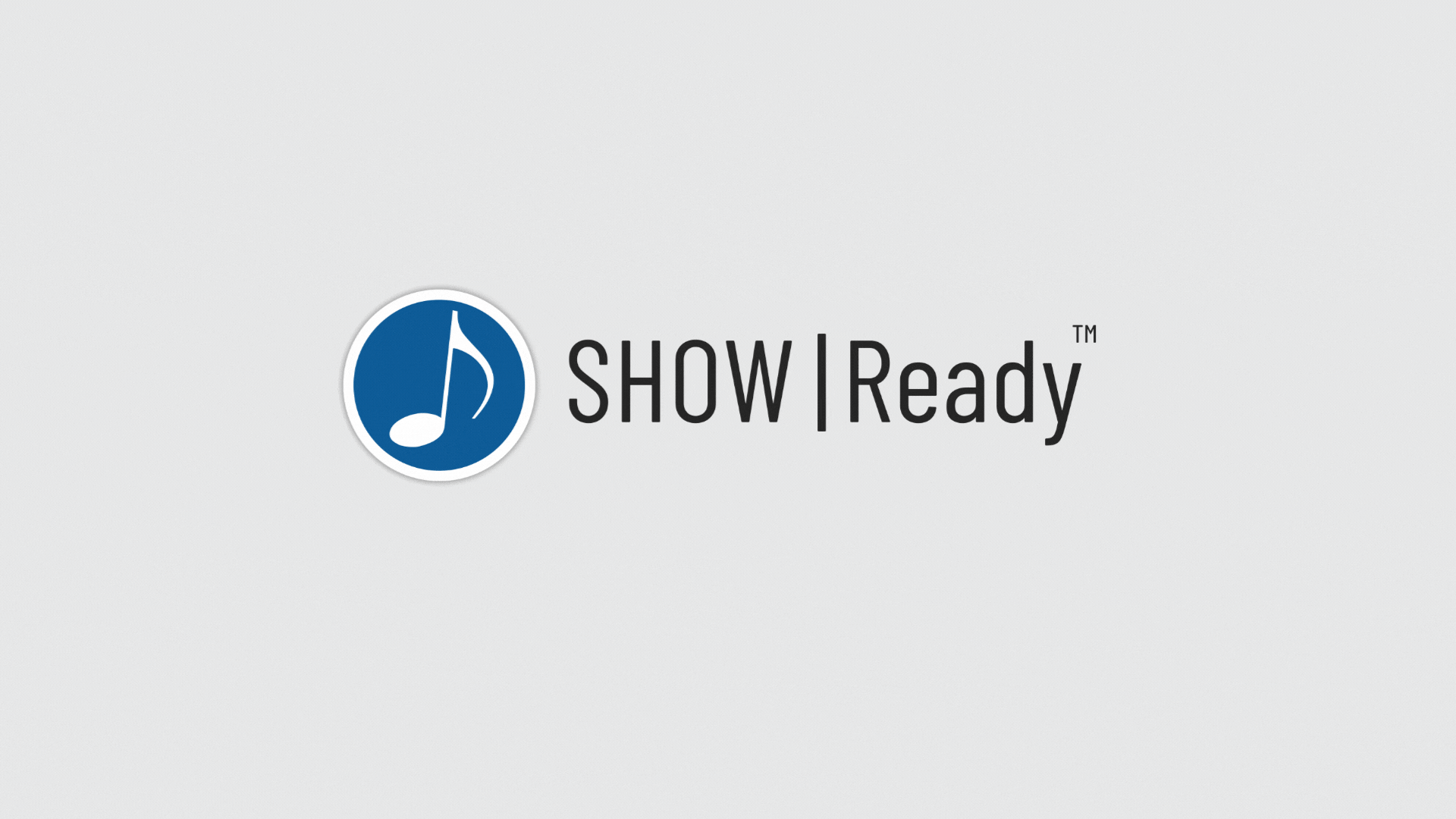
We always recommend downloading the most recent version of Show|Ready. To download the software for MacOS or Windows (desktop or laptop):
- Go to our Show|Ready page for the most up-to-date software. Ensure you’re signed in as an administrator to install the application.

If you have a Mac, after downloading the Show|Ready application, do the following:
- Double-click on the .dmg file to begin the installation.
- A pop-up window will appear. Drag and drop the application from the left-hand side into the Applications folder.
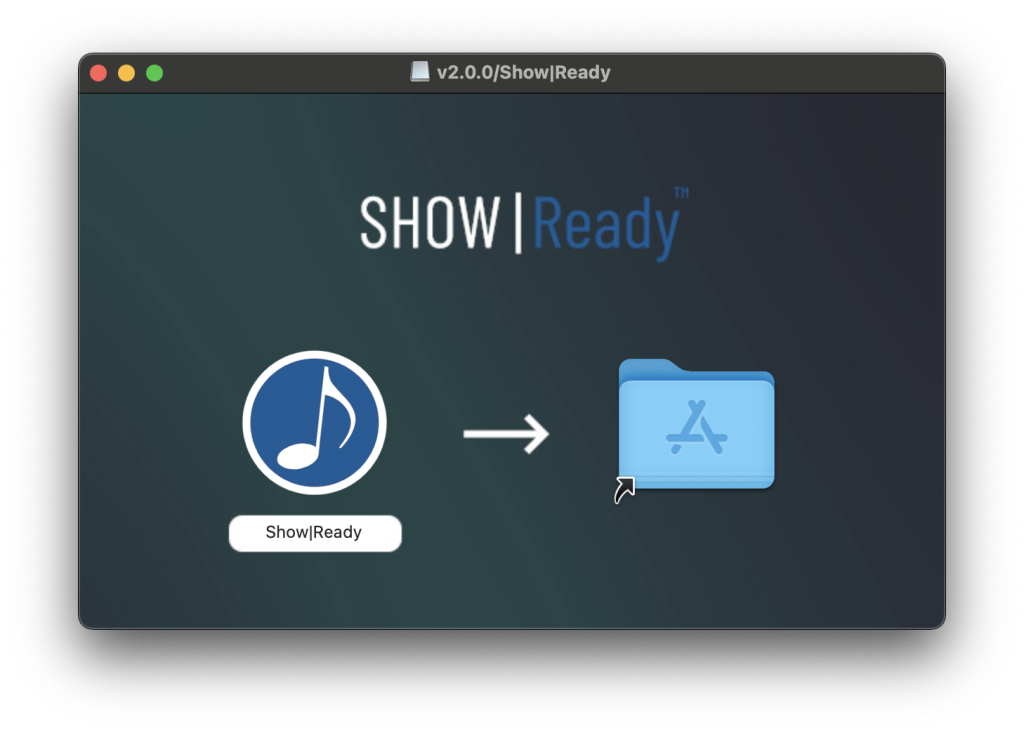
- A pop-up window will ask if you want to open this application.
- Click Open to proceed, and the software will begin downloading.
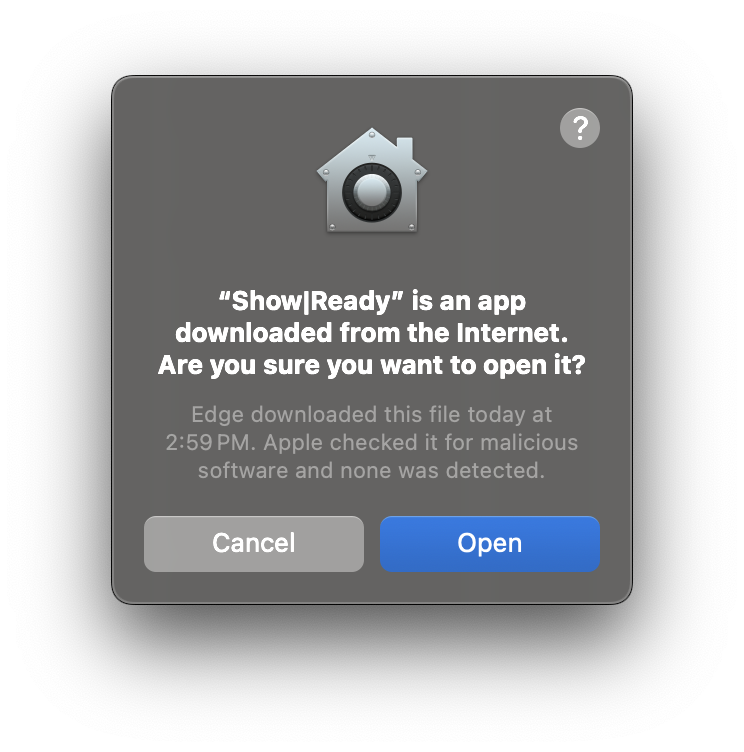
If you have Windows, after downloading the Show|Ready application, do the following:
- Double-click the .exe file to begin the installation.
- A pop-up window will ask if you want to allow the app to make changes.
- Click Yes to proceed.
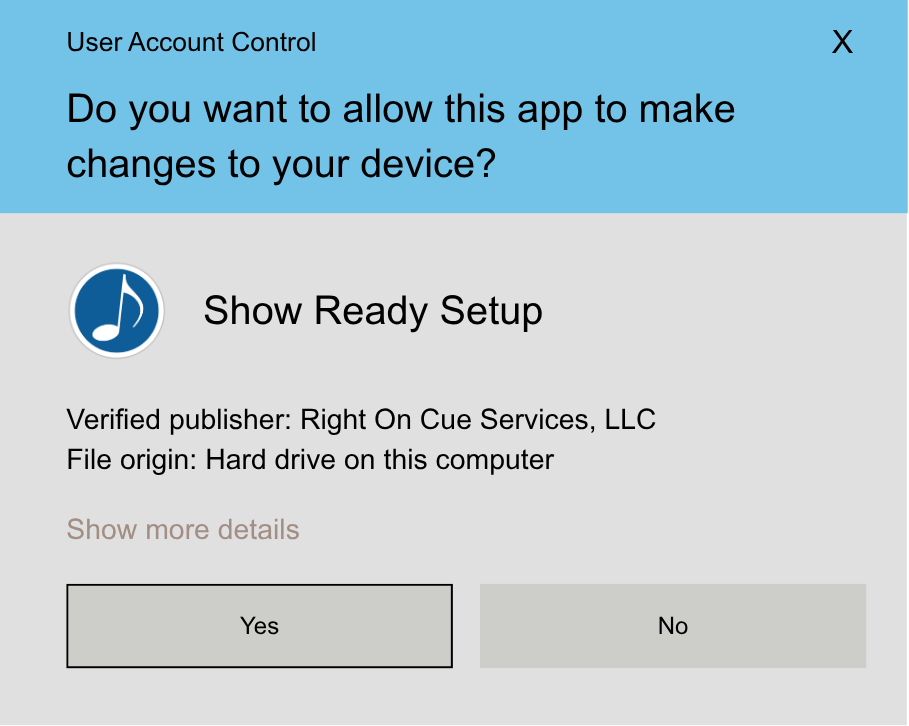
- Complete the installation process.
- Once you click Finish, the software will begin downloading.
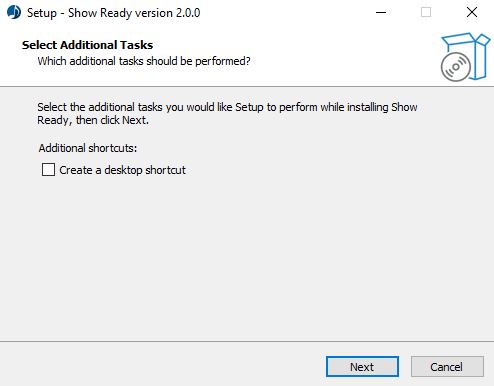
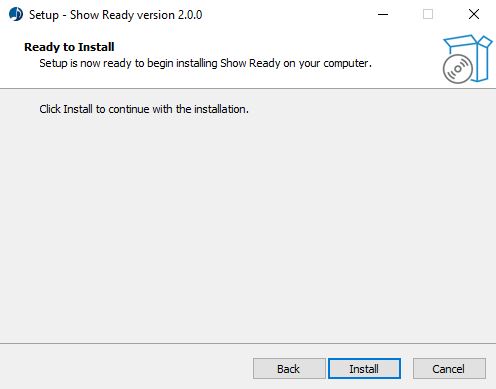
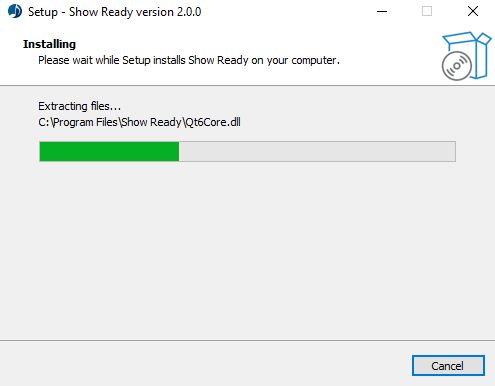
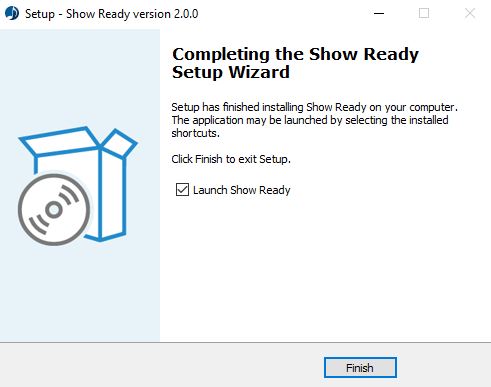
Activating Your Show|Ready License
The first time you launch Show|Ready on Mac or Windows, a pop-up window will appear asking you to agree to the Right on Cue Services (ROCS) software license agreement and input your access codes. This notification also includes the software version number.
- Click View the ROCS Software License Agreement to review it.
- Select the checkbox next to I agree to accept the terms and conditions.
Using Your Access Codes
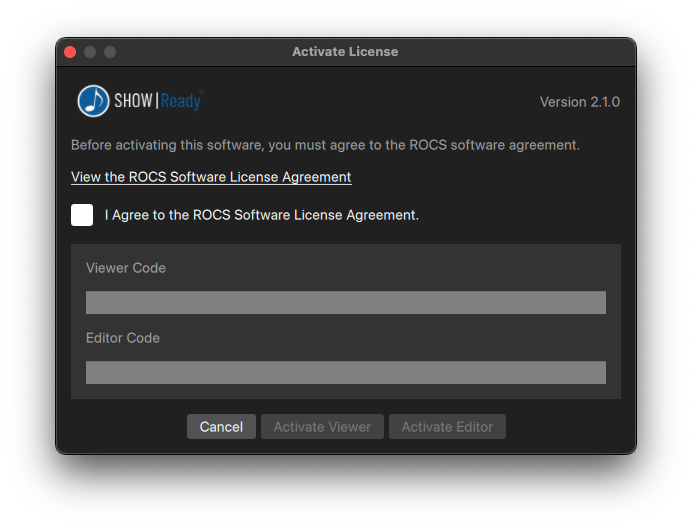
Next, paste your access codes to activate your show. Show|Ready will then download your show on Mac or Windows in preparation for editing and rehearsal.
To grant cast members play access only, they will need to do the following:
- In the Viewer Code field, paste the access code.
- Click the Activate Viewer button.
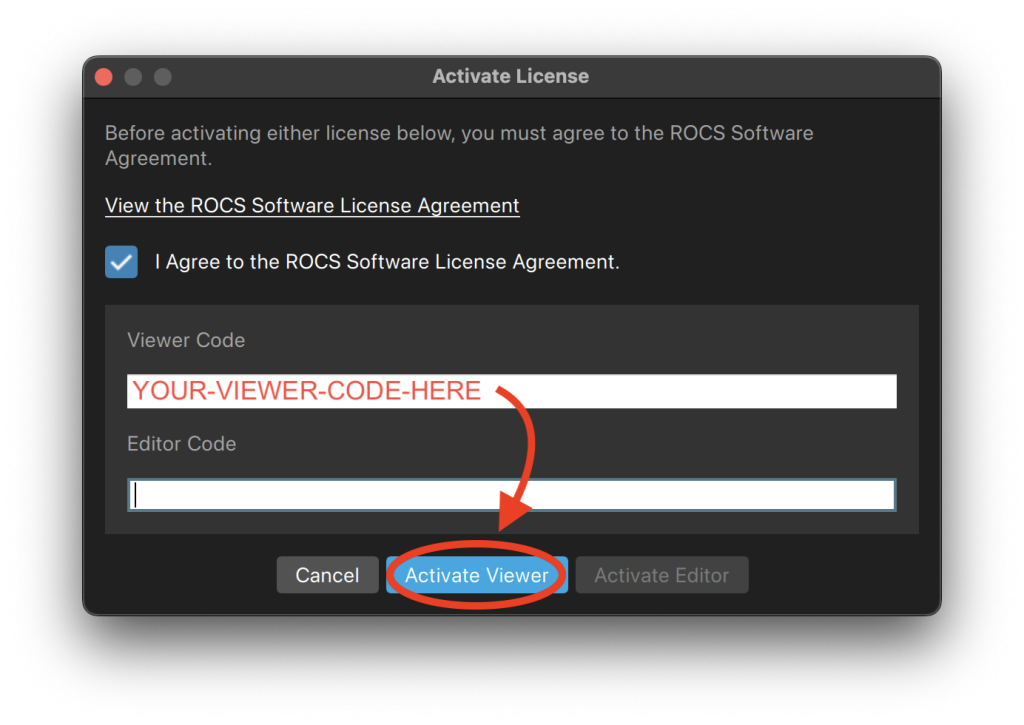
To grant the director and production staff editor access, they will need to do the following:
- In the Viewer Code field, paste the access code.
- In the Editor Code field, paste the admin code.
- Click the Activate Editor button.
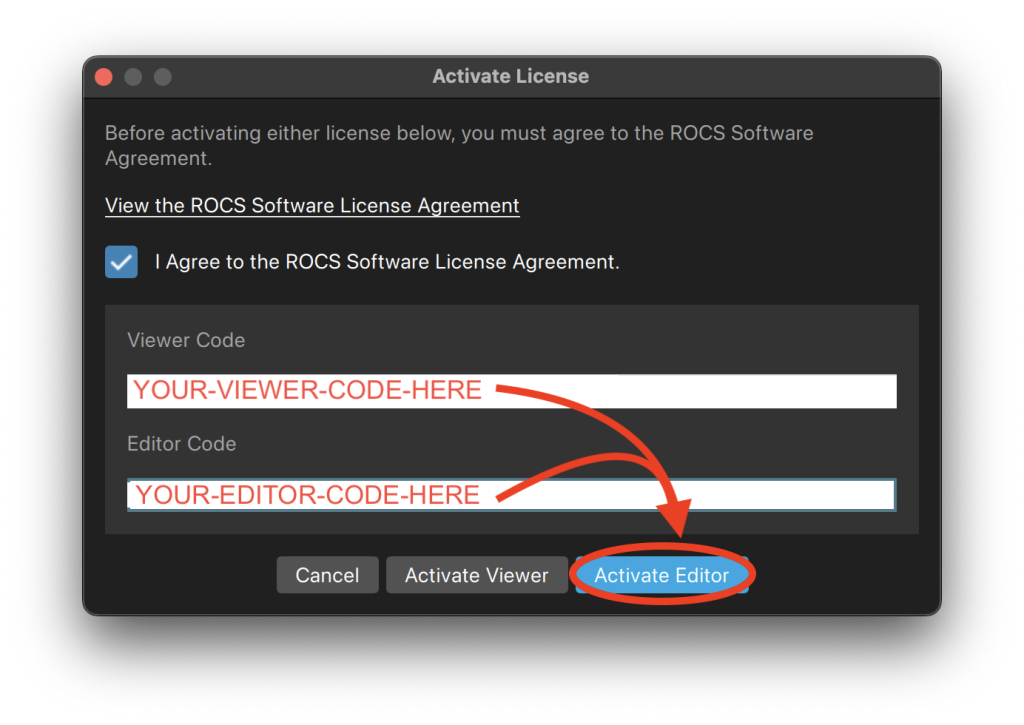
NOTE: Be aware that every time you enter the access code for the same show, it will consume one of the seats granted to your organization. If more seats are needed, please reply to your licensing email with your request, and ROCS will be happy to help.
Once you have added your codes, your show will download into Show|Ready.
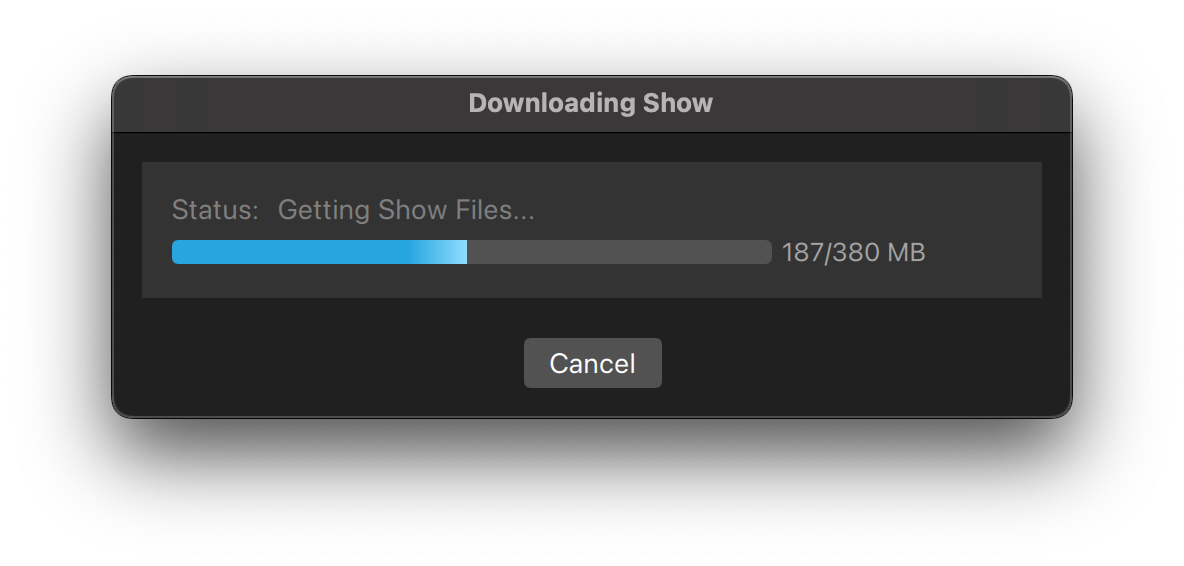
When you open Show|Ready on Mac or Windows, a pop-up window will appear. This notice informs you that the software is intended for use in rehearsal purposes only.
- (Optional) Select the checkbox “Do not show this notice again” if you don’t want to see this pop-up window the next time you open the Show|Ready software.
- Click OK to close this pop-up window.
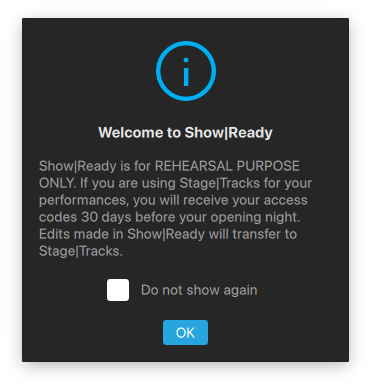
Also, if you have recently made changes in another Show|Ready application or Stage|Tracks, a pop-up window will appear with the following notification:
- Files Were Updated: The event changelog has been updated to version [number].
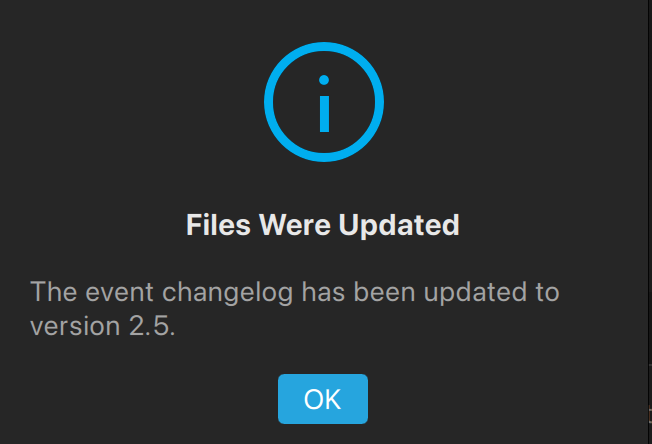
Code Expiration Reminder Email
As a courtesy, we send an automated email reminder one week prior to your access codes expiring. This email is designed to help you avoid interruptions to your show production. This reminder is to provide you with greater peace of mind. Your codes should expire the DAY AFTER your closing night. When your codes expire, it means that you lose access to your show in the software.
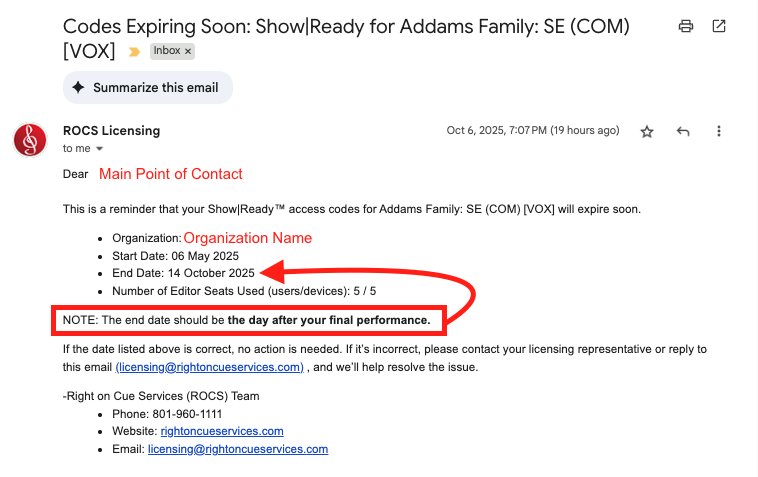
NOTE: This email is sent to the main point of contact on the account. If the date is incorrect, please reply to the email immediately.
A Show|Ready mobile app is available for cast members’ use for rehearsals. To download, you can do one of the following:
- Search for “ShowReady” in your app store.
- Click the links on the Download Show|Ready page.

As we continue to develop and enhance Show|Ready features, you may encounter some limitations or bugs. We highly value your feedback and encourage you to submit any feature requests or report any issues you may encounter. You can submit your requests here:
Regular updates with new features and bug fixes will be rolled out in the future. For more info, visit our support page:
2. Navigating Show|Ready
Below is the main window for Show|Ready. We will deep dive into each section below to learn more.
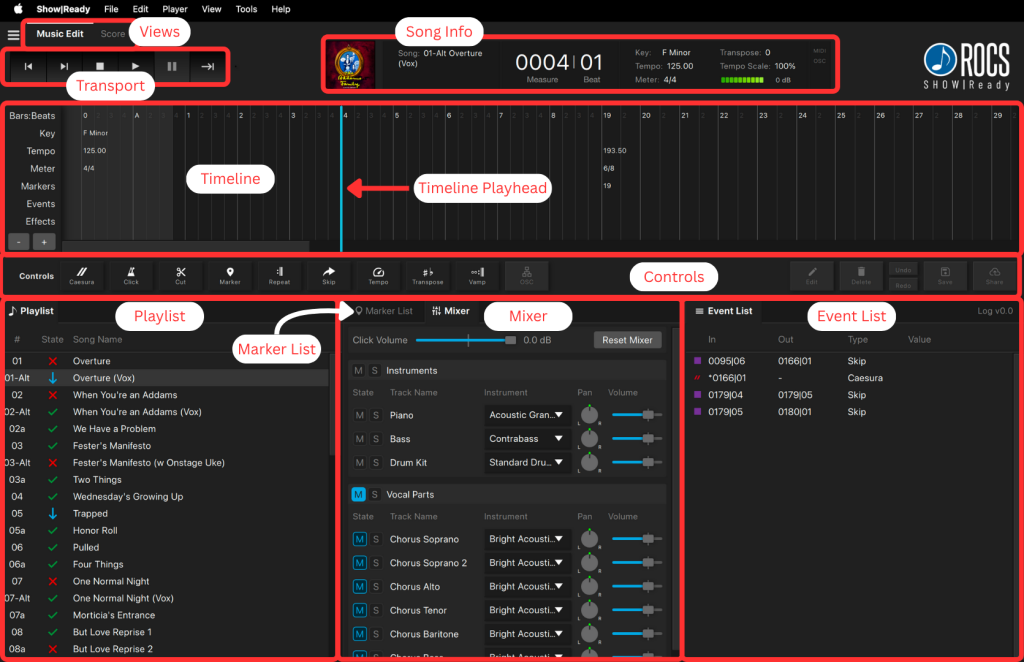
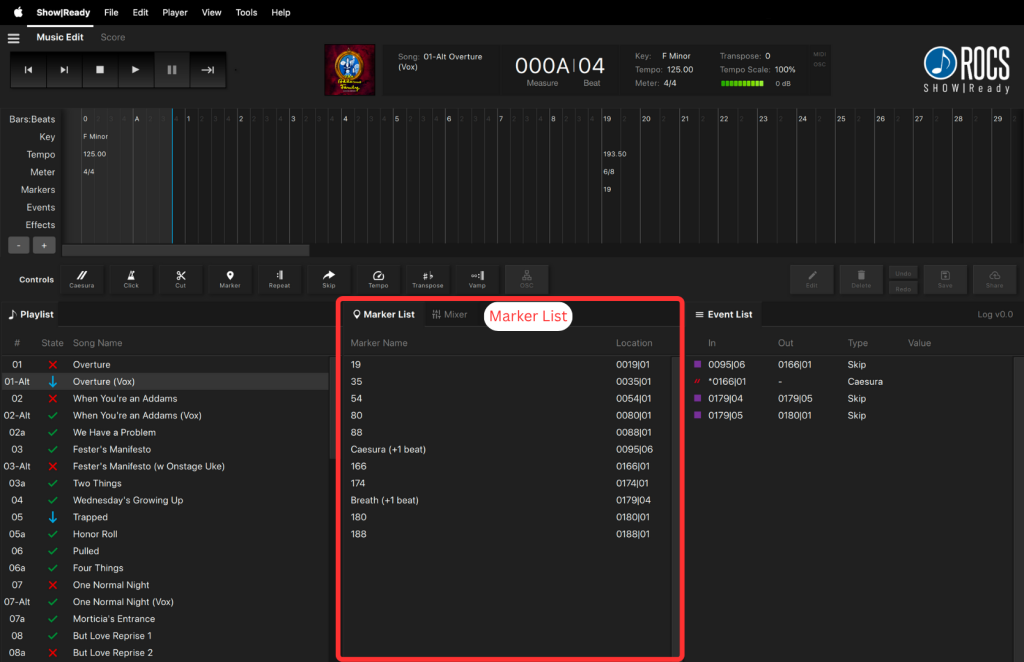
Below is the score window of the selected song. You can access it by clicking on the Score tab at the top of the page. By default, all events in Show|Ready match exactly as listed in the score. You can click on Music Edit to get back to the main view.
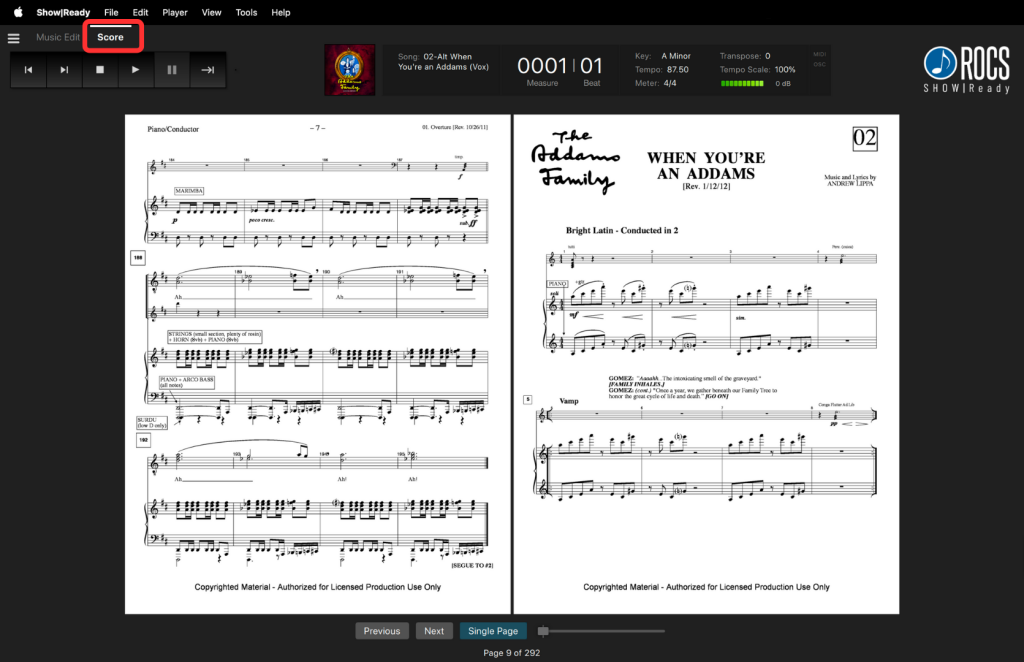
Here is a list of the Score buttons and what they do:
- Previous – go to the previous page of music.
- Next – go to the next page of music.
- Double Page / Single Page – toggle to show one or two pages.
In the Score view, the music will automatically turn the pages for you as you play it. To utilize this function, click the Play button in the Transport.
This section controls the playback of the selected song and enables easy navigation through your show. While similar to a traditional audio player, please note that some features may differ.
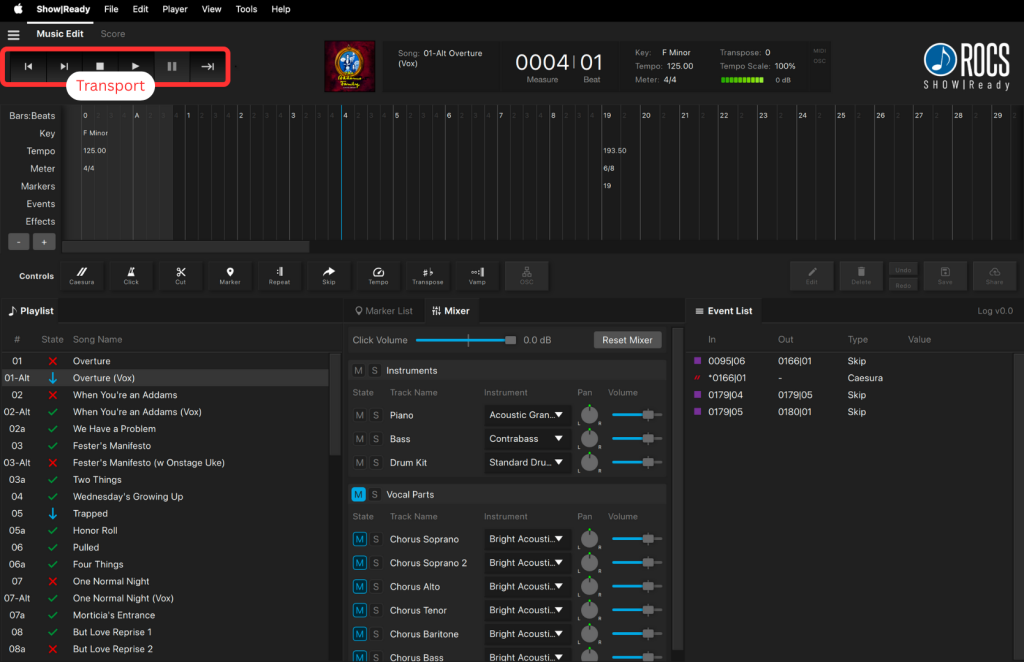
Transport Buttons
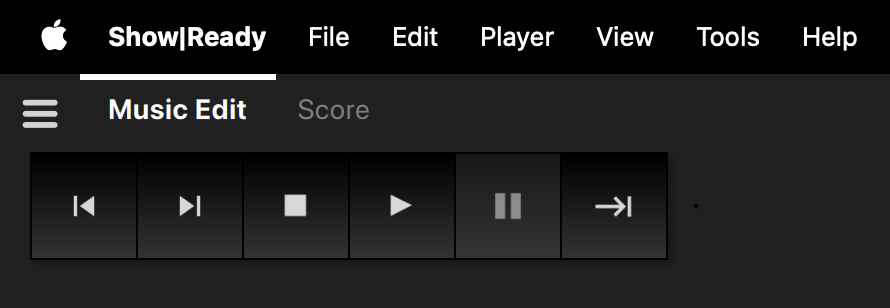
Here is a list of all of the Transport buttons and what they do:
- Previous Song – go to the previous song in the Playlist.
- Next Song – go to the next song in the Playlist.
- Stop – stop the music and return the Timeline Playhead to the beginning of the Timeline.
- Play – play / resume the music in the Timeline.
- Pause – pause the music and Timeline Playhead at that point in the Timeline.
- | Advance – a multi-use button to resume playback for caesuras, skips, and vamps.
The advance button is a manually triggered button to be used in the following situations:
- 1. Resume playback after a Caesura. If you don’t click Advance, the music will be paused indefinitely.
- 2. (Optional) Jump to the end of a Skip. If you don’t click Advance, the music will continue to play as usual.
- 3. Exit a Vamp. If you don’t click Advance, the music will loop indefinitely.
Advance Button
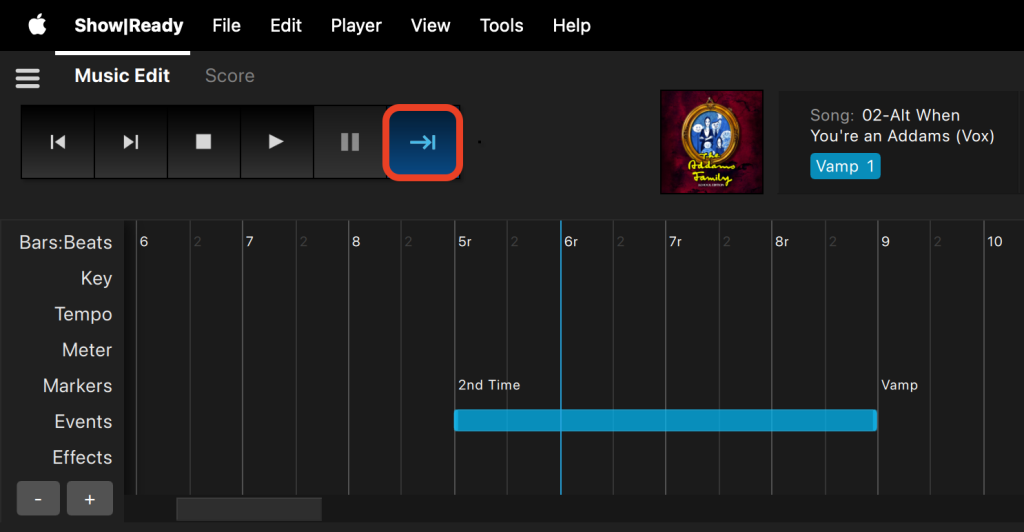
This section contains several pieces of information about the selected song. It consists of the song number, song name, measure | beat, key, any transposition, tempo, tempo scale, meter, and a volume indicator. It also includes labels for various events in the timeline. By default, all pre-programmed events in Show|Ready match exactly as listed in the score.
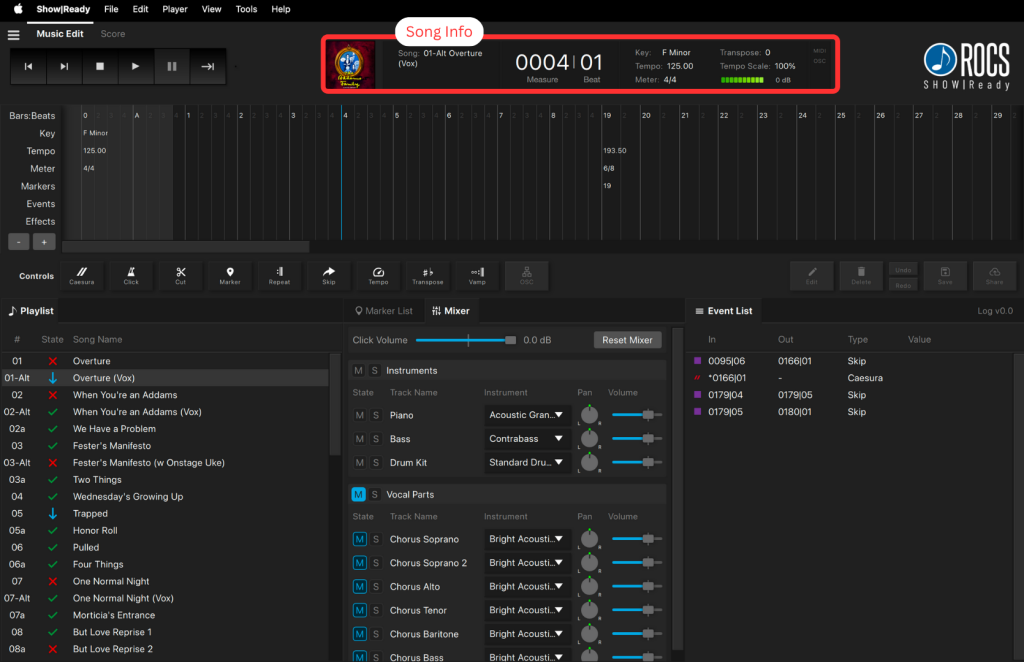

A green gradient band represents the volume. The default volume is set at 0 dB. This is the highest volume that can be achieved. This means that you cannot turn the default volume louder.
The volume ranges from 0 dB to -60 dB. Since OSC is disabled in Show|Ready, you can only adjust the volume of a song in Stage|Tracks. For more information on how to do this, see Volume Automation Within Stage|Tracks.
- Highest volume = 0 dB (default)
- Lowest volume = -60 dB
- Off = negative
When you make changes to the transposition (key) or tempo scale, it’s reflected in the Song Info.
Score Defaults

After Edits

Here are each of the event labels that will appear in the song info:
Caesura Label

Repeat Label

Skip Label

Vamp Label

As mentioned, all events in Show|Ready match exactly as written in the score. However, when measures repeat in a song, those measures will be marked with an additional “r” (or “r2,” etc.), which represents “repeat,” allowing each measure in the software to have a unique number.
Repeated Measure

Song Info also contains two indicators for MIDI and OSC activity. However, since OSC is disabled, only the MIDI works. This indicator illuminates when Show|Ready receives a MIDI command. This indicator can aid in troubleshooting to identify errors in the MIDI signal.
MIDI and OSC Activity Indicator

OSC Indicator
- Not available in Show|Ready
MIDI Indicator
- Incoming = green
This section represents every event in the show in chronological order. By default, all pre-programmed events in Show|Ready match exactly as written in the score.
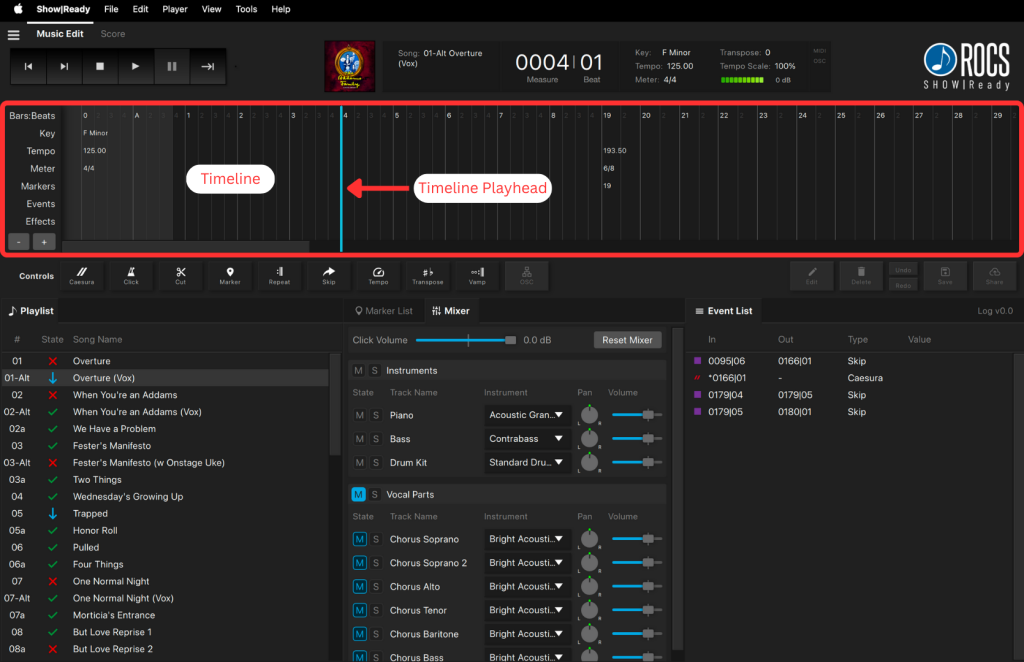
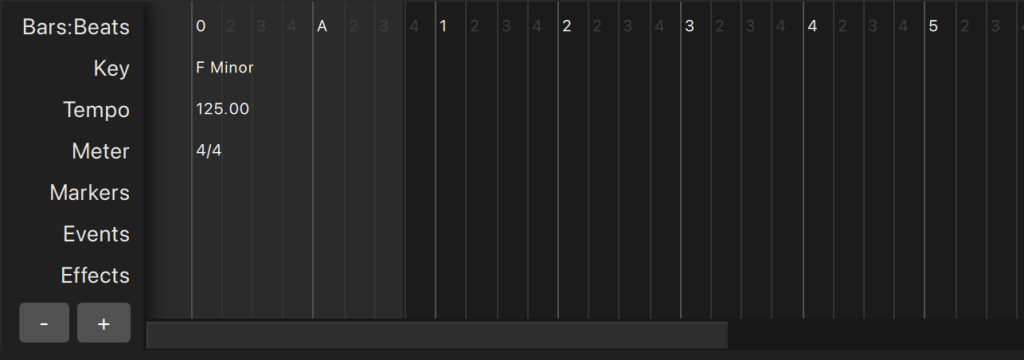
The Timeline Playhead shows the software’s current position in the song, represented as a vertical cyan band in the Timeline.
Timeline Playhead
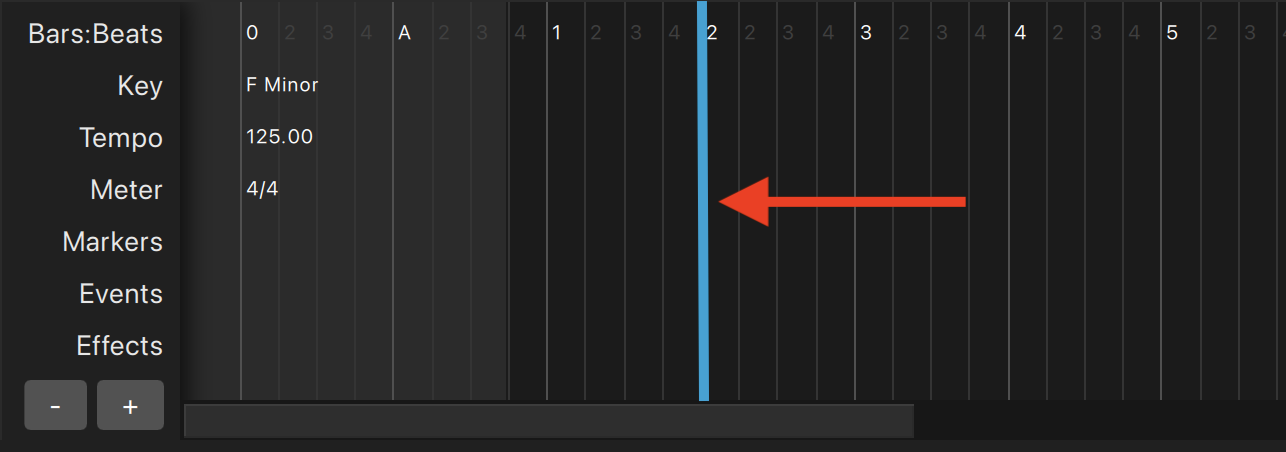
Timeline Zoom Buttons
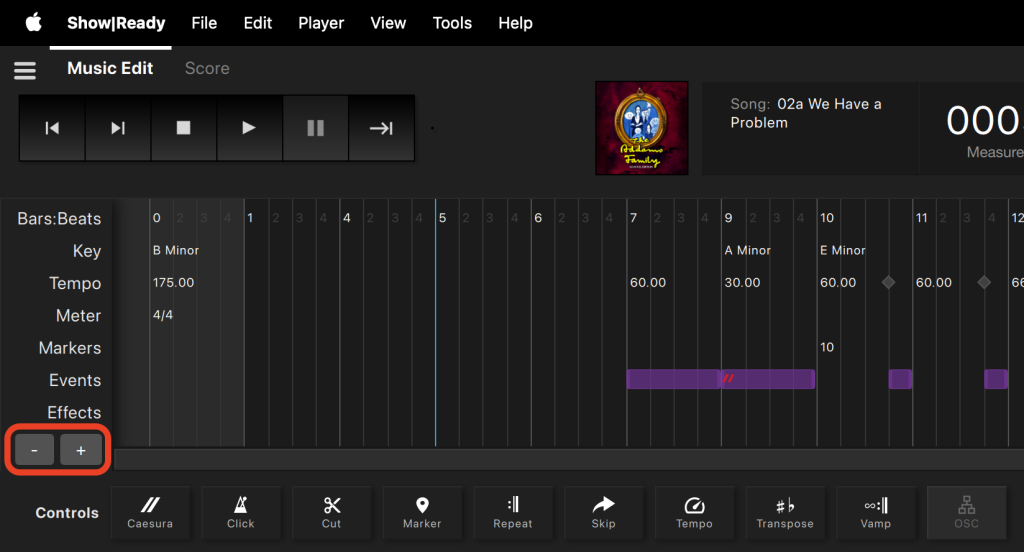
Here are the Timeline Zoom buttons and what they do:
- + allows you to zoom in
- In the timeline, click the + button.
- Press the Plus on your keyboard.
- – allows you to zoom out
- In the timeline, click the – button.
- Press the Minus on your keyboard.
Within the timeline, you may notice a light gray area, typically at the beginning of songs. This is known as the silent zone, indicating a section where no audio plays. Silent zones may exist because of extra space at the beginning of a song, an a cappella section, or other similar reasons.
Silent Zone
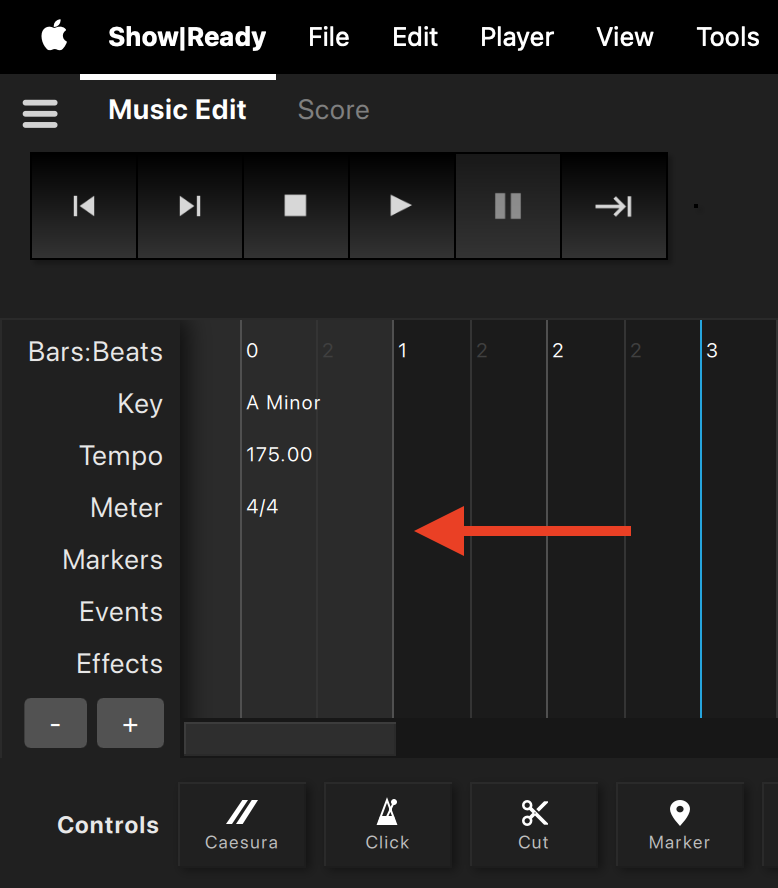
This section contains all the buttons an editor will need to customize their show. Adding or modifying events is restricted to anyone with the Editor Code. When editors make changes using the Event Controls, they can share the changes with their production staff and cast members.
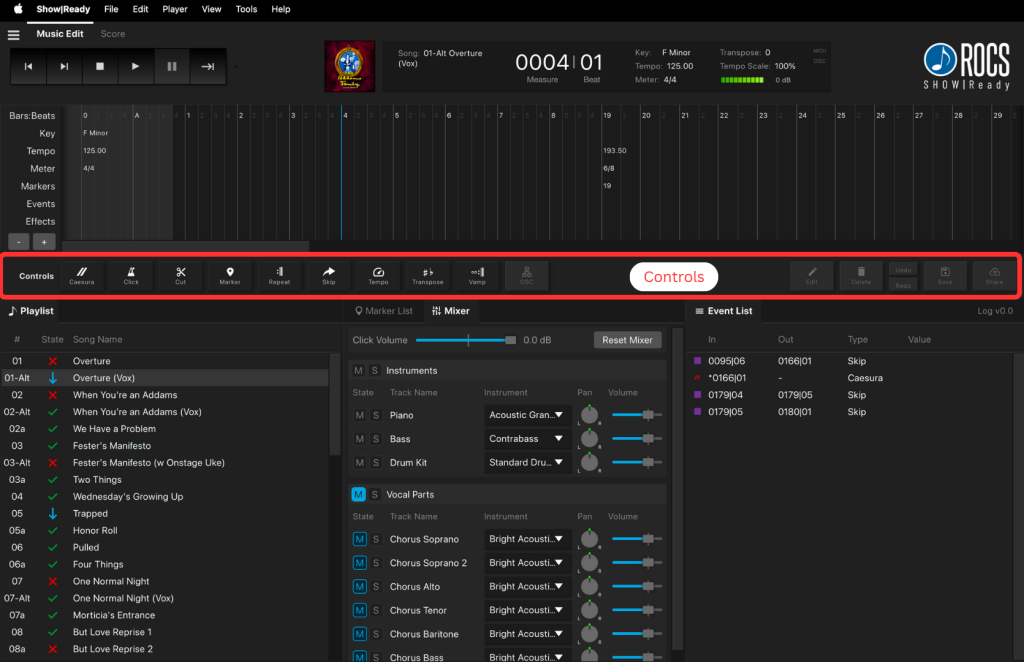
Event Controls



Here is a list of Event Controls and what they do:
- Caesura– Adds a pause at a specific point in the timeline. Continue playback using the Play or Advance button.
- Click – Changes the subdivision of the click track in a section of the timeline.
- Cut– Removes a section from a song during playback.
- Marker – Adds a comment in the timeline for reference. Pre-programmed markers match the score. You can add additional markers for your own comments.
- Repeat – Defines a section of the timeline to repeat a fixed number of times.
- Skip – Creates an area where you can skip to the end of a section in the timeline using the Advance button.
- Tempo– Scales the speed of a section in the timeline.
- Transpose – Changes the key of a section in the timeline.
- Vamp – Defines a section of the timeline that repeats indefinitely, until you trigger its exit using the Advance button.
- OSC – Uses Open Sound Control commands to send show control messages to software or devices. This is disabled in Show|Ready and only available in Stage|Tracks.
- Edit – Modifies any existing event.
- Delete – Deletes any existing event.
- Undo – Removes the most recent event(s) changes.
- Redo – Reverts the most recent event(s) changes.
- Save – Saves the changes to your local device without sending the changes to your cast members or production staff.
- These changes are NOT sent to the cloud (ROCS server) and will NOT upload to another Stage|Tracks or Show|Ready system. Saving changes without sending means that there is no backup if your device crashes. If this happens, any edits you have made to your show will be lost.
- Share – Uploads the changes to the cloud (ROCS server) and sends them to all other Stage|Tracks and Show|Ready systems that share your license codes. Sending changes saves a backup to the cloud (ROCS server), providing peace of mind in case your device crashes.
For more information on how to use these event controls, check out:
This section displays the name and number of each song. It includes information about the playback state. By default, all song names in Show|Ready match exactly as listed in the score, except for some descriptions and/or possible punctuation differences due to the limitation of characters in file names.
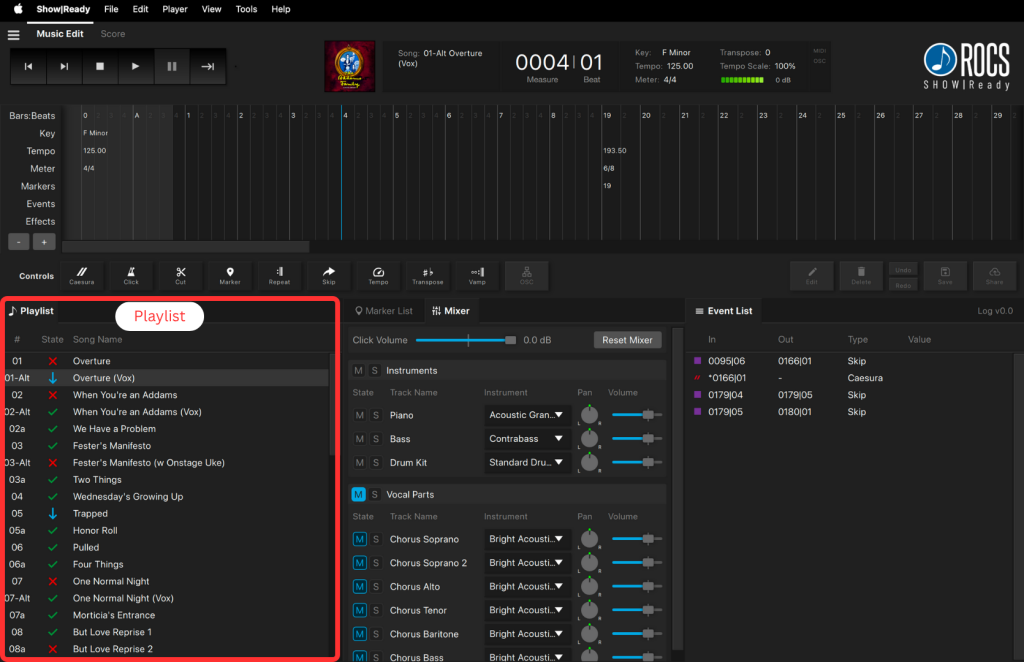
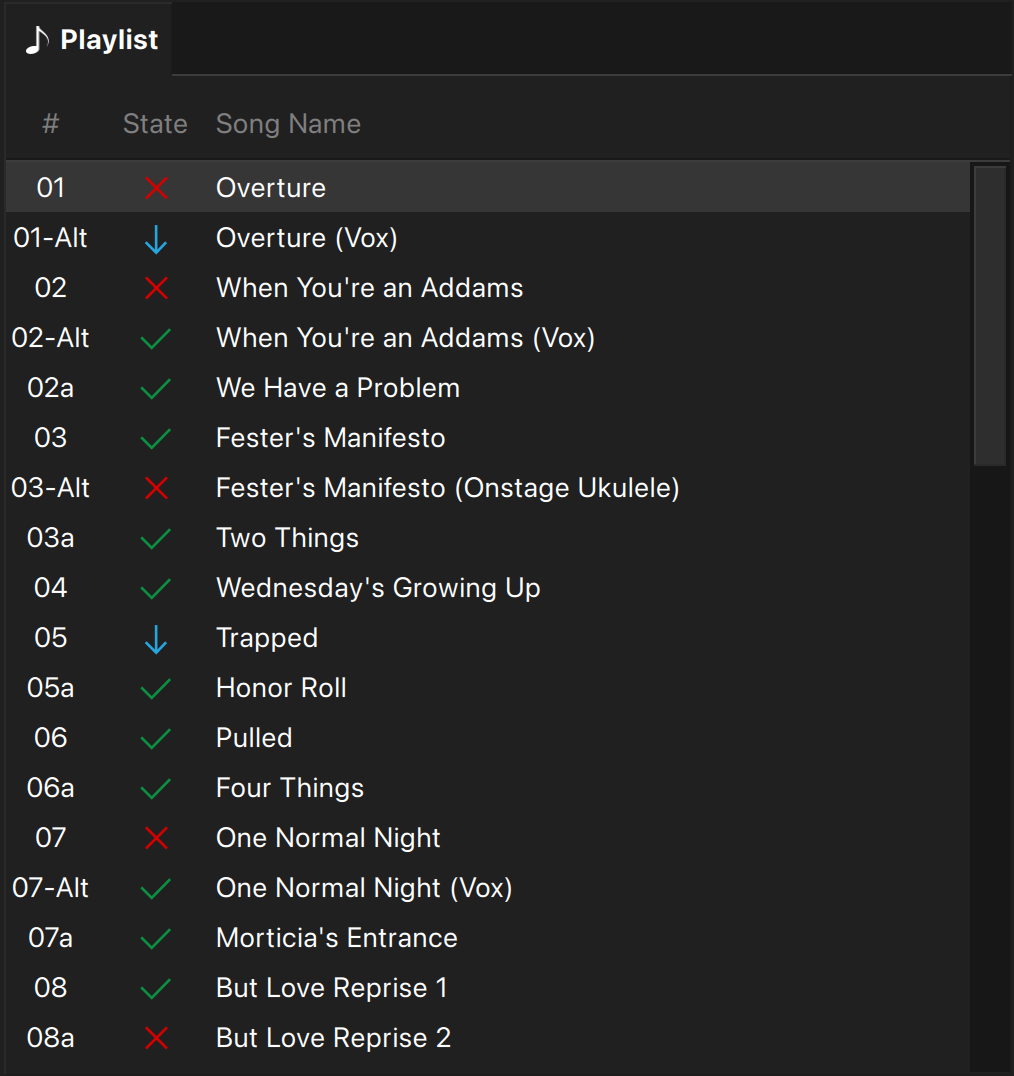
The Selected Song indicates it is loaded for playback, represented as a highlighted gray band. Between the song number and song name are symbols that show the Playback State. These symbols determine the behavior of which song loads next or if playback continues automatically. To utilize this function, click on the symbol in the Song List to change the playback state.
Playback State
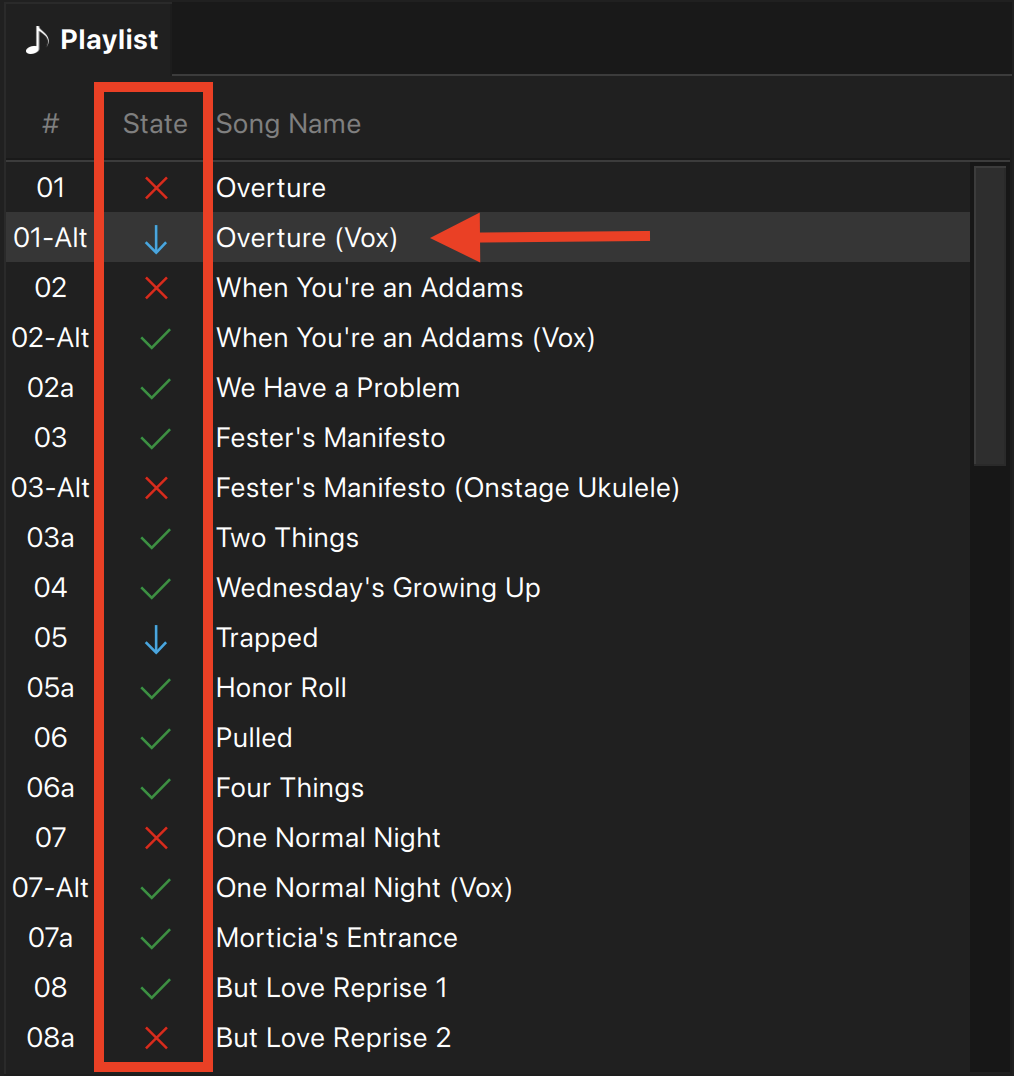
Here is a list of the Playback State Symbols and what they do:
- – Automatically plays the next song (segue/attacca) at the end of the current song.
- – The song is skipped.
- – Queues the next song, and you need to trigger the song to play.
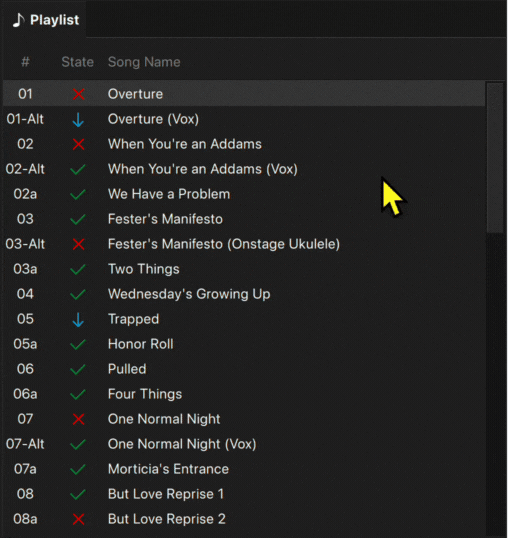
If you have a show that includes alternate songs, you will change the playback state accordingly so that it plays the desired song. All alternate songs are labeled with “Alt” in the playlist.
This section displays comments for the selected song. Each marker includes its name and bar | beat location. By default, all markers in Show|Ready match exactly as listed in the score.
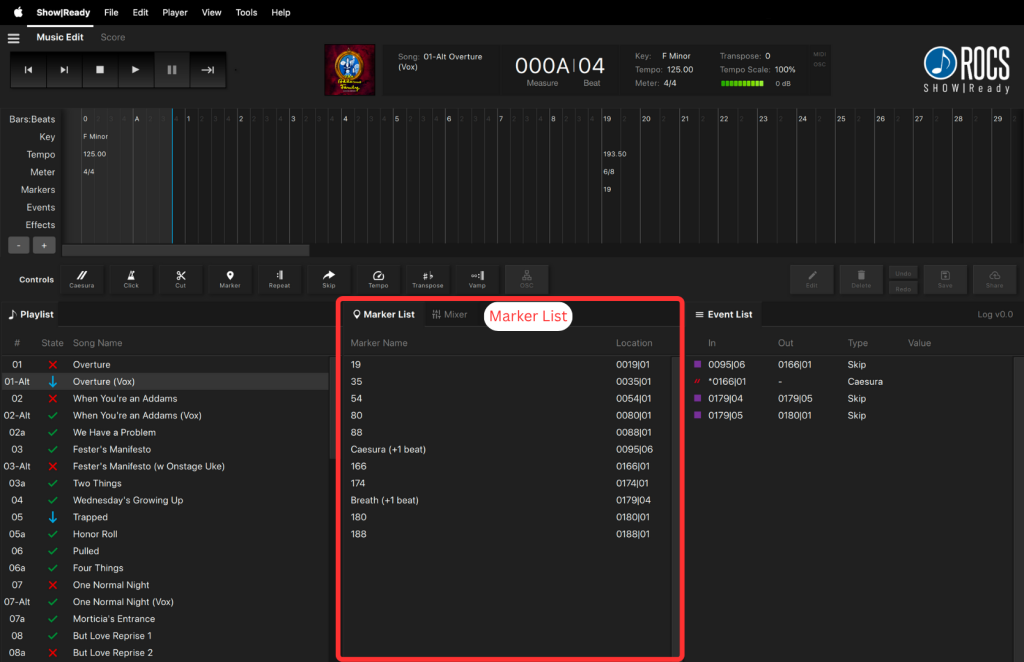
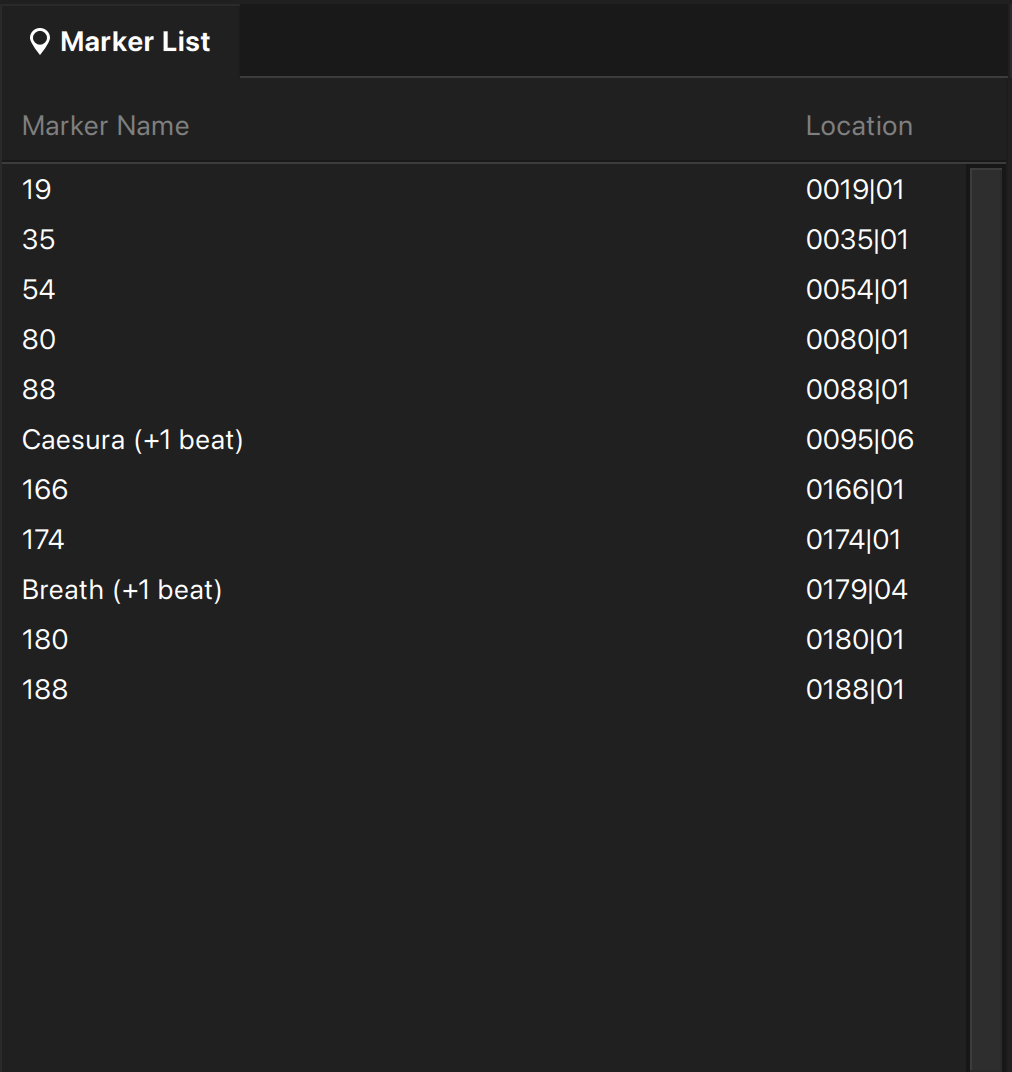
The marker list allows you to jump to that location in the song. To utilize this function, double-click on a specific marker within the list. Doing so will automatically move the Timeline Playhead (vertical cyan bar) to that location on the Timeline.
Jumping to a Marker
To edit a marker, you will do the following:
- In the Marker List, double-click the marker OR click the Edit button from the Event Controls.
- In the pop-up window, type any changes in the text field.
- Click Ok to save.
Editing a Marker
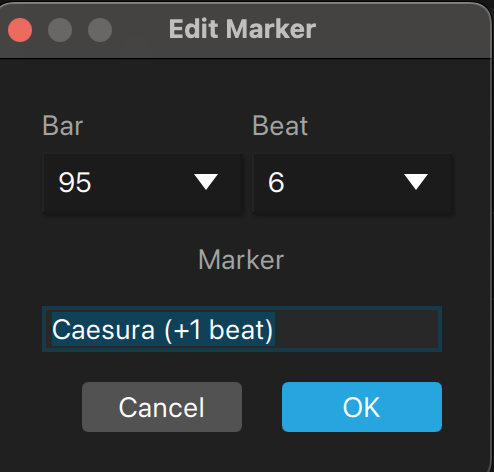
This section aids the rehearsal process by allowing cast members to mix their parts. The mixer contains the click track, instruments (piano, bass, drum kit), and character/ensemble parts (represented by MIDI instruments) for the current song. By default, all events in Show|Ready match exactly as listed in the score.
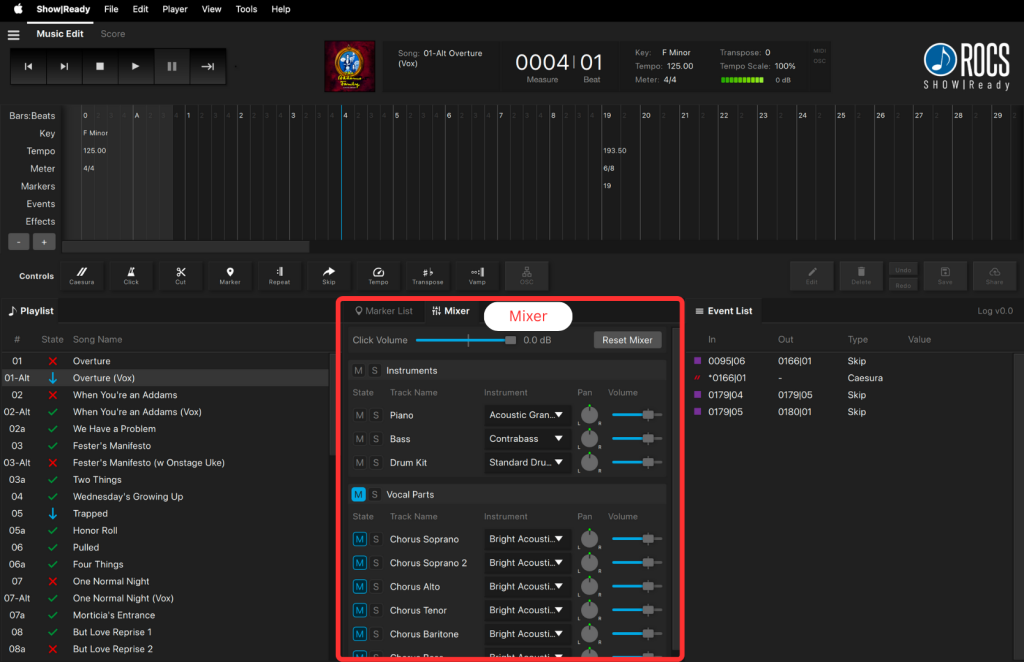
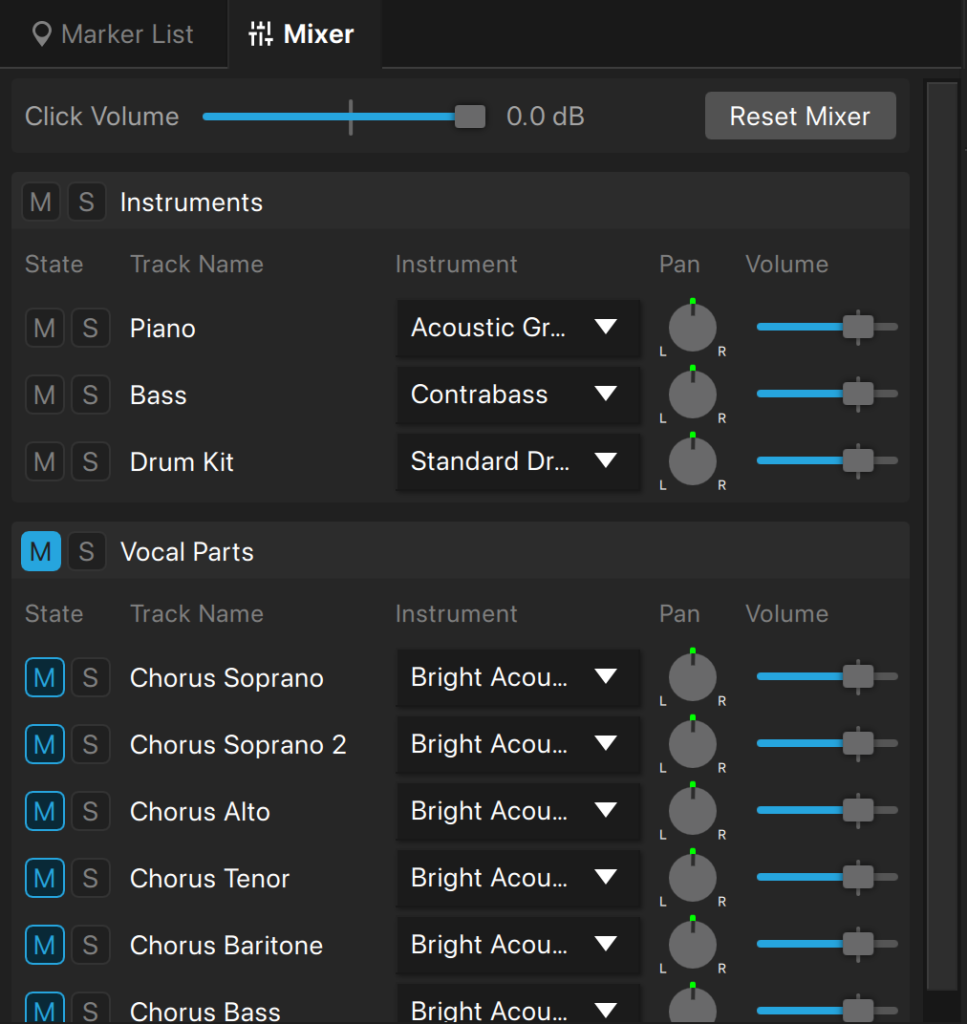
The director or cast members can make changes to individual parts. To utilize this function, click the buttons, select from the drop-down menus, or drag the sliders left or right.
Here is a list of all of the Mixer buttons and what they do:
- Reset Mixer – resets all parts to defaults.
- For Mac, press the option + click to reset a specific slider.
- For Windows, press the alt + click to reset a specific slider.
- M – mutes/unmutes selected part.
- S – solos selected part.
- Instrument – changes the MIDI instrument of the selected part.
- Pan – slides the selected part to the left or right speakers.
- Volume – changes the volume of the selected part.
NOTE: Please be aware that these changes will not be uploaded to the cloud (ROCS server) or sent to your production staff or cast members.
This section displays a list of each event within the selected song. Each item has several pieces of data, including the in bar, out bar, event type, value (if applicable), and event color in the timeline. By default, all pre-programmed events in Show|Ready match exactly as written in the score.
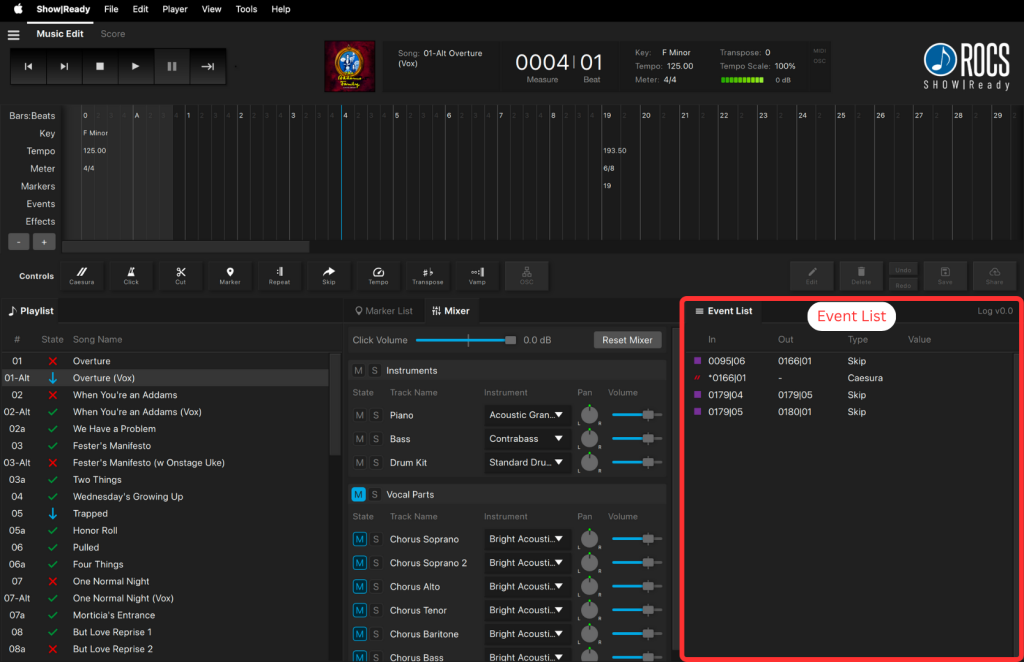
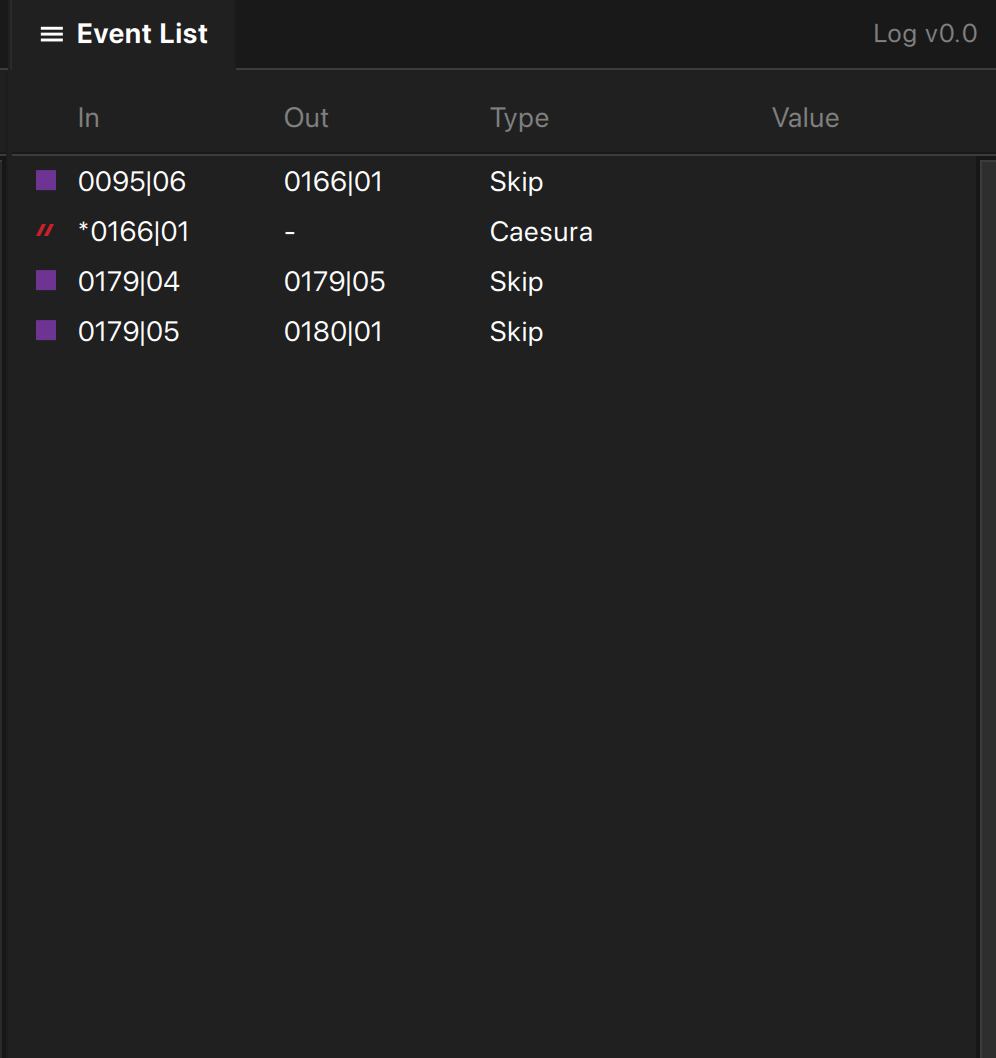
The event list also contains the log number. Every time changes are saved or shared, a new log number is automatically generated, starting with Version 0.0 and incrementing sequentially.
Save Button and Updated Log
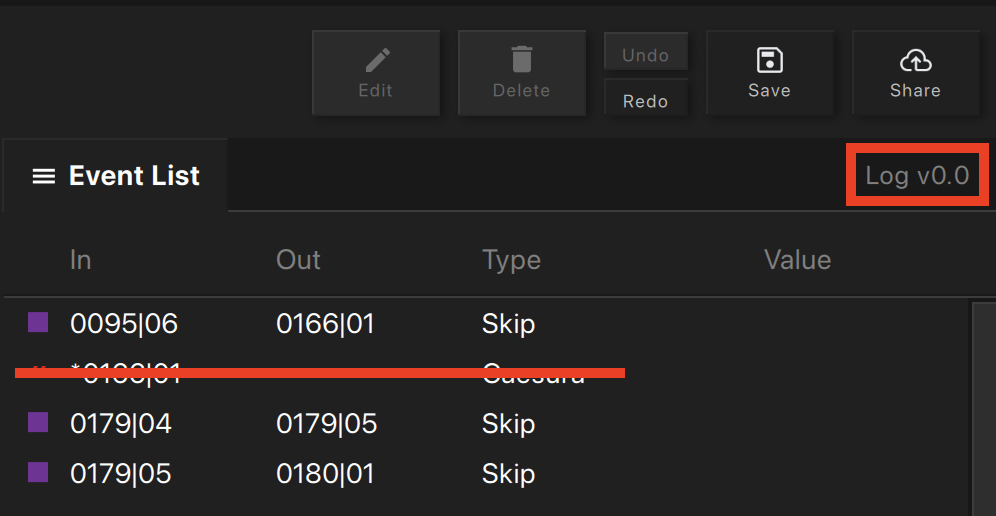
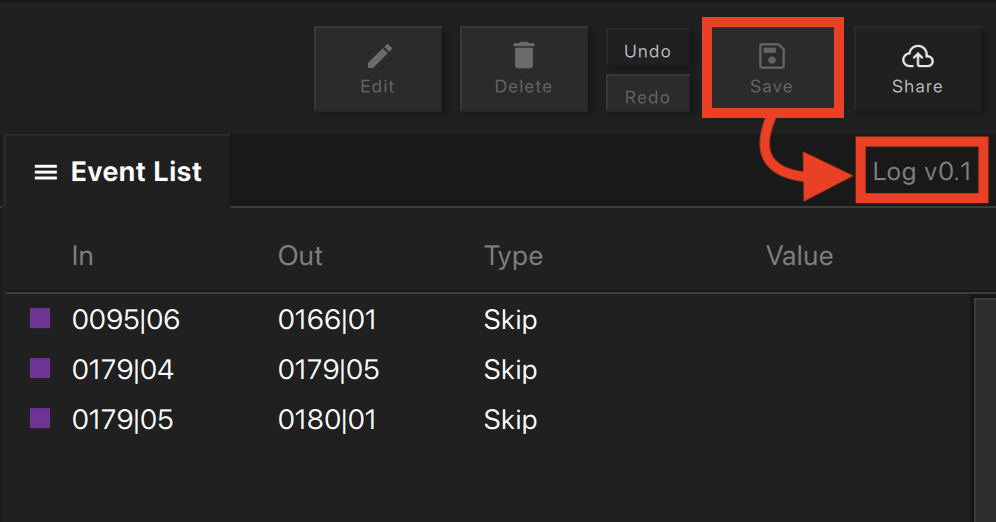
When you click the Save button, you will receive this notification that your changes are only saved to the local device. They will not be distributed to your cast members. Your log will increase by one decimal number.
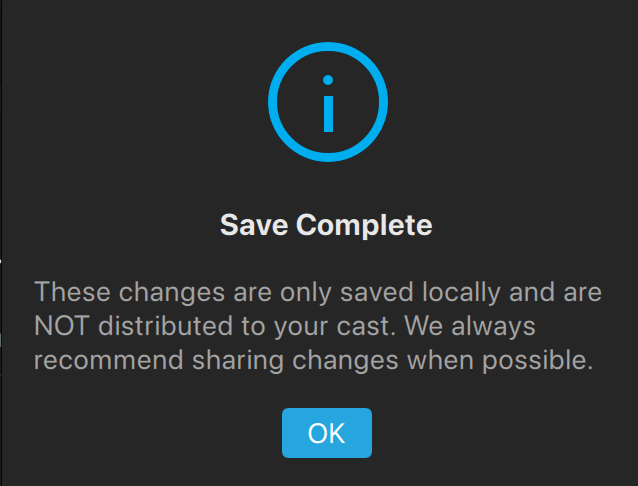
Share Button and Updated Log
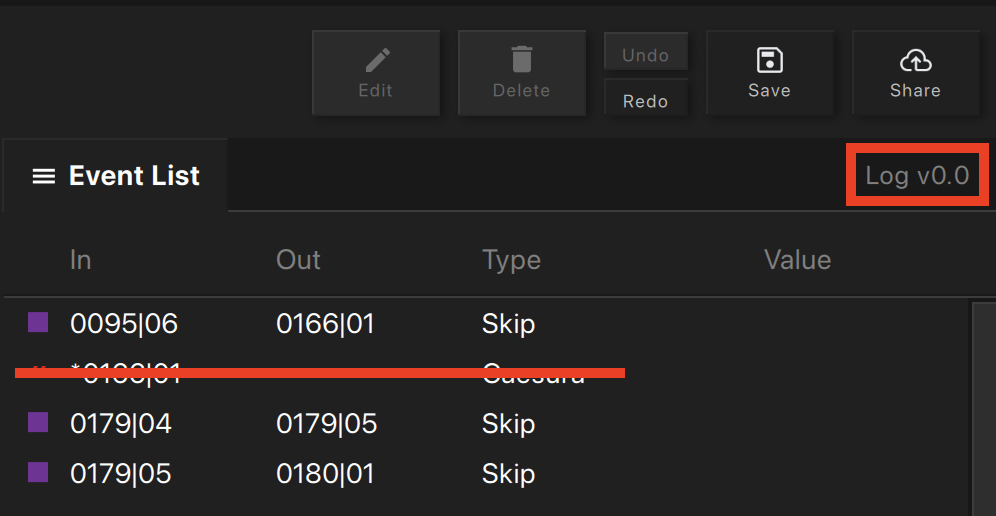
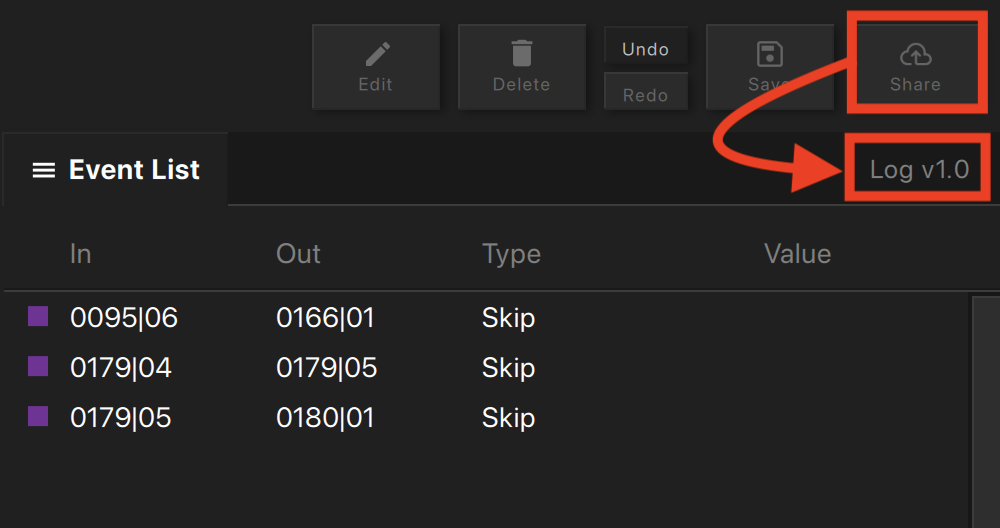
When you click the Share button, you will receive this notification that your changes have been distributed to your cast members. Your log will increase by one whole number.
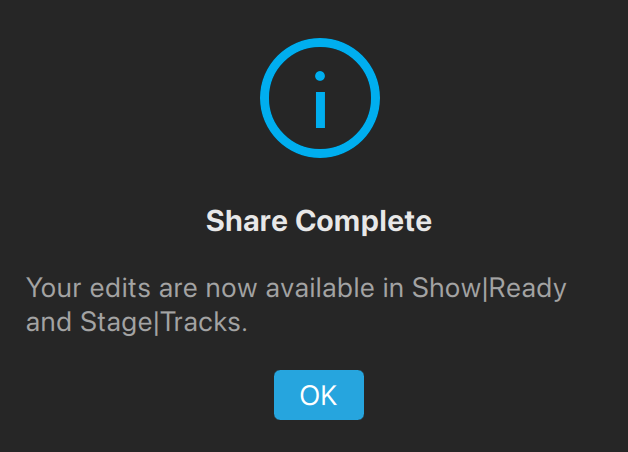
NOTE: If multiple people are working on edits in different instances of Show|Ready, it can create a conflict or overwrite changes. Therefore, we recommend that only one person make edits at a time and click the “share” button to upload their changes.
3. Editing Overview in Show|Ready
Sometimes, when activating your Show|Ready license, you might have only used the viewer code to download your show. Using the viewer code means you have play access, but can’t edit your show. This means that the Event Controls are locked (grayed out), so you can’t customize your show.
Grayed Out Event Controls

To unlock the editor features, do the following:
- Go to File on the top menu toolbar.
- Click on Unlock Editor Features in the drop-down menu.
- In the pop-up window, click Add License.
- In the Editor Code field, paste the editor code.
- Click the Activate Admin button, and you will now have editor access.
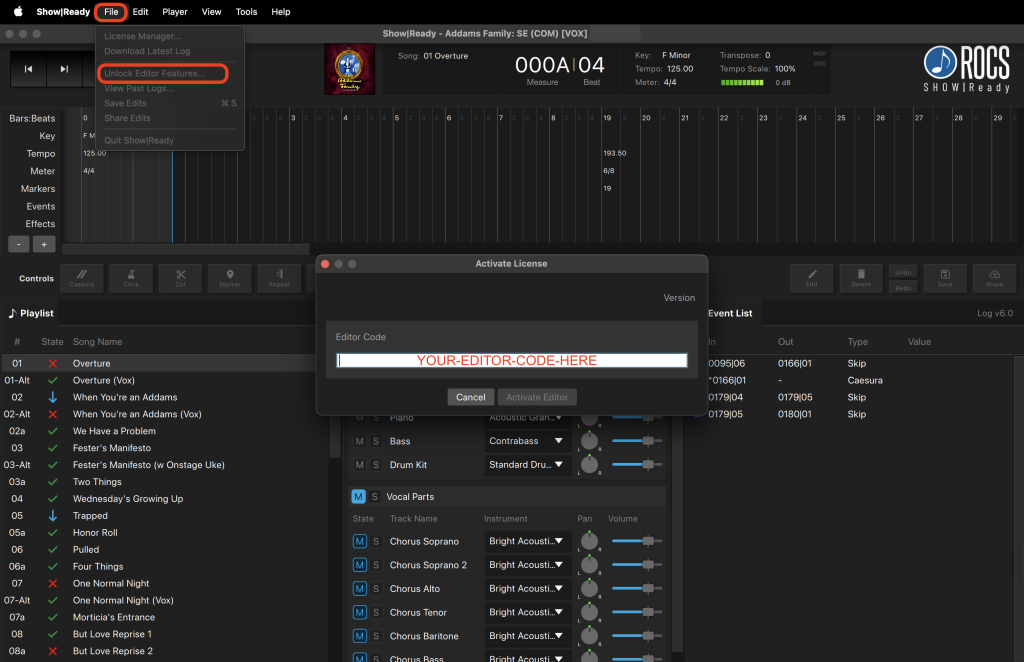
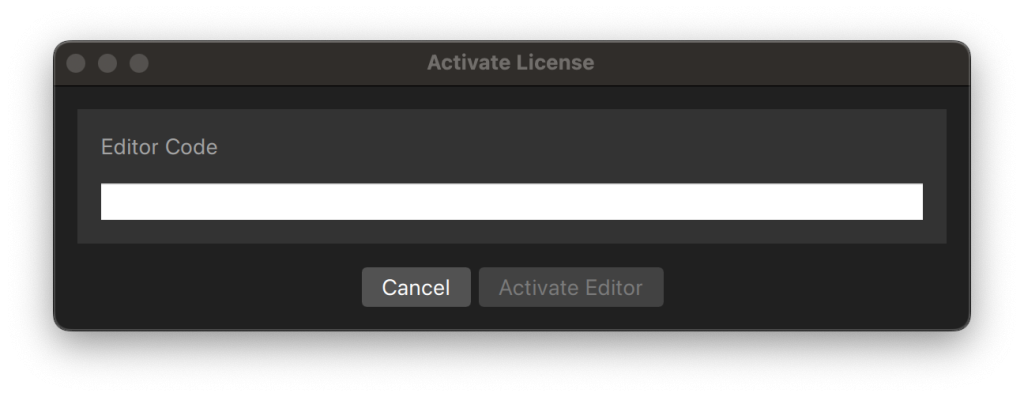
Using the License Manager to Add Another Show
Sometimes, two different productions might be happening at the same time, so you need to switch between shows in Show|Ready.
To add another show to Show|Ready, you will do the following:
- Go to File on the top menu toolbar.
- Click on License Manager in the drop-down menu.
- In the pop-up window, click Add License.
Once the show code is loaded, you can always return to the License Manager to select and load a previous show.
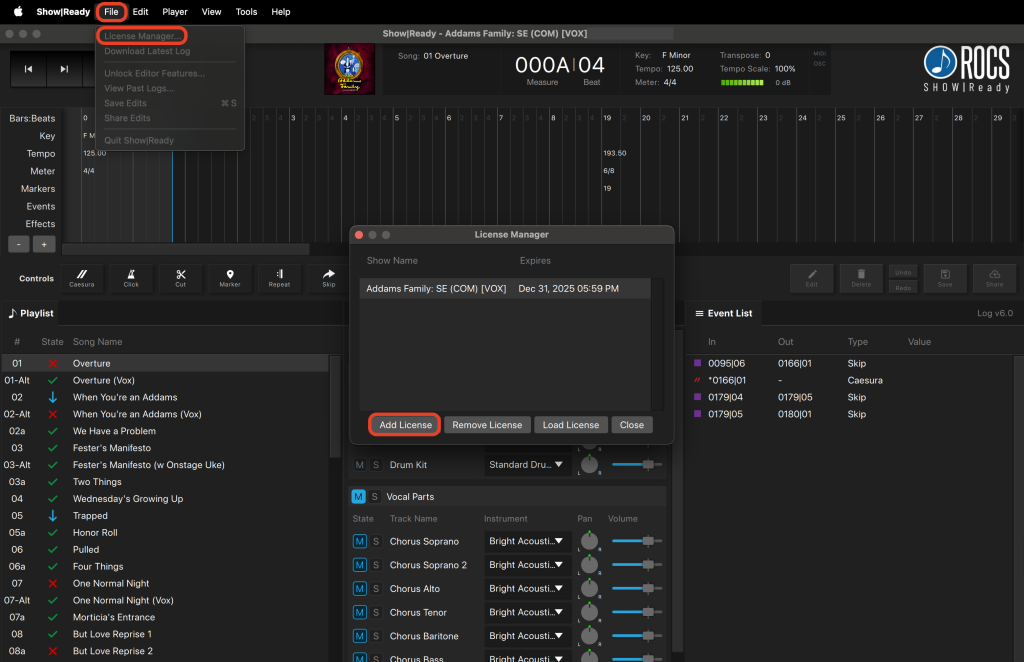
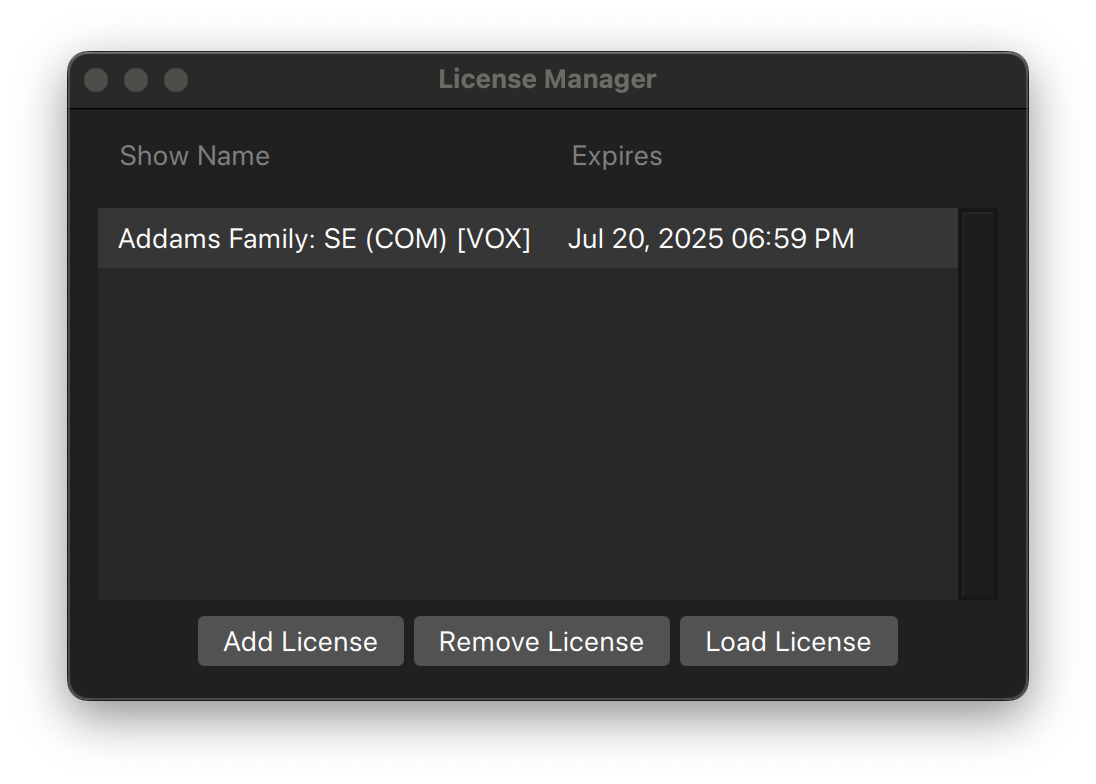
Here is a list of keyboard shortcuts to help you quickly navigate or add edits.
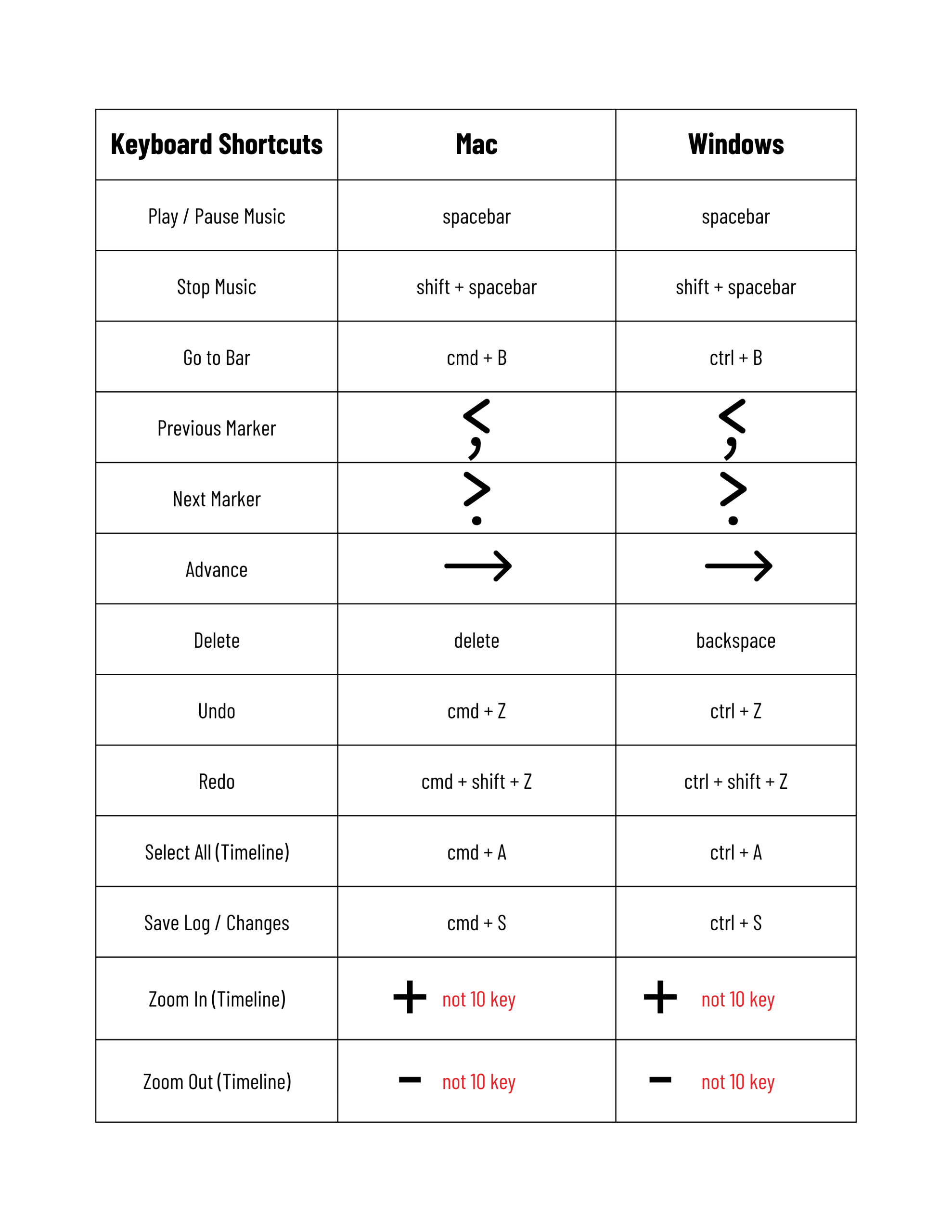
For easy reference, we have provided examples of the Mac and Windows keyboards, listing all the keys mentioned above.
Mac Keyboard
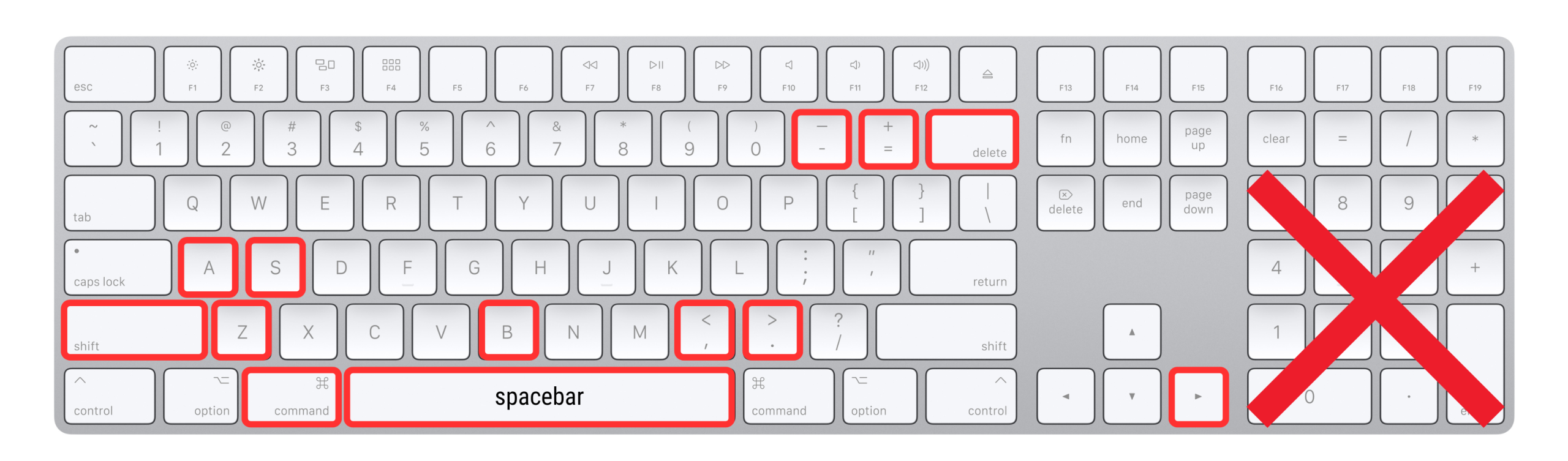
Windows Keyboard
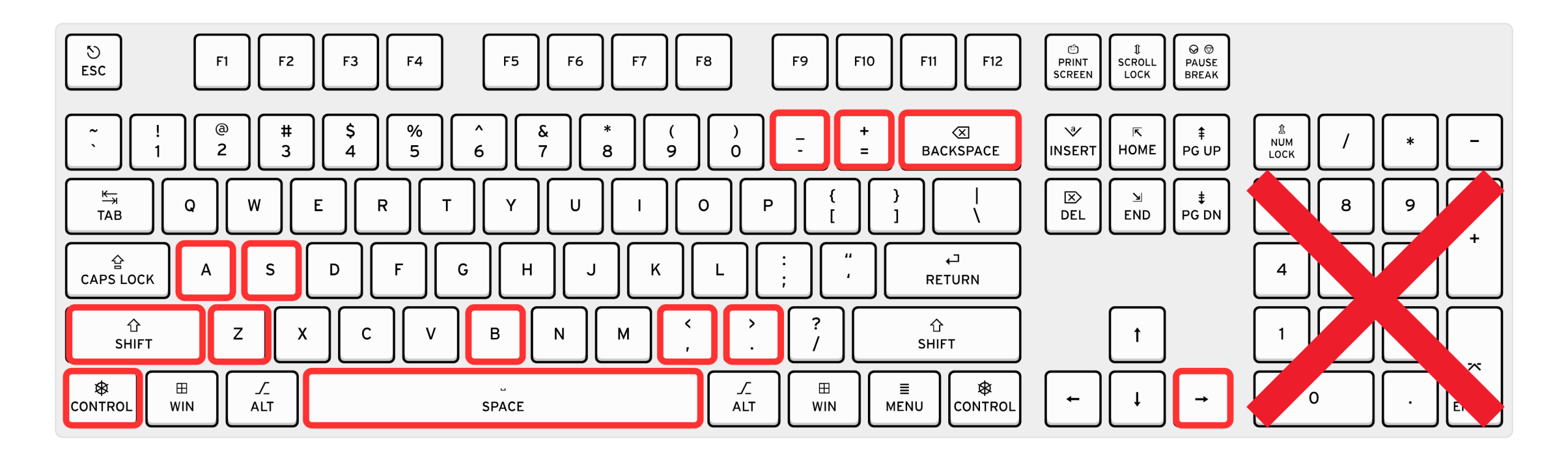
NOTE: Your keyboard may differ from what is pictured above.
In the Song Info section, the Go to Bar feature lets you instantly jump to a specific bar within the selected song, rather than scrolling through the Timeline. When you use this, the Timeline Playhead (vertical cyan bar) will automatically move to that specific bar in the Timeline.
Go to Bar
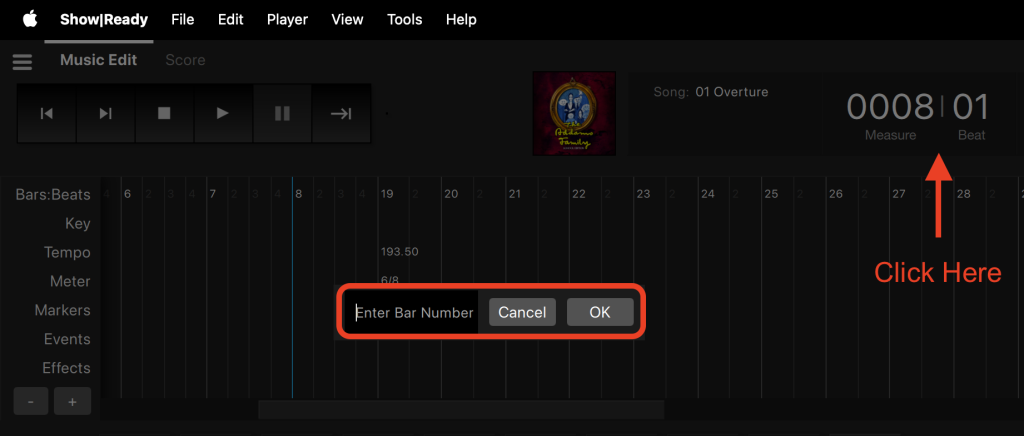
To use the Go to Bar function, you will do the following:
- In the Song Info section, click the Measure | Beat numbers.
- Mac: Command + B
- Windows: Ctrl + B
- A pop-up window will appear. Type the measure in the Enter a Bar Number text box.
- Click Go OR press Enter on the keyboard.
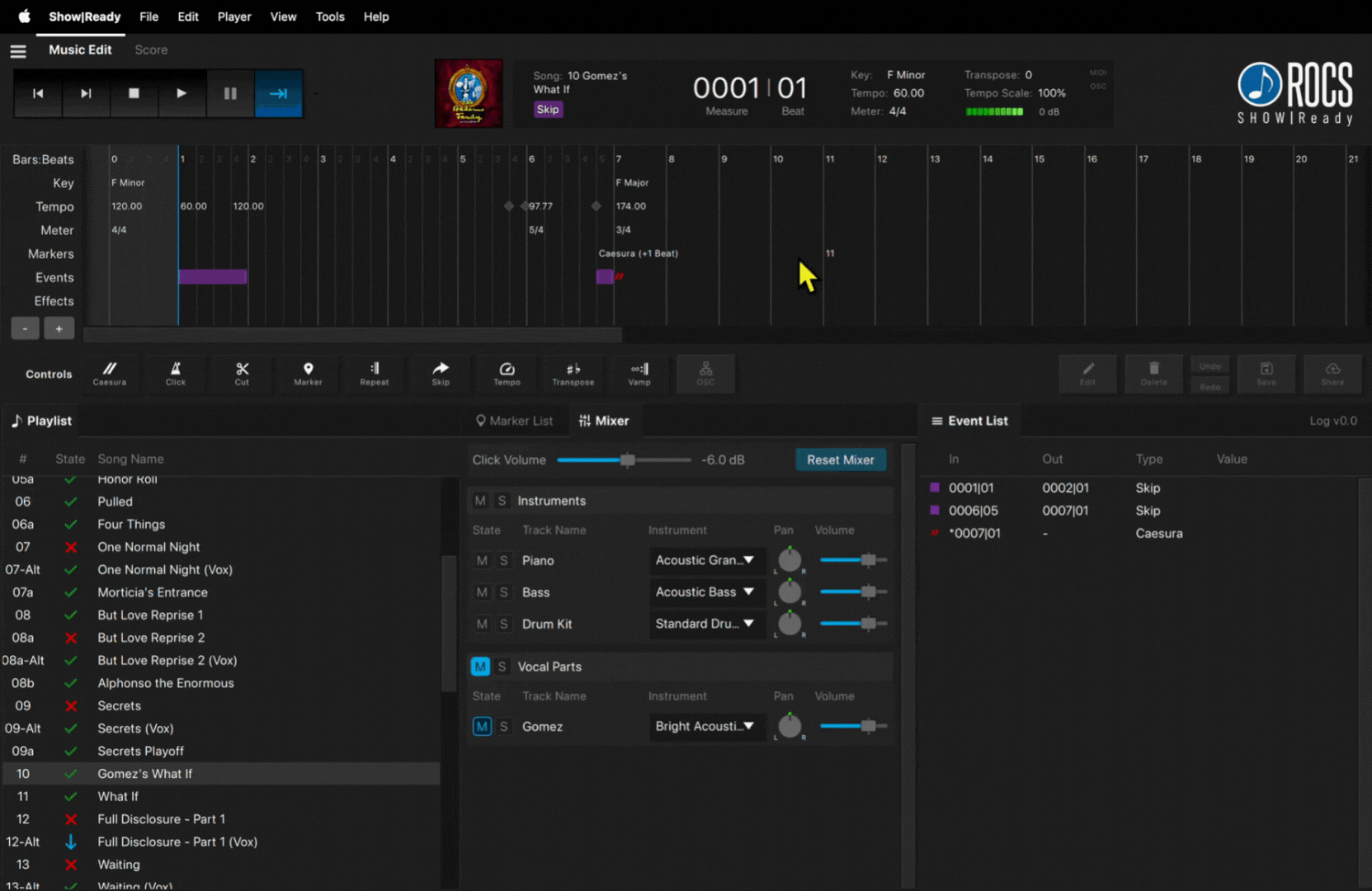
The Event Controls enable editors to add events to customize their show, allowing them to share it with their production staff and cast members immediately. By default, all pre-programmed events in Show|Ready match exactly as listed in the score.
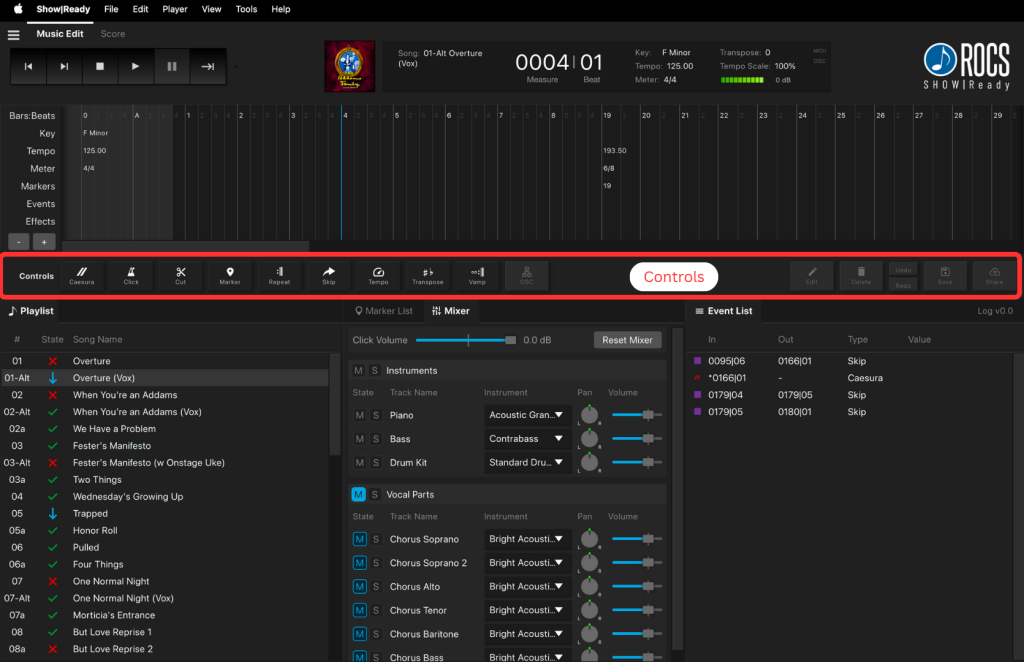



Here is the list of Event Controls. To learn specifics of each event, click on the links below:
To add a new event, you can do so in the following ways:
- Click on the desired location or highlight a section of the Timeline.
- Click one of the Event Controls (see list above)
- Select from the various event options.
- Press Ok.
When you click on the Event Controls, a pop-up window appears. While each button will have its specific settings, you may see some of the following options:
- In Bar – The measure of where you want the event to start.
- In Beat – The beat of where you want the event to start.
- Out Bar – (If applicable) The measure of where you want the event to end.
- Out Beat – (If applicable) The beat of where you want the event to end.
- Select All – (If applicable) Select the entire song.
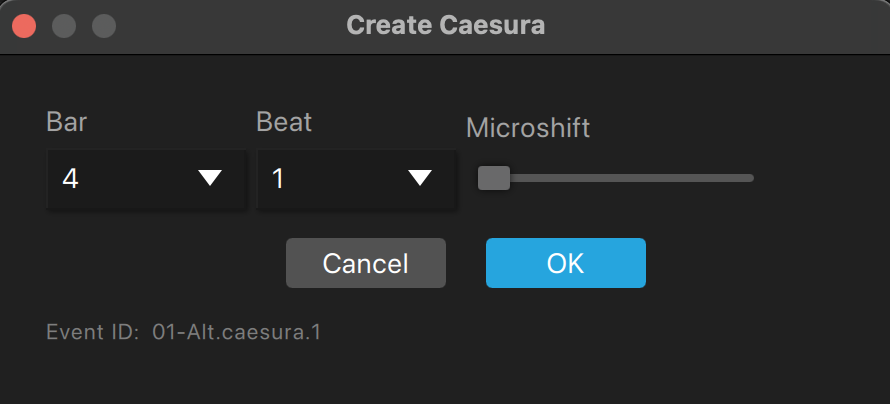
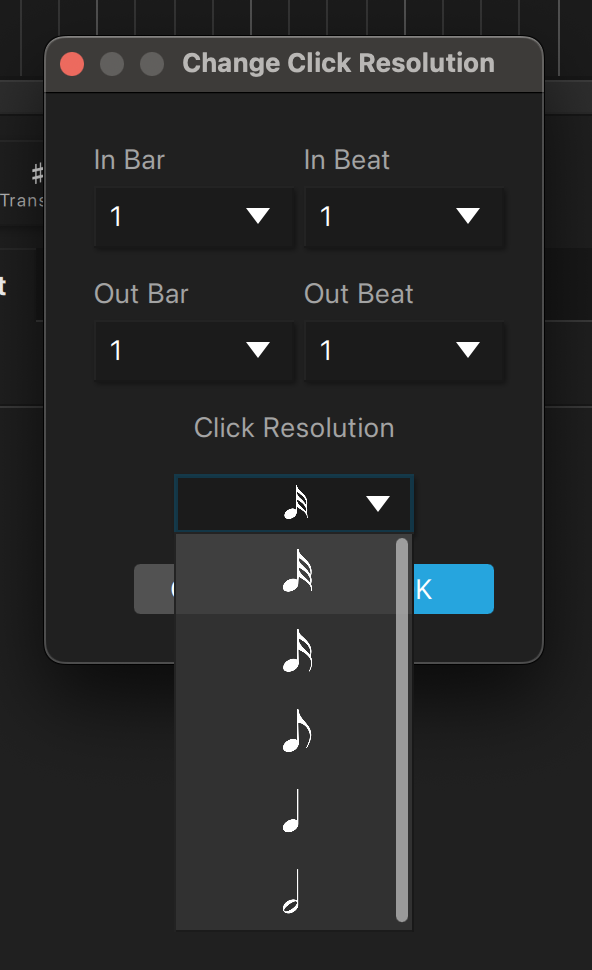
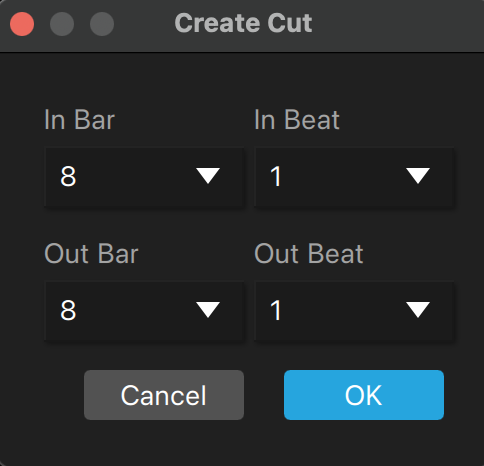
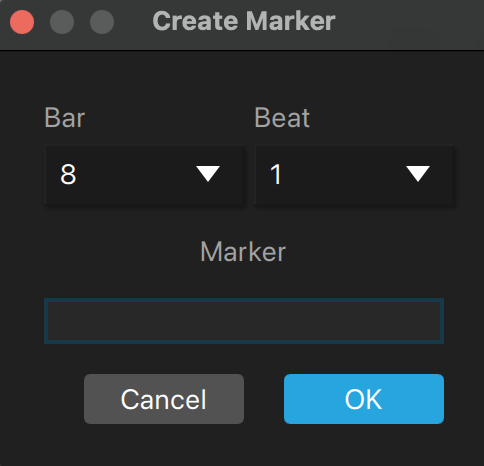
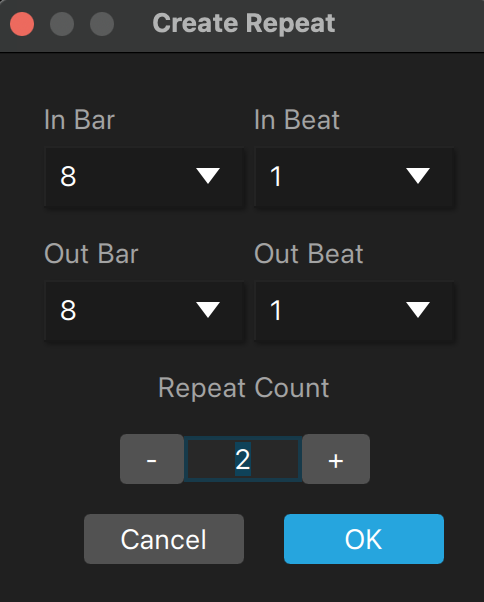
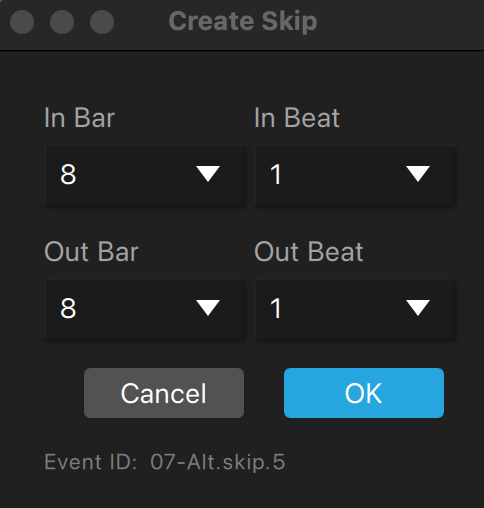
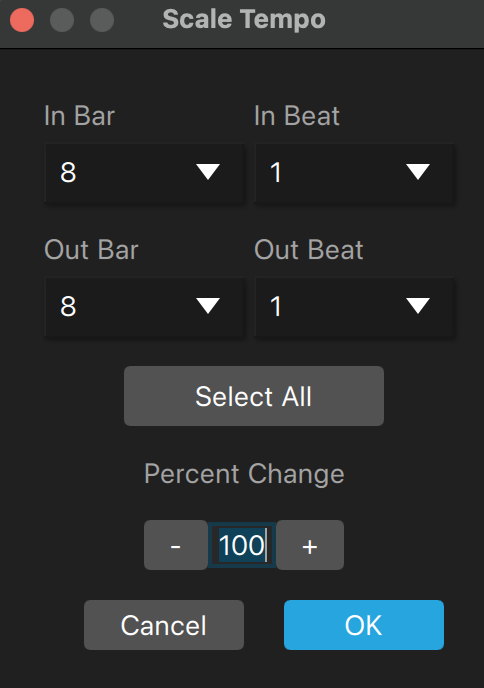
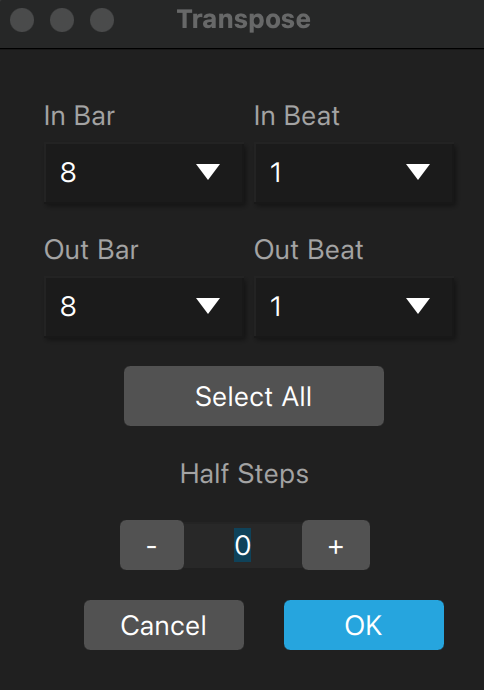
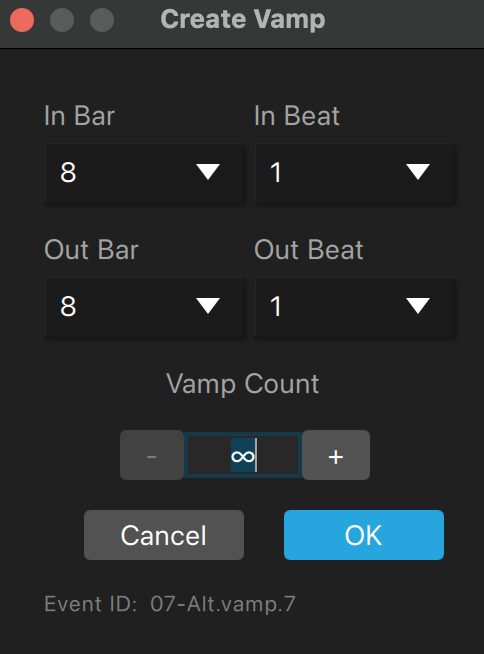
Event IDs are unique identifiers assigned to specific events within your show. The event ID is the unique identifier that tells the OSC command which event to trigger in Stage|Tracks.
The only events in Show|Ready that have event IDs are the following:
The event ID can be found by doing the following:
- Find the event in the Event List OR Timeline.
- Click the Edit button OR double-click to open the pop-up window.
- Find the event ID at the bottom of the window.
- Click on the name of the event ID to copy it to the clipboard.
Event ID
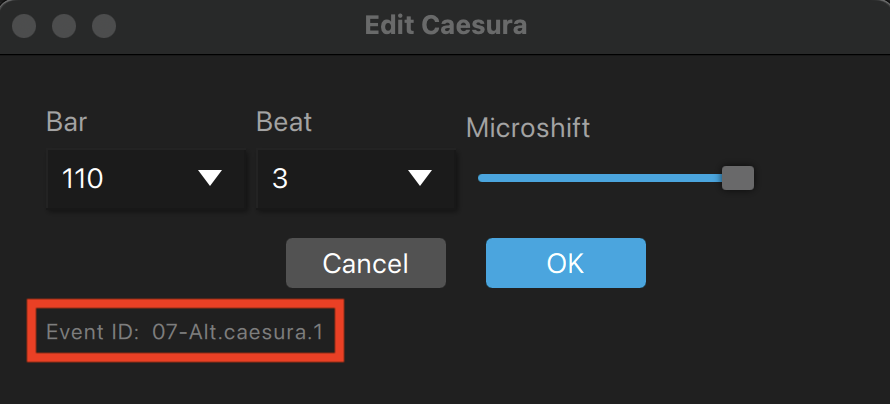
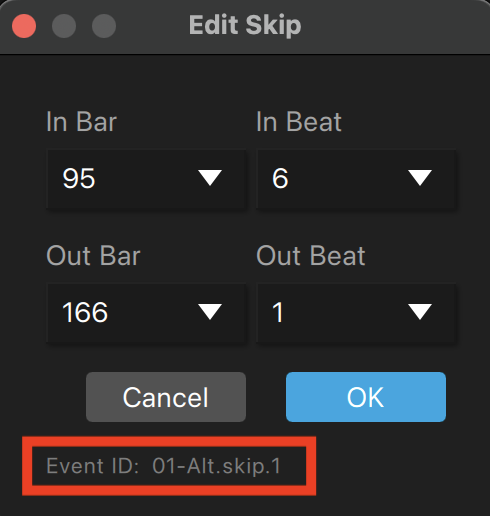
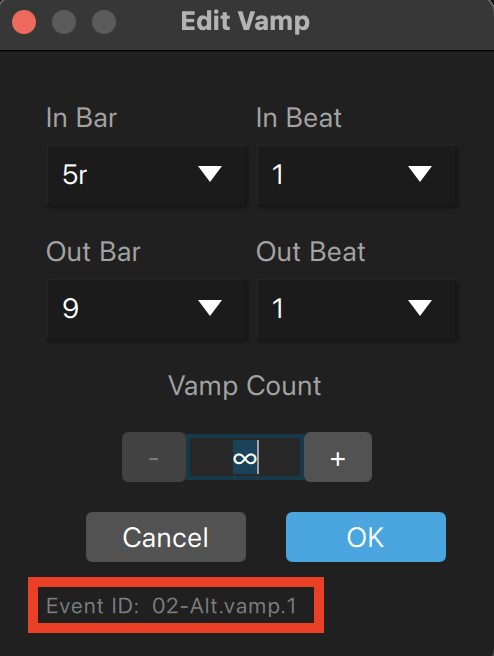
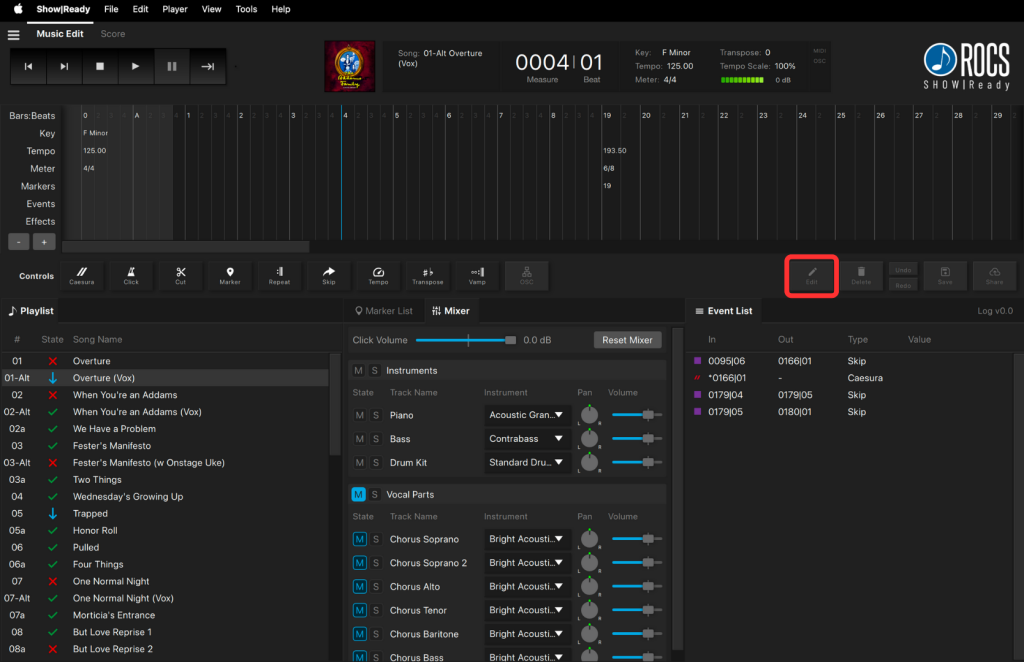

To modify an existing event, you can do so in the following ways:
- Click and drag the existing event inside the Timeline.
- Double-click an event in the Timeline or Event List and change the event options. Click OK OR press Enter on the keyboard.
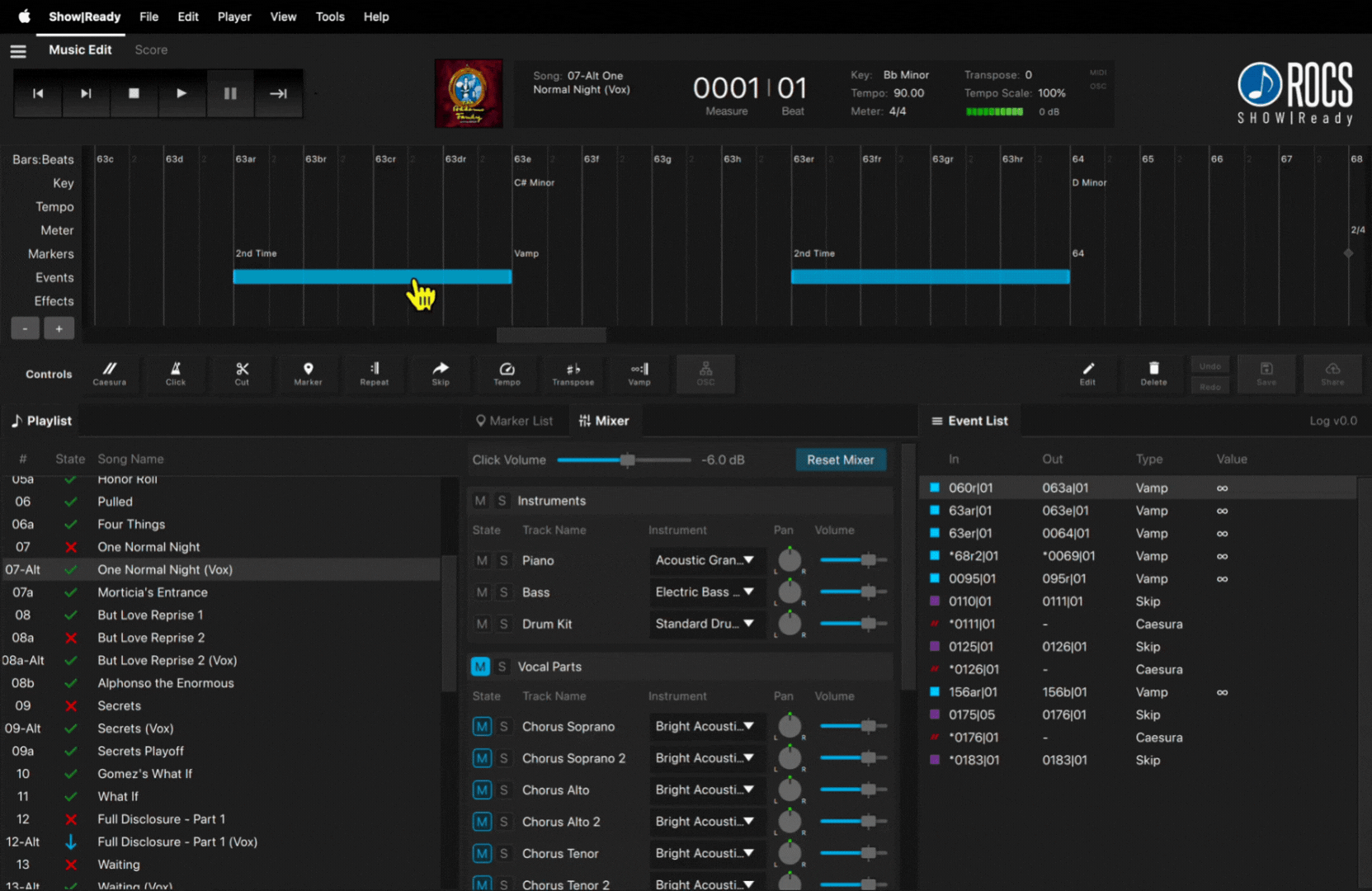
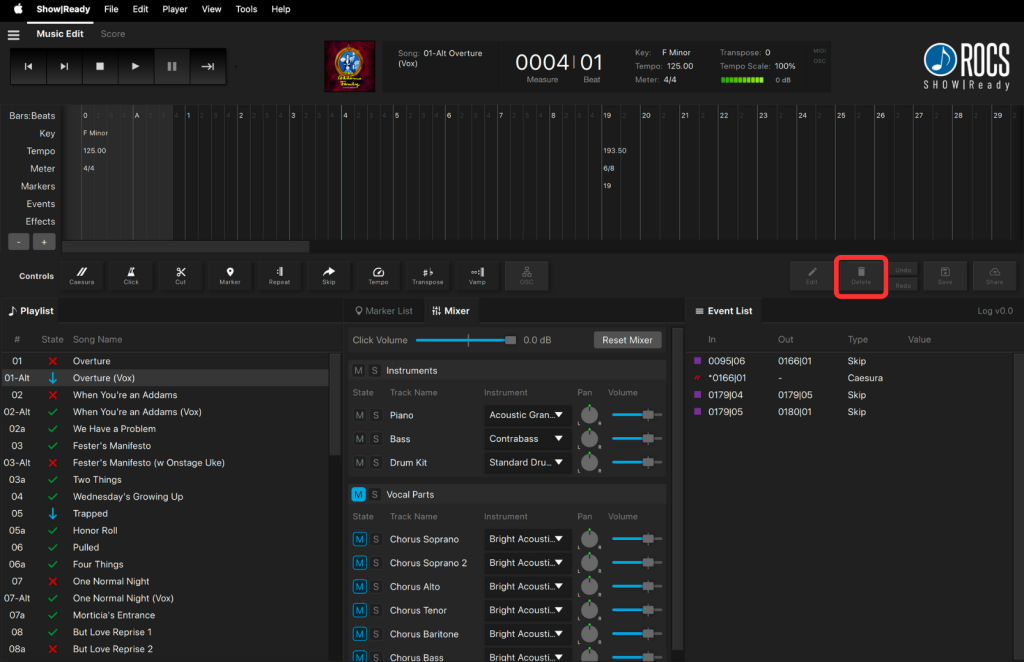

To delete an existing event, you can do so in the following ways:
- Click an event in the Timeline or Event List, and click the Delete button in the Event Controls to remove it.
- For Mac, click an event in the Timeline or Event List, and press the Delete key on your keyboard.
- For Windows, click an event in the Timeline or Event List, and press the Backspace key on your keyboard.
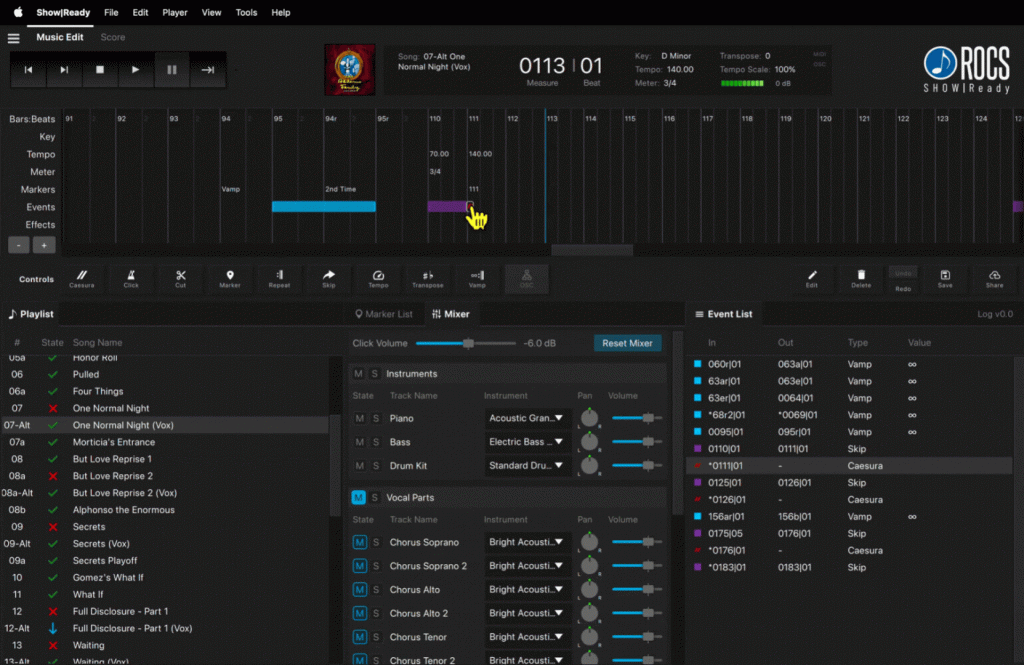
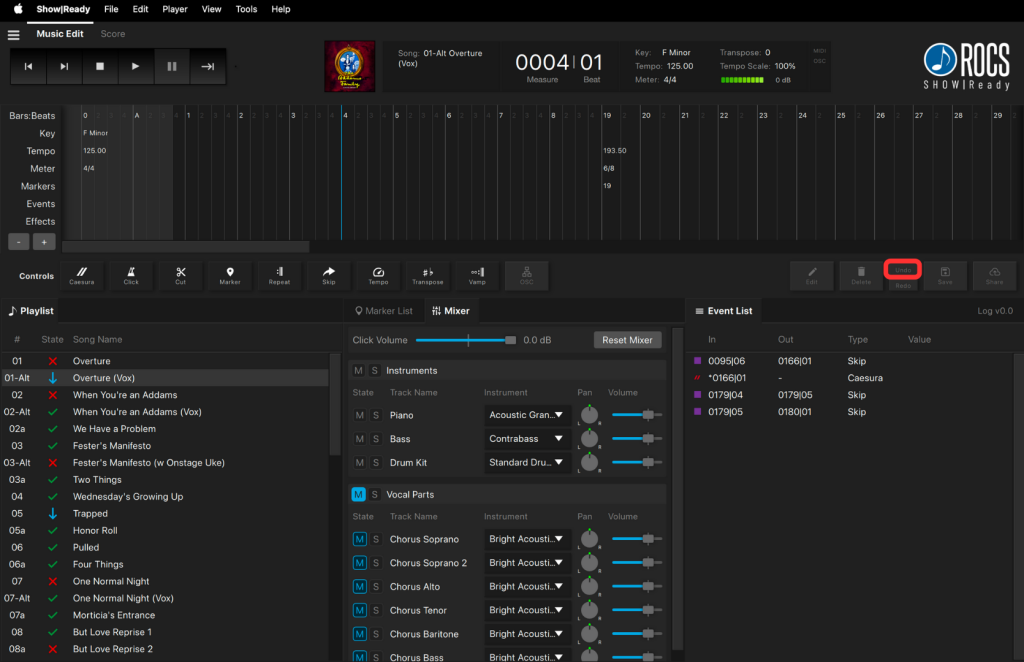

To undo recent event changes you just made, you can do that in the following ways:
- Click the Undo button in the Event Controls.
- For Mac, press command + Z on your keyboard
- For Windows, press ctrl + Z on your keyboard.
Undo removes the last event change you made from the Timeline and Event List.
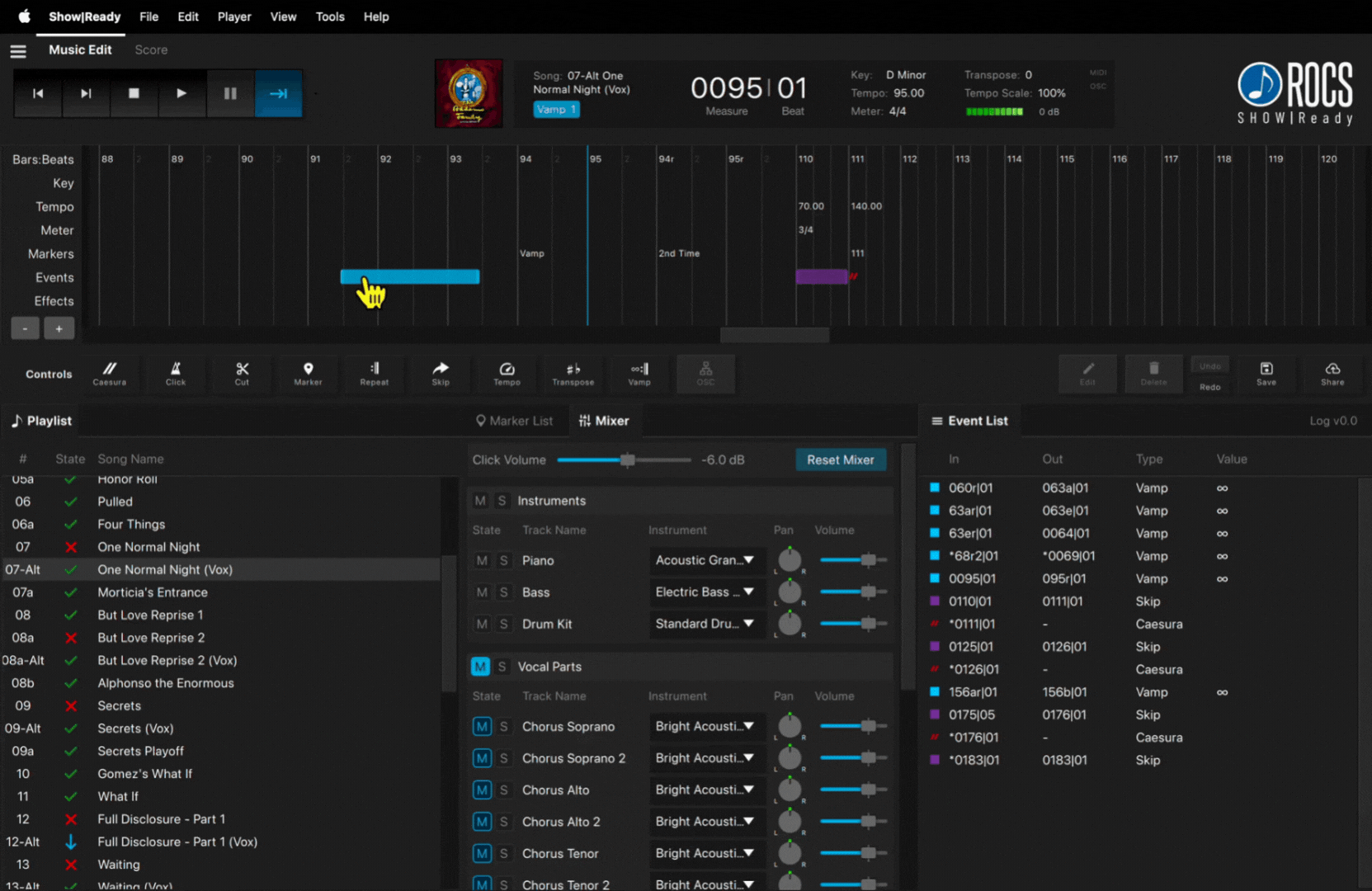
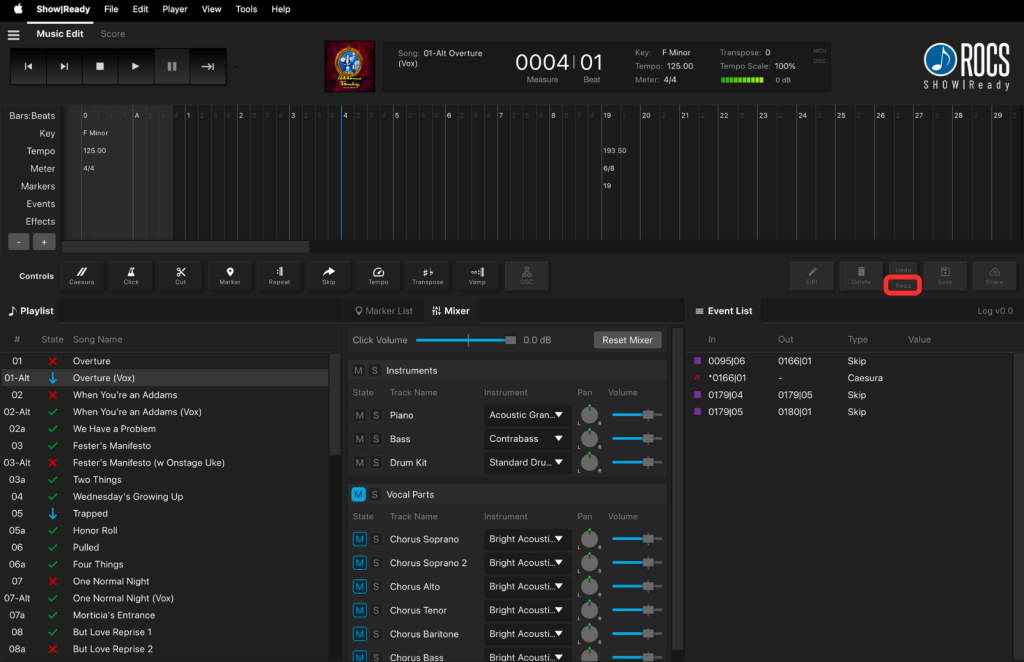

To redo recent event changes you just made, you can do that in the following ways:
- Click the Redo button in the Event Controls.
- For Mac, press command + shift + Z on your keyboard
- For Windows, press ctrl + shift + Z on your keyboard.
Redo will add back the last event change you made to the Timeline and Event List.
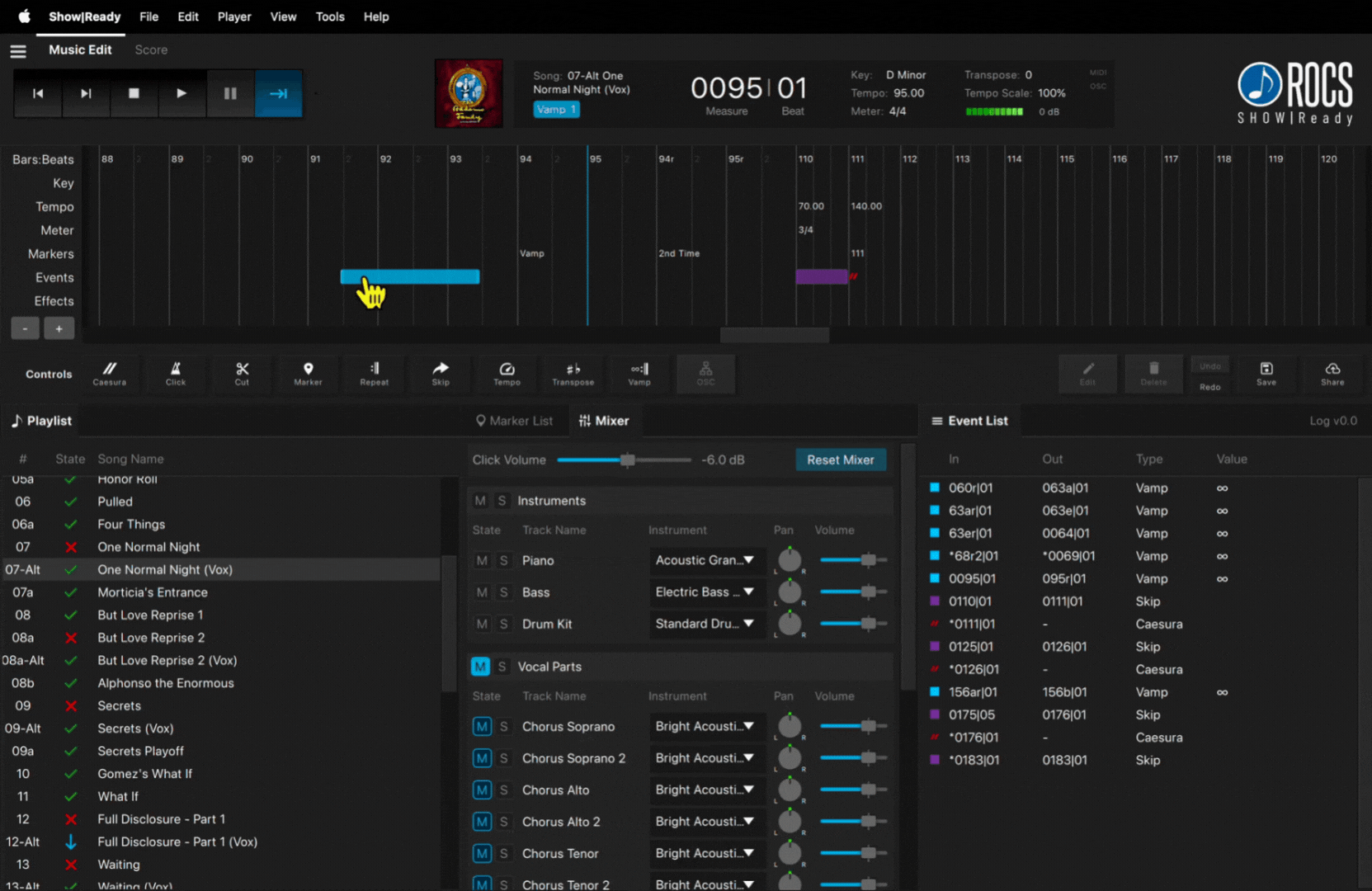
Saving Changes to Local Device
As you make changes, you can save them locally to your device. This allows you to work offline and still make and save edits while not connected to the internet. However, we always recommend that you upload the changes to the cloud (ROCS server) by clicking the Share button instead. Sharing changes ensures that your cast members also have the latest version. You can always return to Stage|Tracks or Show|Ready to make further edits later.
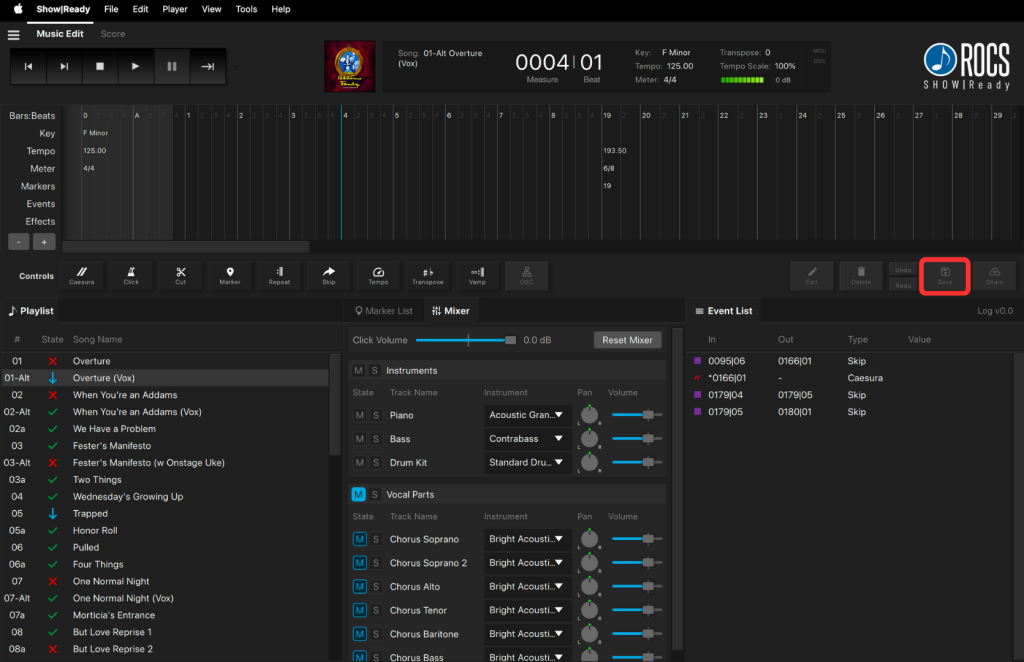

Saving changes locally on your computer can be done by doing the following:
- In the Event Controls section, click the Save button.
- A pop-up window will appear notifying you that your changes are saved locally and therefore are not shared with your cast.
- Click OK to continue.
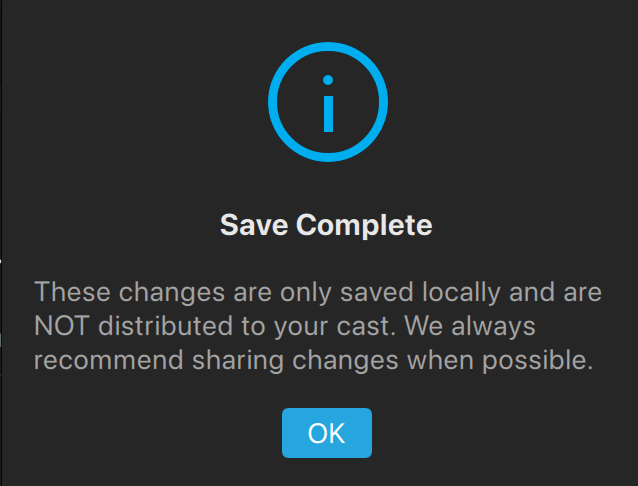
NOTE: Instead of only saving locally when you’re done making changes, we recommend uploading the changes to the cloud (ROCS) by clicking Share. Clicking Save will only save the changes to your local computer and will NOT instantly send those changes to your cast members or production staff. Changes won’t be uploaded to the cloud (ROCS server), so if your device crashes, there will be no backup.
Sharing Changes with Show|Ready and Cast
If you want to share your edits, you can send those changes to your cast instantly via the cloud (ROCS server). You can always return to Stage|Tracks or Show|Ready later to make further edits. When you send your edits, they upload to both Show|Ready and the performance tool Stage|Tracks, keeping your production staff, cast members, and anyone else involved with your show on the same page.
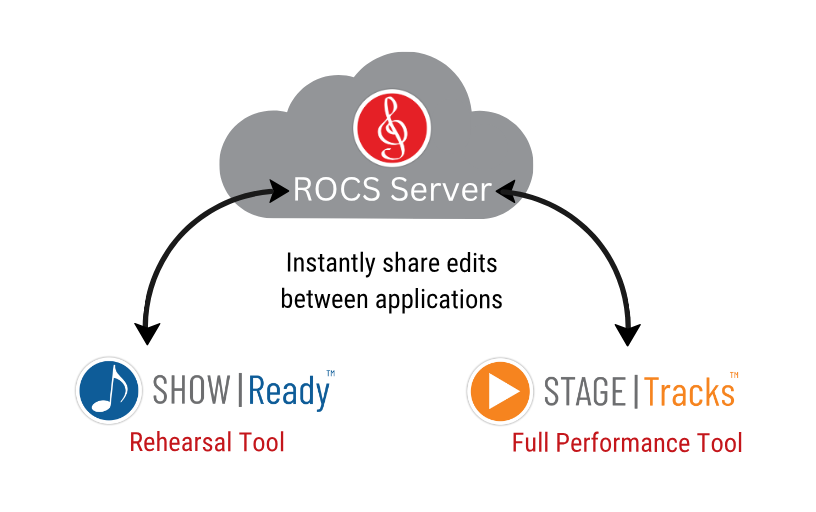
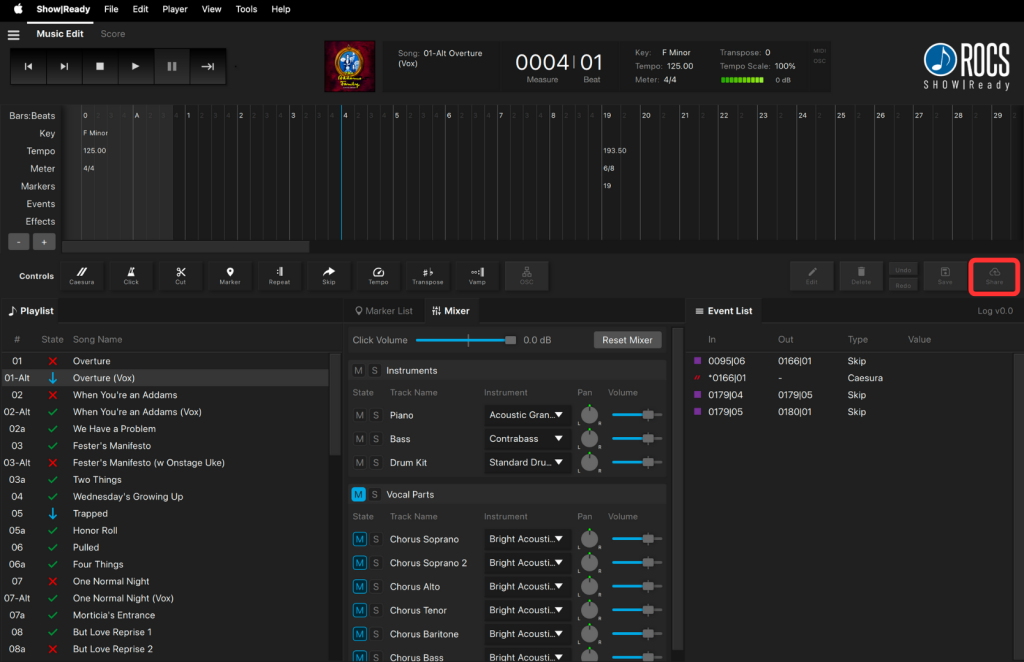

Send changes instantly to your cast members in Show|Ready and production staff in Stage|Tracks by doing the following:
- In the Event Controls section, click the Send Changes button. This will also automatically save your changes.
- A pop-up window will appear notifying you that your changes have been sent.
- Click OK to continue.
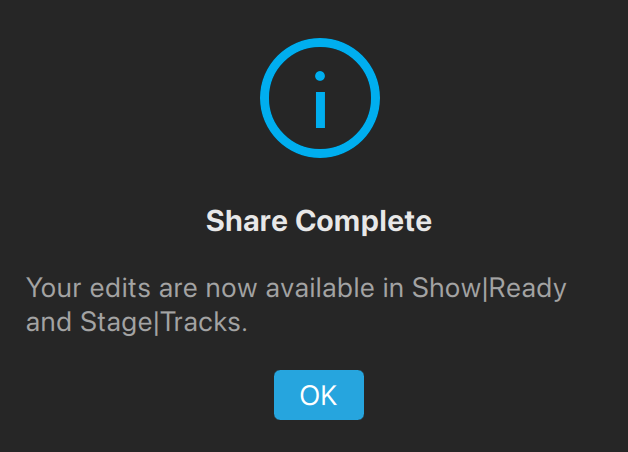
The next time you log into Show|Ready or Stage|Tracks, a pop-up message will appear with the notification: Files Were Updated: The event changelog has been updated to version [number].
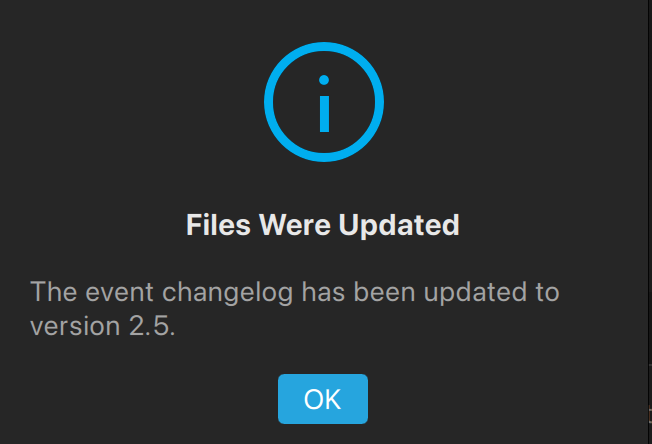
Reverting to Previous Event Log
Sometimes it may be necessary to revert to a previous version of your event log. Be careful, as all changes made since that specific log version will be lost when you make edits and save again. If you load a previous log and then start making changes, you can save/share those changes, and it will update the log number. You can always return to a previous log if needed, but be aware that any new edits will not be included.
To go back to a previous event log, you will do the following:
- Click on File at the top menu bar.
- Click on View Past Logs from the drop-down menu.
- Select the desired version and click Load Selected.
- Once you have loaded the previous event log, you can continue making edits as usual. Click Save in the Event Controls to save the log locally. When you’re ready to send the changes to your cast members and production team, click Share in the Event Controls.
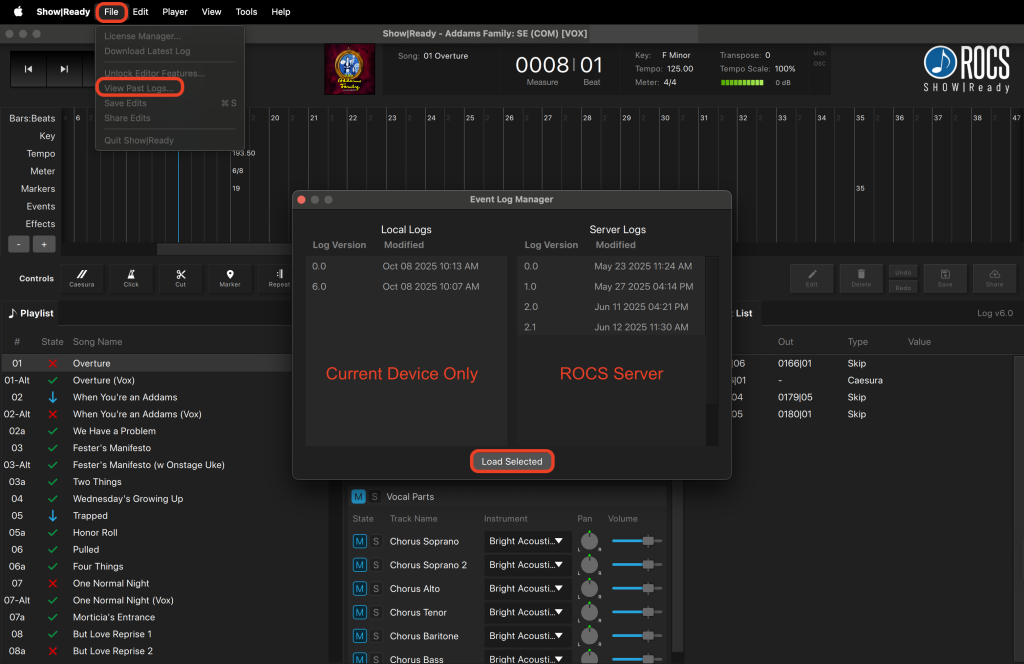
The differences between the types of logs you can restore:
- Local logs– Located on the local computer only. These logs are created when you click the Save button.
- Server logs – Located on the ROCS servers and distributed to other Show|Ready and Stage|Tracks systems. These logs are created when you click the Share button.
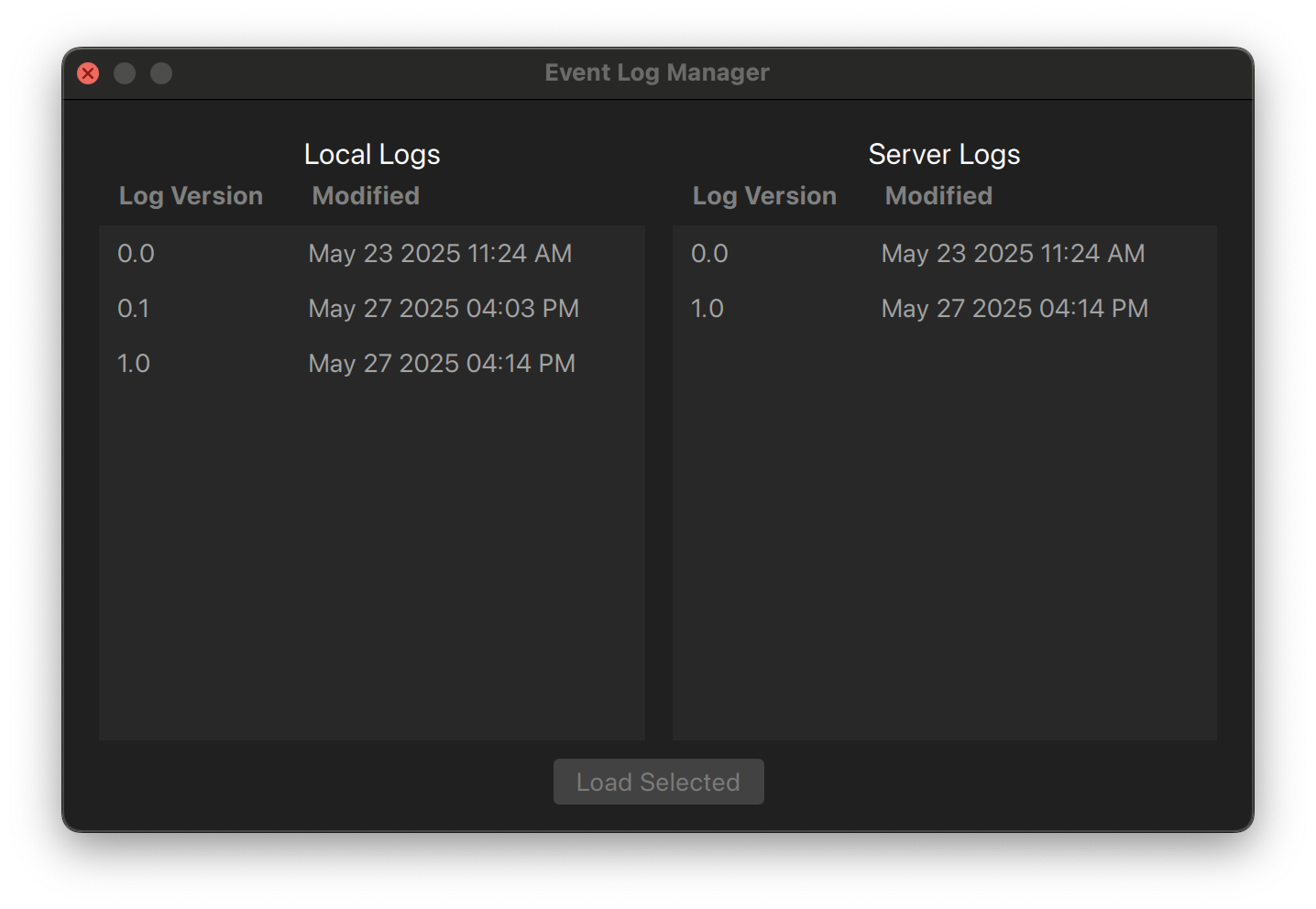
4. Making Specific Edits in Show|Ready
Caesura adds a pause in a song, perhaps for additional dialogue time or another break in the action. Caesuras are reflected in the Timeline and Event List. You will also see a Caesura label in the Song Info.

To add a caesura, you will do the following:
- Go to the Timeline and select the bar where you want to add a caesura.
- Click on the Caesura button in the Event Controls.
- Verify the In Bar and In Beat are correct OR type in the specific numbers.
- Click OK, OR press Enter to save changes.
- The caesura is represented in the timeline as two red slanted bars.
Adding a caesura will automatically pause playback indefinitely until you trigger it to continue. To resume playback after a caesura, you can do so in the following ways:
- Once the Timeline Playhead is at a caesura, click the Advance button (|).
- Click play in the Transport.
- Press the Right Arrow () on your keyboard.
- Press the Spacebar on your keyboard.
Creating a Caesura
You will notice that caesuras in the Event List with an asterisk (*) are not placed exactly on the beat. The asterisk notifies you that the “in” display value of the Event List has been rounded to the nearest beat. These caesuras are created by ROCS to facilitate very specific pauses written in the score.
Special Caesura
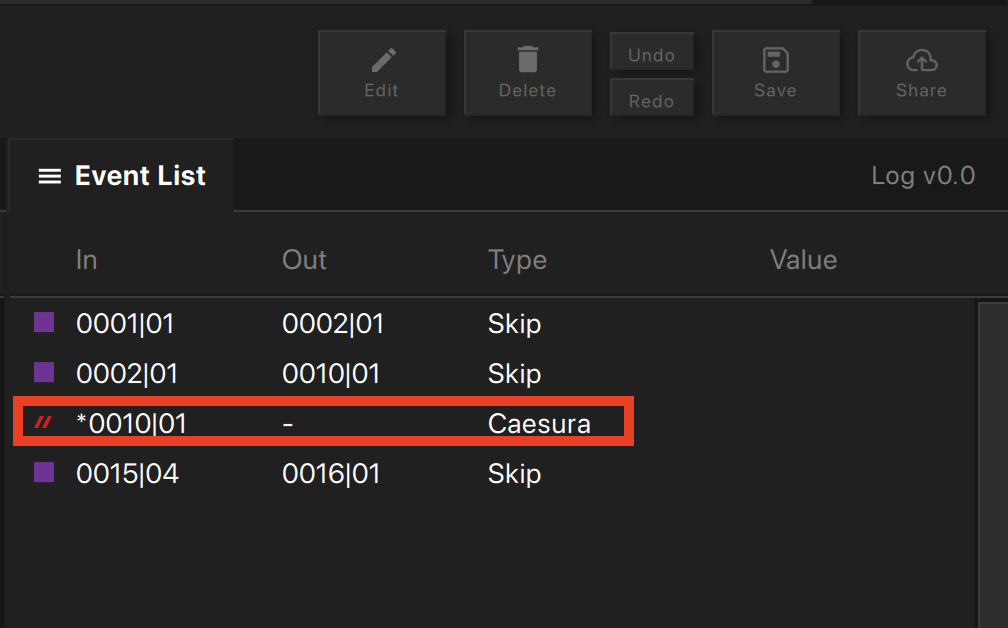
You can change the locations of caesuras using the Microshift function measured in MIDI ticks. There are 480 ticks in a quarter note, but the number of ticks per beat changes based on the meter, because a quarter note isn’t always one beat.
Caesura Microshift
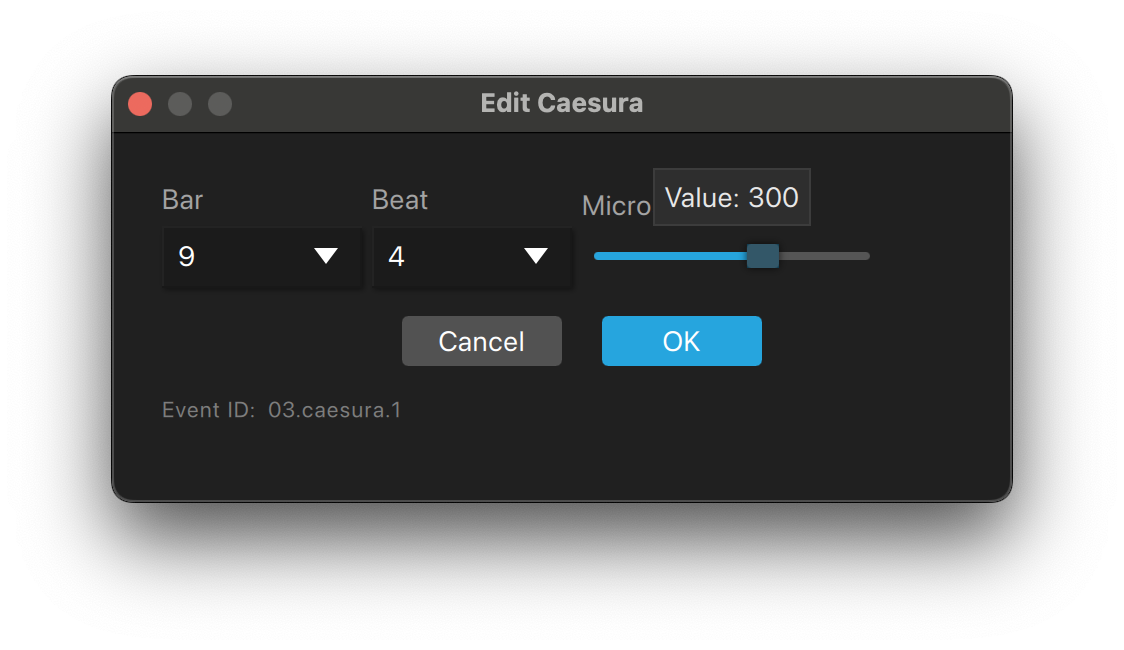
| Meter | Ticks Per Beat |
|---|---|
| 2/4, 3/4, 4/4, etc. | 480 |
| 6/8, 9/8, 12/8, etc. | 720 (three 240 tick 1/8 notes per beat) |
| 2/2, 3/2, etc. | 960 |
The actual caesuras are located exactly on the tick specified, but in the Event List they are rounded to the nearest beat.
- If the asterisk is shown before the Bar | Beat value, the caesura is before that beat.
- If the asterisk is shown after the Bar | Beat value, the caesura is after that beat.
Microshifted Caesura Before Bar | Beat
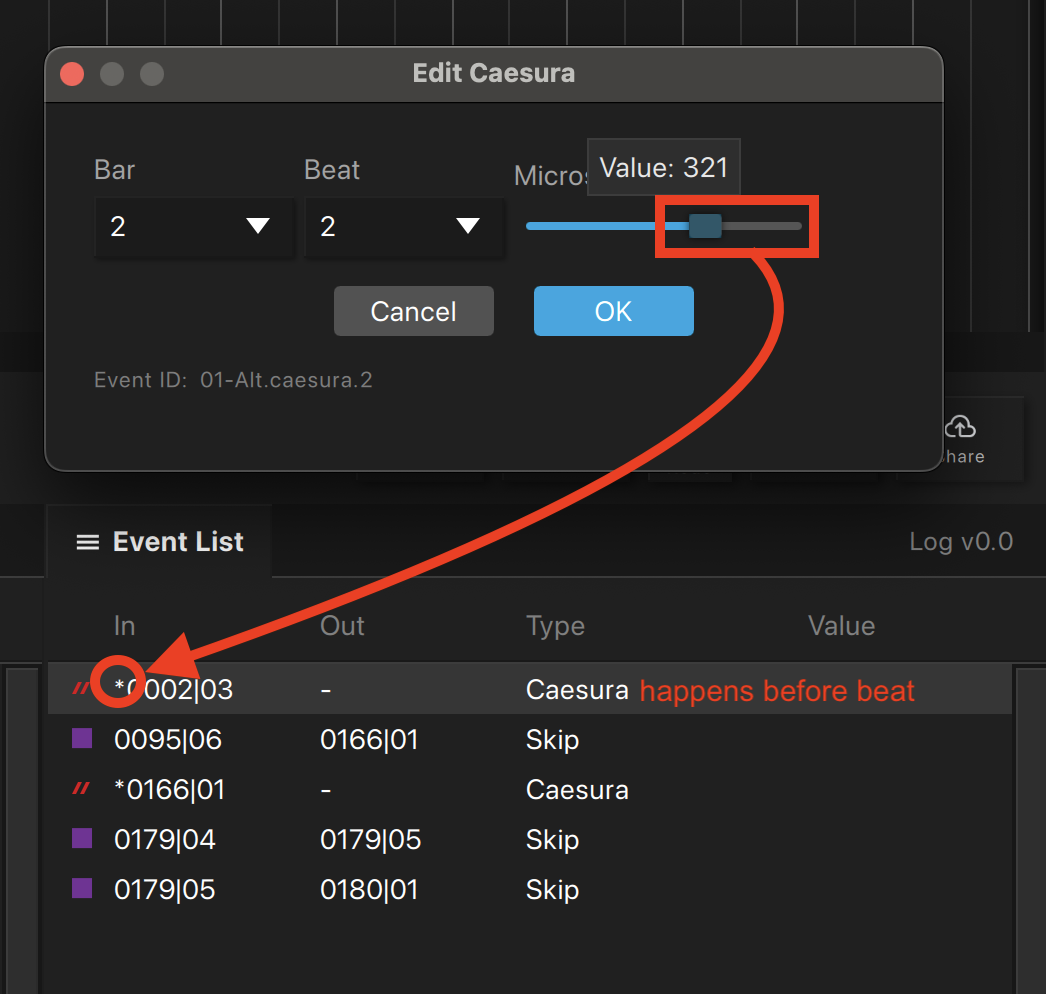
Microshifted Caesura After Bar | Beat
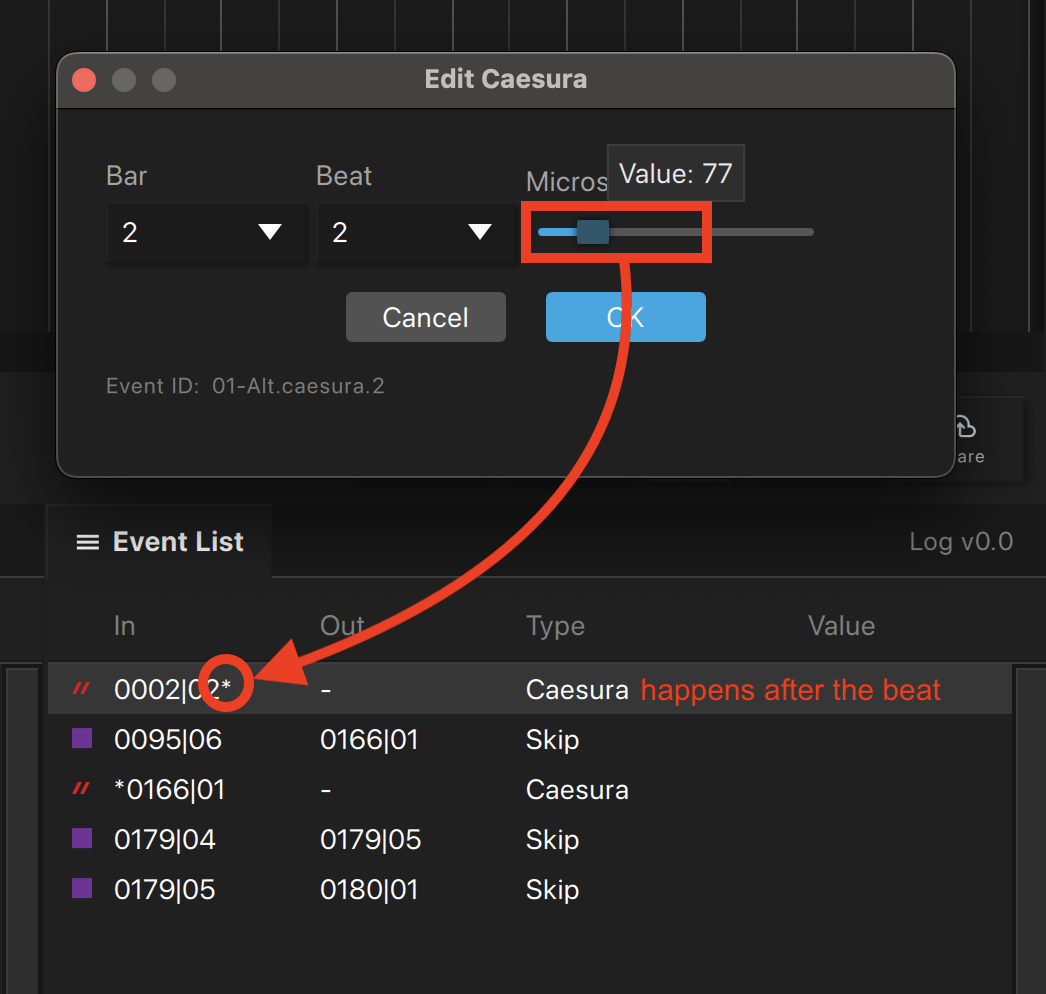
Click changes the resolution (subdivision) of the click track to help you follow the beat. There may be slower passages when you need eighth-note or even sixteenth-note clicks, but you won’t need those subdivisions at higher tempos. Click changes are reflected in the Timeline and Event List. Using the click button won’t change the volume of the click.
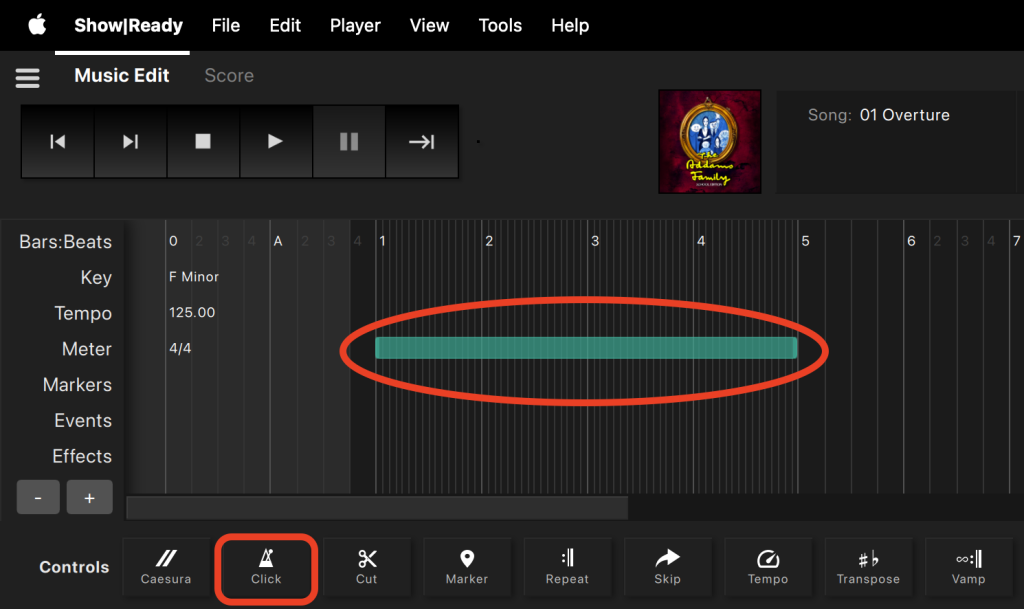
To change the click track resolution, you will do the following:
- Go to the Timeline and highlight the section where you want to change the click resolution.
- Click on the Click button in the Event Controls.
- Verify the In Bar, In Beat, Out Bar, Out Beat are correct OR type in the specific numbers.
- Select one of the music note options from the drop-down menu.
- Click OK to save changes.
- The click resolution change is represented in the timeline as a dark green band.
Changing the click track in the Timeline will automatically update the resolution of the clicks on playback, which are audible in Show|Ready only. In Stage|Tracks, you will use it to make more precise edits.
Changing Click
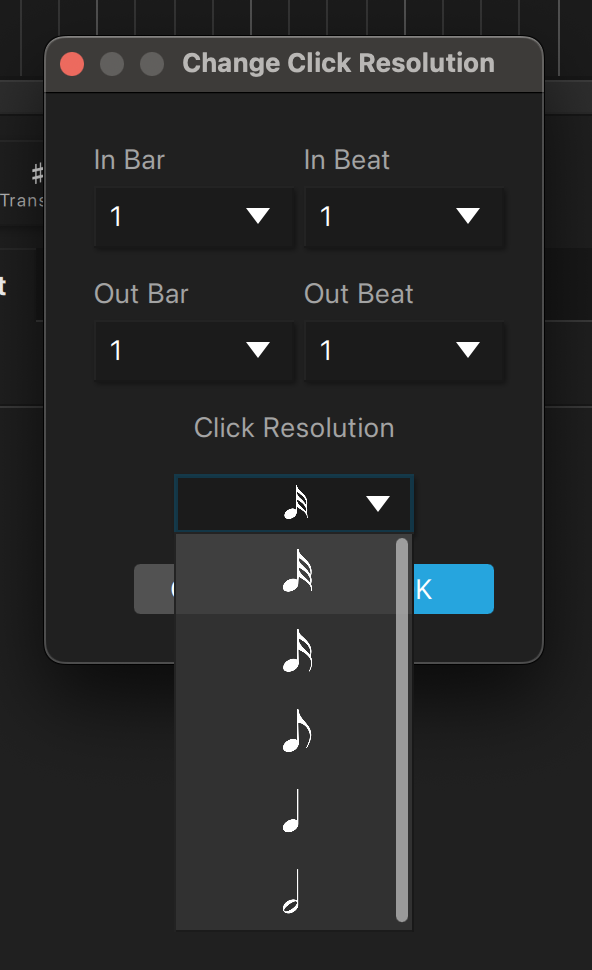
Music Note Key
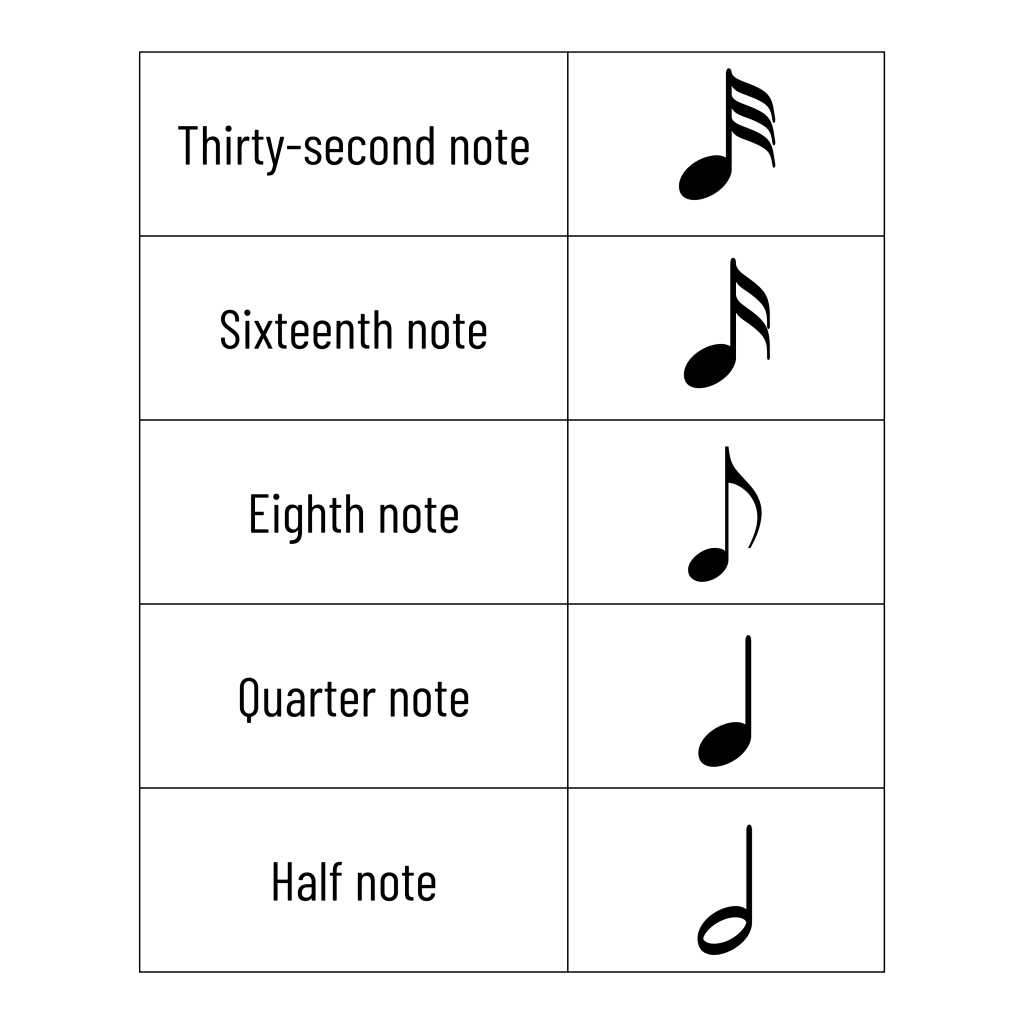
Cut removes a section of music from playback. Cuts are reflected in the Timeline and Event List. Use cuts only when necessary to remove specific sections. If you need to skip the song, change the playback state to a red X in the Playlist.

To add a cut, you will do the following:
- Go to the Timeline and highlight the section you want to cut.
- Click on the Cut button in the Event Controls.
- Verify the In Bar, In Beat, Out Bar, Out Beat are correct OR type in the specific numbers.
- Click OK to save changes.
- The cut will be represented in the timeline as a red band.
Creating a Cut
Markers show locations in the score or may include cue notes for the production staff or other comments. These markers can be changed or added at the editor’s discretion. Markers are reflected in the Timeline and Event List.
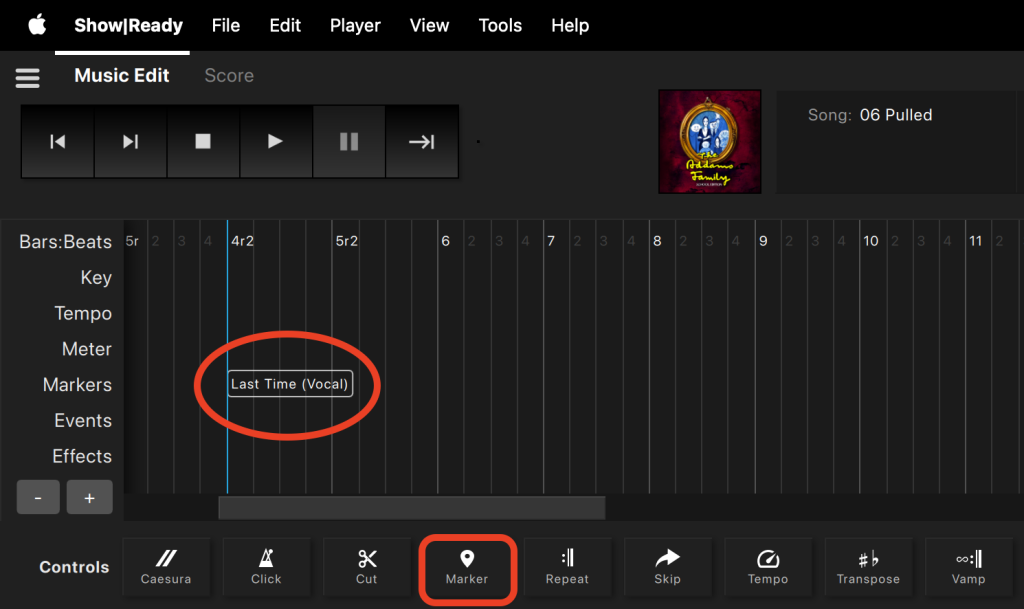
To add a marker, you will do the following:
- Go to the Timeline and select the bar where you want to add a marker.
- Click on the Marker button in the Event Controls.
- Verify the In Bar and In Beat are correct OR type in the specific numbers.
- In the Marker textbox, type the comment.
- Click OK to save changes.
- The marker will be represented in the timeline as text.
Adding a marker in the Timeline will not affect playback. However, you will see the comment in the Timeline.
Creating a Marker
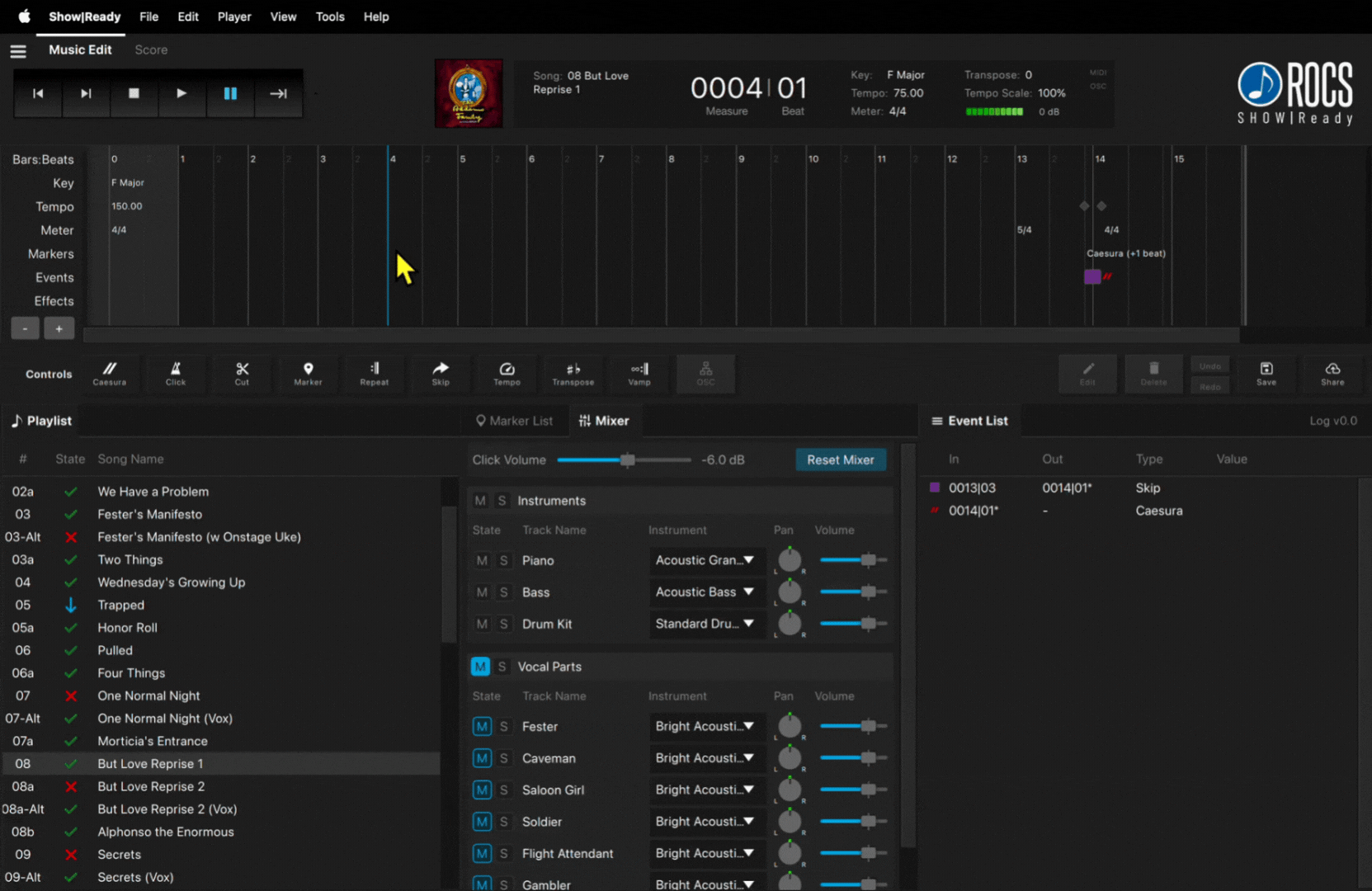
Repeats allow a section to be played a fixed number of times and then advance automatically. Repeats are different than Vamps, as Vamps loop an indefinite number of times and require user input to advance. Repeats are reflected in the Timeline and Event List. You will also see a Repeat label in the Song Info.
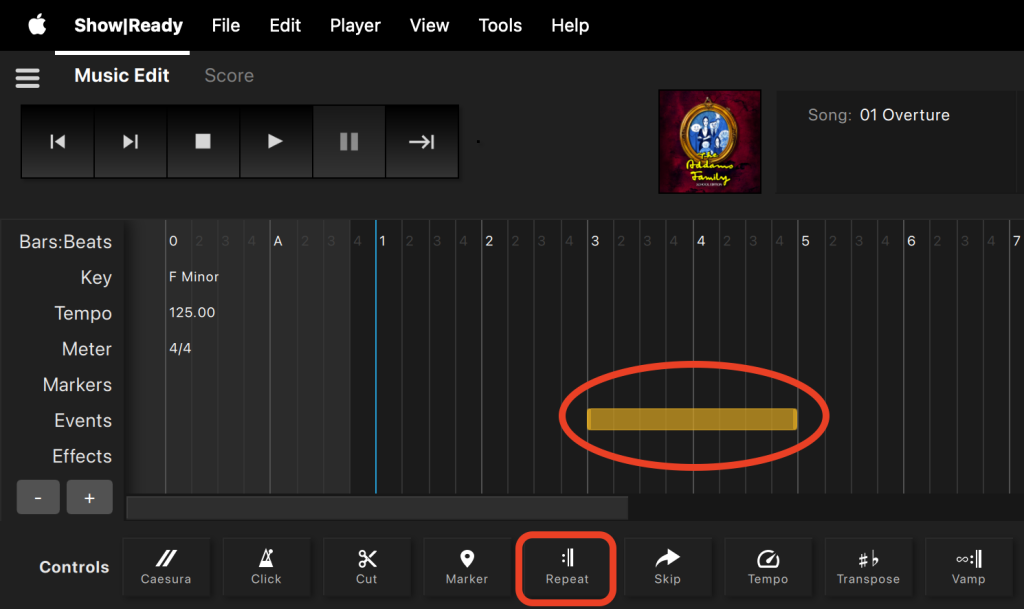
To add a repeat, you will do the following:
- Go to the Timeline and highlight the section where you want to add a repeat.
- Click on the Repeat button in the Event Controls.
- Verify the In Bar, In Beat, Out Bar, Out Beat are correct OR type in the specific numbers.
- Type a number in the Repeat Count field. The Repeat Count indicates the total number of times the section plays.
- Click OK to save changes.
- The repeat will be represented in the timeline as an orange band.
Creating a Repeat
Skip allows you to execute an instant skip to the end of a section in a song when desired. For example, when fermatas are written in the score, we have recorded more time than might be needed. Since stretching audio too far yields undesirable results, extra time is added, and you can jump out of a section to move on. Skips are reflected in the Timeline and Event List. You will also see a Skip label in the Song Info.
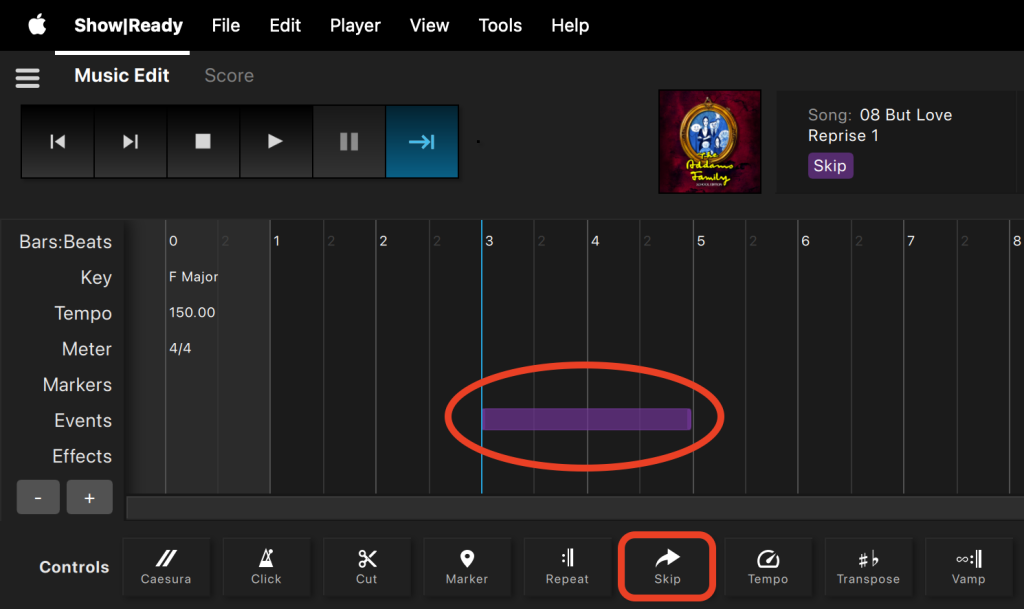
To add a skip, you will do the following:
- Go to the Timeline and highlight the section where you want to add a skip.
- Click on the Skip button in the Event Controls.
- Verify the In Bar, In Beat, Out Bar, Out Beat are correct OR type in the specific numbers.
- Click OK to save changes.
- The skip will be represented in the timeline as a purple band.
Adding a skip in the Timeline will not affect playback unless you trigger it to skip using Advance. If you do nothing, a standalone skip (without a related caesura) will continue to play at the end of the purple bar region in the Timeline.
Skip without Caesura
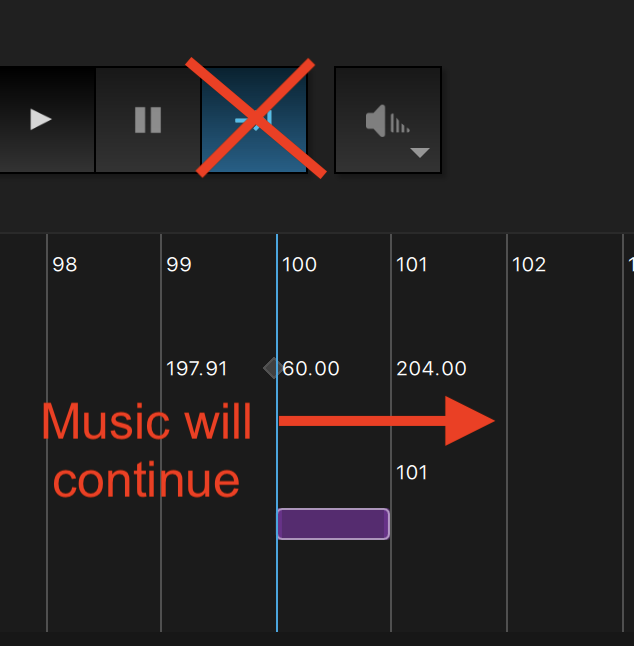
Skip with Caesura
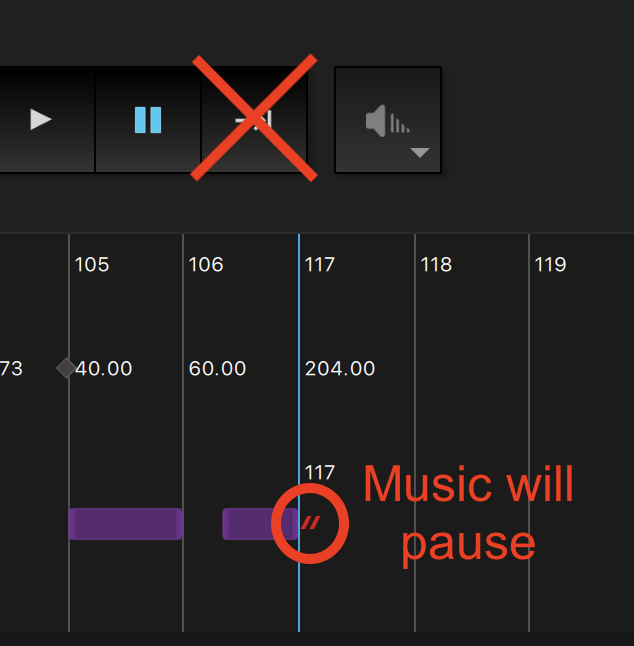
However, if you desire to skip out of this region early, you can do so in the following ways:
Once the Timeline Playhead is within a skip:
- Click the Advance button (|).
- Press the Right Arrow () on your keyboard.
Creating a Skip
NOTE: Depending on score requirements, preset skips are often paired with preset caesuras (as seen in the example above). Usually, the caesura is placed inside the skip, so if additional time is needed beyond the preset skip, the playback will pause and wait until you trigger using the Advance button. In other cases, the caesura is placed after the skip, so that playback skips to the caesura and waits until you trigger the caesura independently.
Tempo allows you to scale the speed of a section of a song. For example, if your cast members need more time to complete choreography, you can slow down the tempo to give them more time. Changes to the tempo are reflected in the Song Info, Timeline, and Event List.
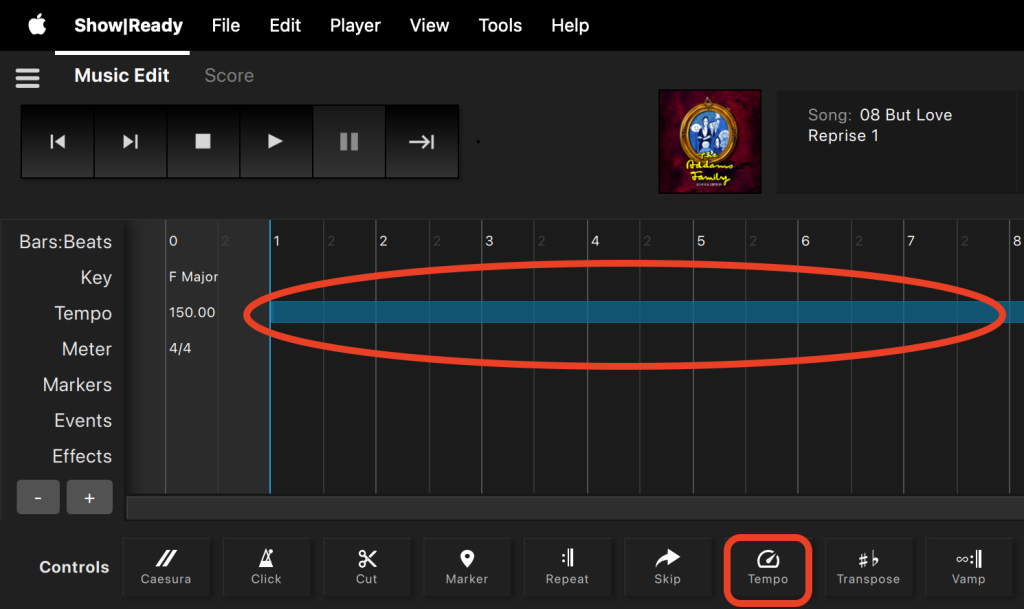
To change the tempo, you will do the following:
- Go to the Timeline and highlight the section where you want to scale the tempo.
- Click on the Tempo Scale button in the Event Controls.
- Verify the In Bar, In Beat, Out Bar, Out Beat are correct OR type in the specific numbers.
- Select a number in the Tempo Scale field. We recommend scaling the tempo by +/- of 30% or less.
- Click OK to save changes.
- The tempo change will be represented in the timeline as a dark blue band.
Adjusting the tempo in the Timeline will automatically scale the speed in that section in playback.
Changing Tempo
NOTE: While it is possible to change the tempo significantly, it is recommended not to go beyond a 30% increase or decrease. Going beyond 30% reduces the sound quality.
Transpositions change the key in which the song plays. This allows you to adjust the song to accommodate specific vocal ranges. Changes to the transposition are reflected in the Song Info, Timeline, and Event List.
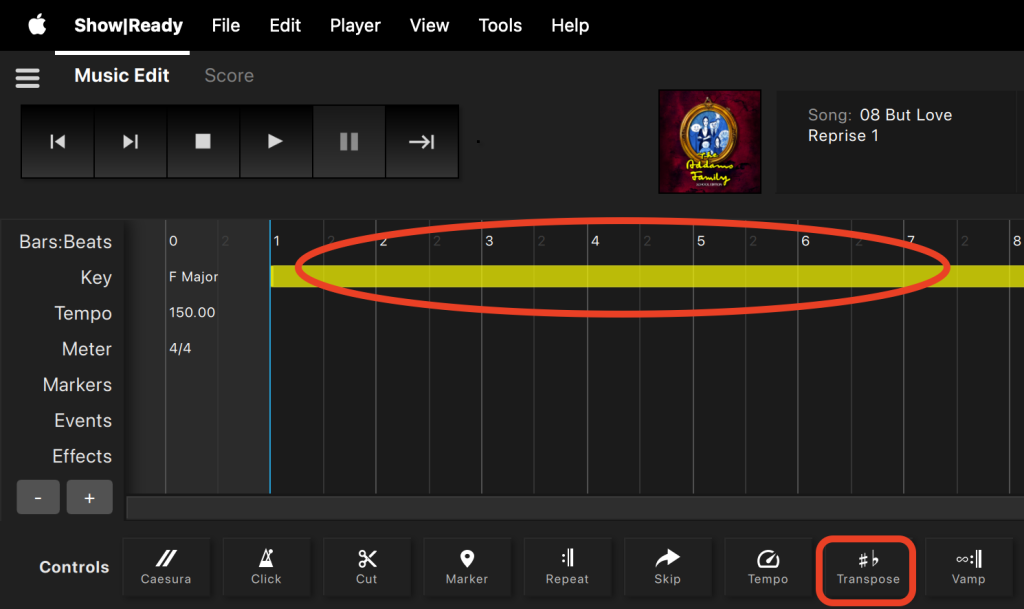
To change the transposition, you will do the following:
- Go to the Timeline and highlight the section where you want to change the key.
- Click on the Transpose button in the Event Controls.
- Verify the In Bar, In Beat, Out Bar, Out Beat are correct OR type in the specific numbers.
- Select a number in the Half Steps drop-down box. We recommend changing the key by +/- of four half-steps or less.
- Click OK to save changes.
- The transposition change will be represented in the timeline as a purple band.
Adjusting the key in the Timeline automatically changes the key in that section in playback.
Changing Transposition
NOTE: While it is possible to transpose an octave in either direction, we recommend going no more than four half-steps in either direction. Transposing beyond four half-steps reduces the quality of the sound recording.
Vamp allows a section to be played an indefinite number of times according to the score, to accommodate any extra time needed for stage business. Vamps require you to trigger an “advance” to continue playback. Vamps are different than Repeats, in that Repeats will play a fixed number of times and don’t require you to advance the event. Vamps are reflected in the Timeline and Event List. You will also see a Vamp label in the Song Info.

To add a vamp, you will do the following:
- Go to the Timeline and highlight the section where you want to add a vamp.
- Click on the Vamp button in the Event Controls.
- Verify the In Bar, In Beat, Out Bar, Out Beat are correct OR type in the specific numbers.
- For an indefinite vamp, keep the Vamp Count at zero.
- If you want to change a vamp to a fixed number of repeats, you can enter that number in the vamp count field. The vamp count indicates the total number of times the section will be played.
- Click OK to save changes.
- The vamp will be represented in the timeline as a light blue band.
Adding an indefinite vamp in the Timeline will automatically make that section loop indefinitely until you trigger it to continue playback. To exit a vamp, you can do so in the following ways:
Once the Timeline Playhead is inside a vamp:
- Click the Advance button (|).
- Press the Right Arrow () on your keyboard.
Creating a Vamp
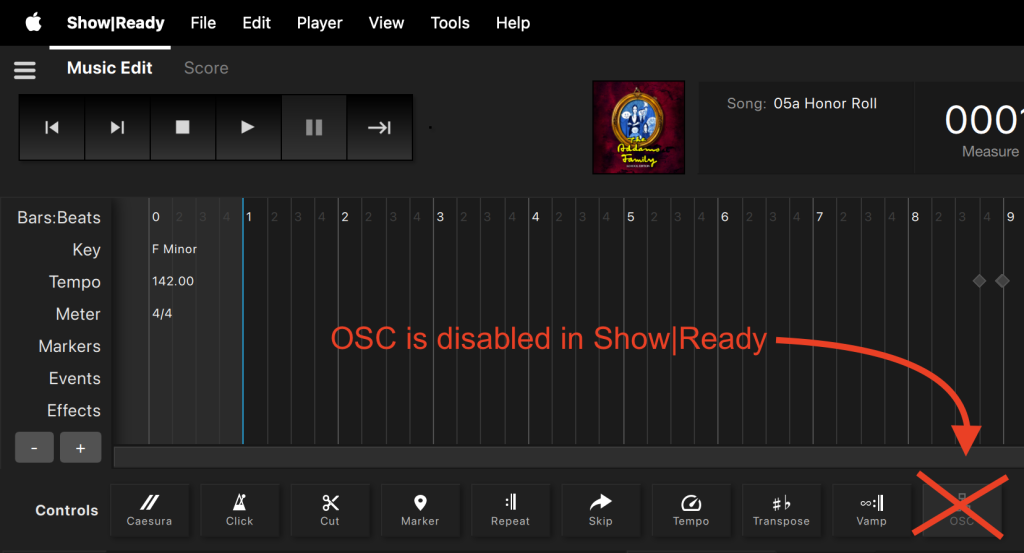
OSC stands for open sound control. It is a simple yet powerful network protocol that enables software, computers, and devices to communicate with each other, particularly when controlling audio, lights, and other show devices. While OSC is disabled in Show|Ready, we use OSC commands to integrate Stage|Tracks with QLab. OSC commands will be represented in the timeline as a network icon.
Frequently Asked Questions (FAQ)
Can I turn off the click track (metronome) in Show|Ready?
Although you can adjust the click track volume in the Mixer, it cannot be muted due to licensing restrictions. The click track ensures that Show|Ready is used only for rehearsal. Hence, the click track must remain enabled. However, you will find that the click track isn’t in our performance tool, Stage|Tracks.
Show|Ready had music that isn’t in Stage|Tracks. Where did it go?
Because Show|Ready is built for rehearsal purposes, we include the music for a cappella. However, in Stage|Tracks, this section of music is removed since it’s intended to be sung without accompaniment in the performance.
Why do different instruments / vocal parts play together in Show|Ready?
If you notice that some parts play together on the same line, you are likely using a Windows computer or an Android mobile device. The operating systems traditionally have limited MIDI ports (up to 16). MIDI is what we use to create the virtual instrumentation in Show|Ready. This means that for any show with more than 16 parts, any additional instrumental or vocal parts will share the 16th channel.
Do you provide rehearsal tracks with isolated vocal parts?
Yes, Show|Ready allows you to isolate and focus on specific vocal parts within a musical track. The Show|Ready mixer feature enables you to adjust the volume of different elements so you can practice a particular vocal line independently.
Does Show|Ready have guide vocals?
We do not have traditional guide vocals, meaning there aren’t singing voices within the tracks. However, the mixer within Show|Ready represents guide vocals as MIDI instruments, allowing cast members to practice their individual parts. This feature is not available in Stage|Tracks.
Can I make edits in Show|Ready on my iPad?
Yes, you can use your iPad with an editor code for the Show|Ready product. The access code is used to unlock the editor features that allow you to edit your show.
To access the admin features on your iPad for the Show|Ready product, you need to log in using the viewer code. Once the product has been downloaded, you click into the “Unlock the Admin features” section to access the admin features.
How do you manage double casts?
If you have two different casts, you can manage it by doing the following:
- Make all general edits cast A (vamps, cuts, tempo, transposition, etc.) and note the event log number.
- Make all general edits cast B (vamps, cuts, tempo, transposition, etc.) and note the event log number.
- Load the corresponding event log for cast A or B when necessary.
The key is to remember that whenever you make cast-specific edits, you need to track the log for that cast. It’s best to make all cast-specific edits at once to avoid complications when switching between casts.
To switch between logs, check out this section: Reverting to Previous Event Log.